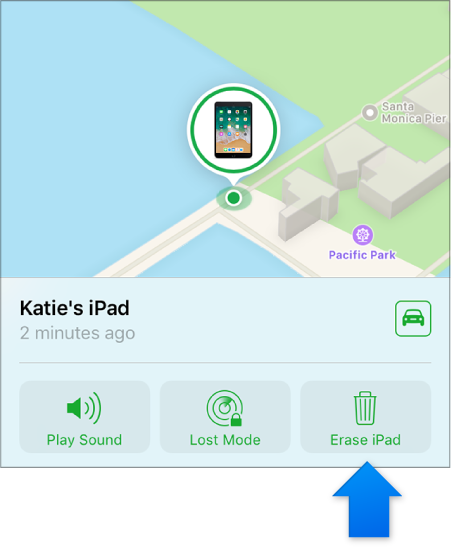I have an iPhone that is dead and will not boot up and I need to clear all personal information- sign into the iCloud app and could not find where I can use that clear the phone
I have an iPhone 7 that needs returned but it will not turn on to clear personal information. Went to iCloud to try and access that information and could not find where I go to do that in that app