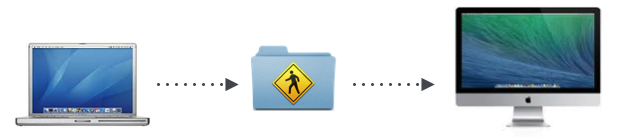Hi there, Indy-j!
Thanks for reaching out to the Apple Support Communities! That is a great question you have about moving secure notes without using Migration Assistant and I am happy to help out! I recommend taking a look at this article with information about OS X: Manually migrating data from another Mac. This article will give you other options for moving data from another computer, in your case, I would recommend looking at this information about using File Sharing:
Use File Sharing
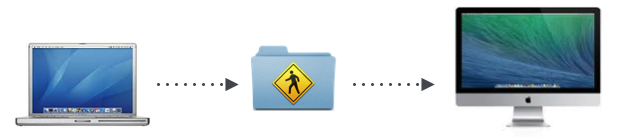
If both of your computers are connected to the same network, you can use File Sharing to copy items between them.
First, connect your Macs to the same network using Wi-Fi or Ethernet. If you don't have access to a larger network, you can simply connect an Ethernet cable between your two computers. If your computer doesn't have an Ethernet connection, check to see if you have a USB to Ethernet adapter you can use, or a Thunderbolt to Ethernet adapter.
Next, enable File Sharing on one of the computers.
- Open System Preferences.
- Select Sharing.
- Make note of the name of this computer in the Computer Name field.
- Select (check) the option for File Sharing.
On the other Mac, connect the two computers using these steps:
- Click the Finder icon in the Dock to switch to the Finder.
- Choose Go > Connect To Server.
- Click the Browse button.
- Locate the other computer in the window that appears. Double-click the computer's icon.
- If prompted, enter the user name and password for the user's files you are trying to copy.
You can now copy files between the two computers for this user. Repeat the steps above for any other users you have on your computer.
Let me know the results and have a great day!