So, you're suggesting I basically force my Ubee router/modem with a static IP as well as the Time Capsules?
I need to perhaps explain in greater detail or get more details from you.
Any standard domestic Internet service has a dynamic IP.. that is WAN side.. but the Router on the LAN side is static already.. eg your ubee modem router is perhaps 192.168.1.1 .. look it up or do a check on the airport utility by clicking on the world symbol.
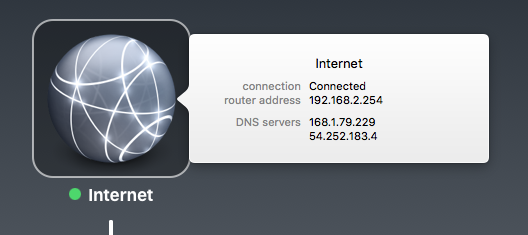
My main gateway router has a static address of 192.168.2.254 (by default it would be 192.168.1.1 but I use that range for other things).
Each device on the network gets an IP from the main router.
For example.. my Time Capsule gen4. It is 192.168.2.153 and is dynamically assigned from the main router.
That means tomorrow it might be on another IP address. This makes things difficult.
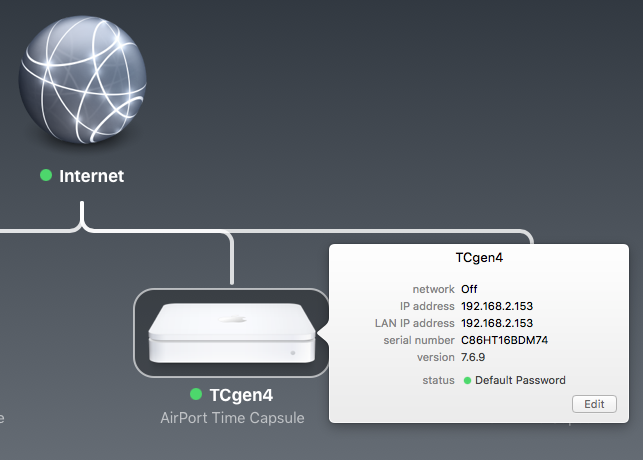
So to fix the problem i can do two different things. singly or together.
I can edit the IP of the TC. Click edit .. click internet tab.
IT is currently set to DHCP
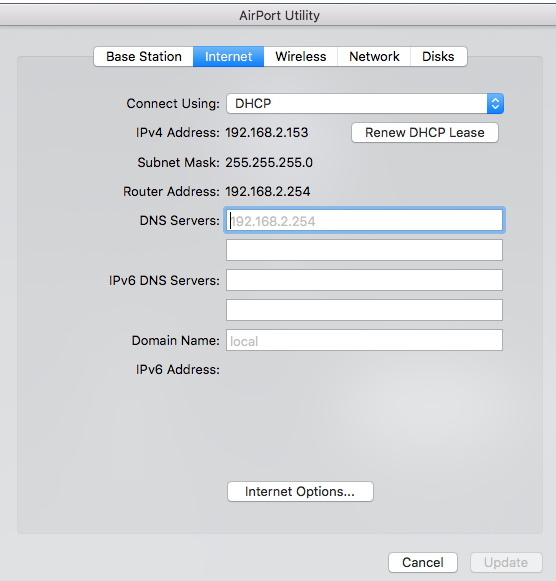
So I can change it to static IP. I just click static. All the current values swap to fixed values. Instead of greyed out because they are not controlled.
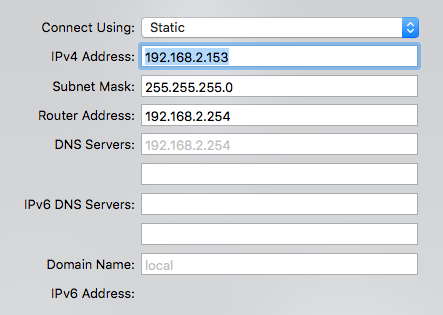
I can also go into my main router.. Asus.. in my case so it will look different to yours.
You can manually type in the MAC address.. but most routers wll now allow you to select from their list of DHCP clients. tcgen4 is there.
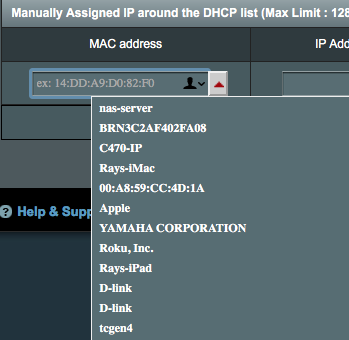
The IP address is the current one.. and name is same.. then you just click add.

It is now permanent.. that whenever this device with MAC address as below requests an IP it will always get 192.168.2.153

Keeping IP addresses permanent on the fixed network devices helps no end to keep them on the network.. or easily determine if it has gone missing.
Ping it.
So from computer I can open terminal and just type ping followed by the address or the name.
ping 192.168.2.153
PING 192.168.2.153 (192.168.2.153): 56 data bytes
64 bytes from 192.168.2.153: icmp_seq=0 ttl=255 time=3.823 ms
64 bytes from 192.168.2.153: icmp_seq=1 ttl=255 time=2.398 ms
64 bytes from 192.168.2.153: icmp_seq=2 ttl=255 time=1.763 ms
64 bytes from 192.168.2.153: icmp_seq=3 ttl=255 time=1.163 ms
^C
--- 192.168.2.153 ping statistics ---
4 packets transmitted, 4 packets received, 0.0% packet loss
round-trip min/avg/max/stddev = 1.163/2.287/3.823/0.989 ms
You can also ping by name.. but usually have to include the domain.
So
ping tcgen4
ping: cannot resolve tcgen4: Unknown host
So that fails.. but ping with the domain.. set correctly in the Asus.
$ ping tcgen4.local
PING tcgen4.local (192.168.2.153): 56 data bytes
64 bytes from 192.168.2.153: icmp_seq=0 ttl=255 time=1.410 ms
64 bytes from 192.168.2.153: icmp_seq=1 ttl=255 time=2.679 ms
64 bytes from 192.168.2.153: icmp_seq=2 ttl=255 time=2.589 ms
^C
--- tcgen4.local ping statistics ---
3 packets transmitted, 3 packets received, 0.0% packet loss
round-trip min/avg/max/stddev = 1.410/2.226/2.679/0.578 ms