Lock icon
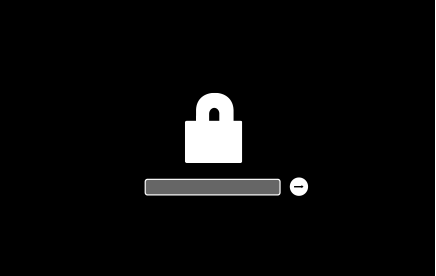
If you set a firmware password on your Mac, you might see a lock icon at startup if you try to start your Mac from another volume like an external drive or macOS Recovery. Enter your firmware password to continue starting up.
Your alternative is to repartition and reformat the disk drive. If you cannot proceed beyond the lockscreen and do not know the firmware password then you need to take the computer to your local Apple retailer and ask them to remove the lock.
You might also try the following if you have a compatible model:
Internet/Network Recovery of El Capitan or Later on a Clean Disk
- Restart the computer. Immediately after the chime hold down the (Command-Option-Shift-R) keys until a globe appears.
- The Utility Menu will appear in from 5-20 minutes. Be patient.
- Select Disk Utility and click on the Continue button.
- When Disk Utility loads select the drive (usually, the out-dented entry) from the side list.
- Click on the Erase tab in Disk Utility's main window. A panel will drop down.
- Set the partition scheme to GUID.
- Set the Format type to APFS (SSDs only) or Mac OS Extended (Journaled.)
- Click on the Apply button, then click on the Done button when it activates.
- Quit Disk Utility and return to the Utility Menu.
- Select Reinstall OS X and click on the Continue button.
Note:
1. To install the version of OS X that was currently installed use Command-Option-R.
2. To install the original factory version when the computer was new use Command-Option-Shift-R.