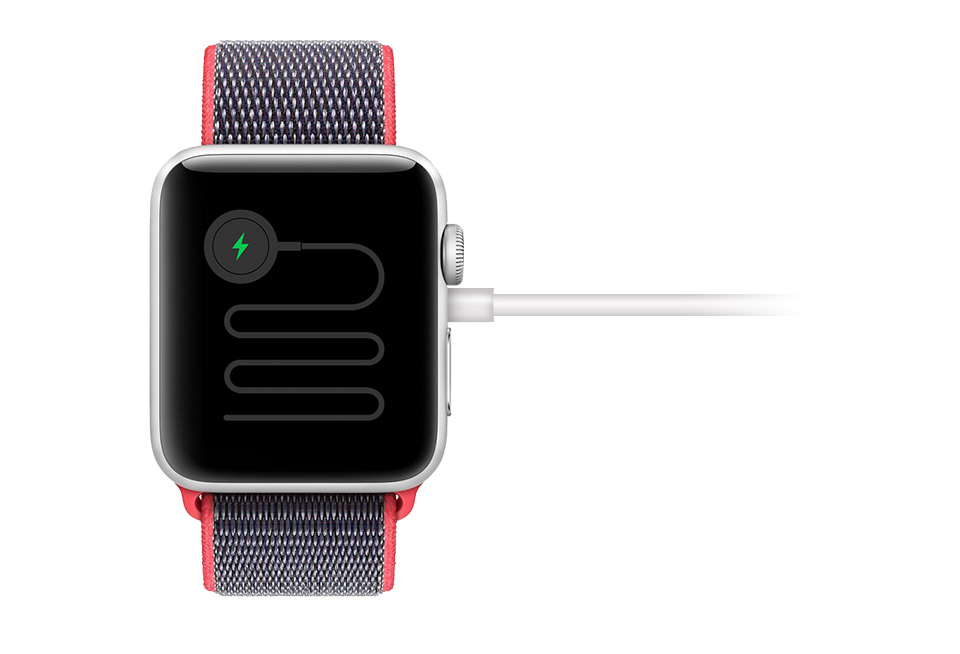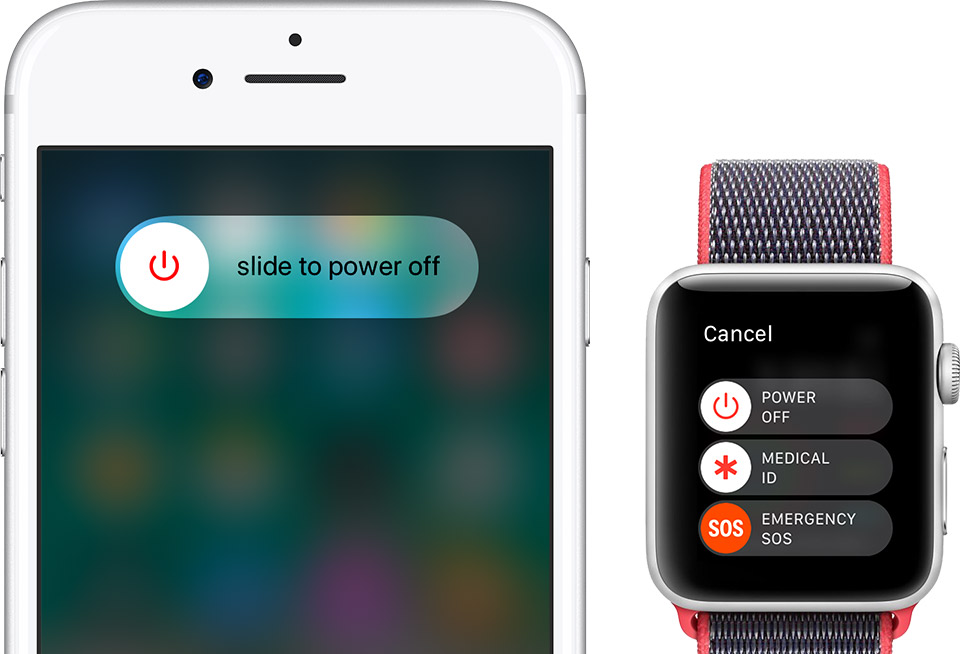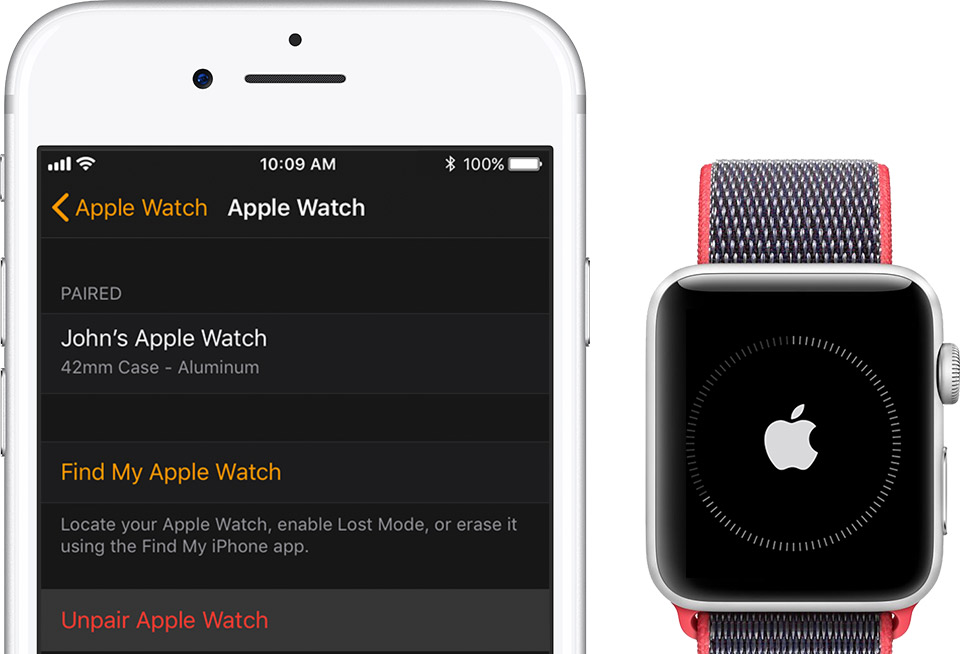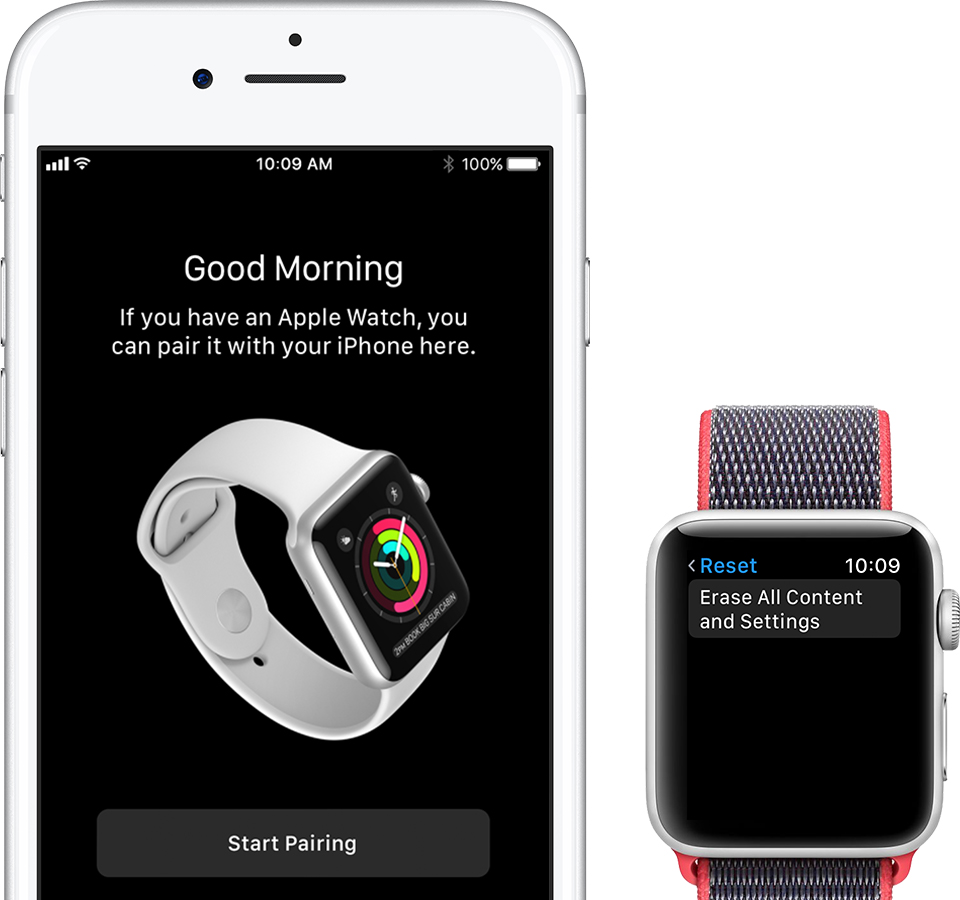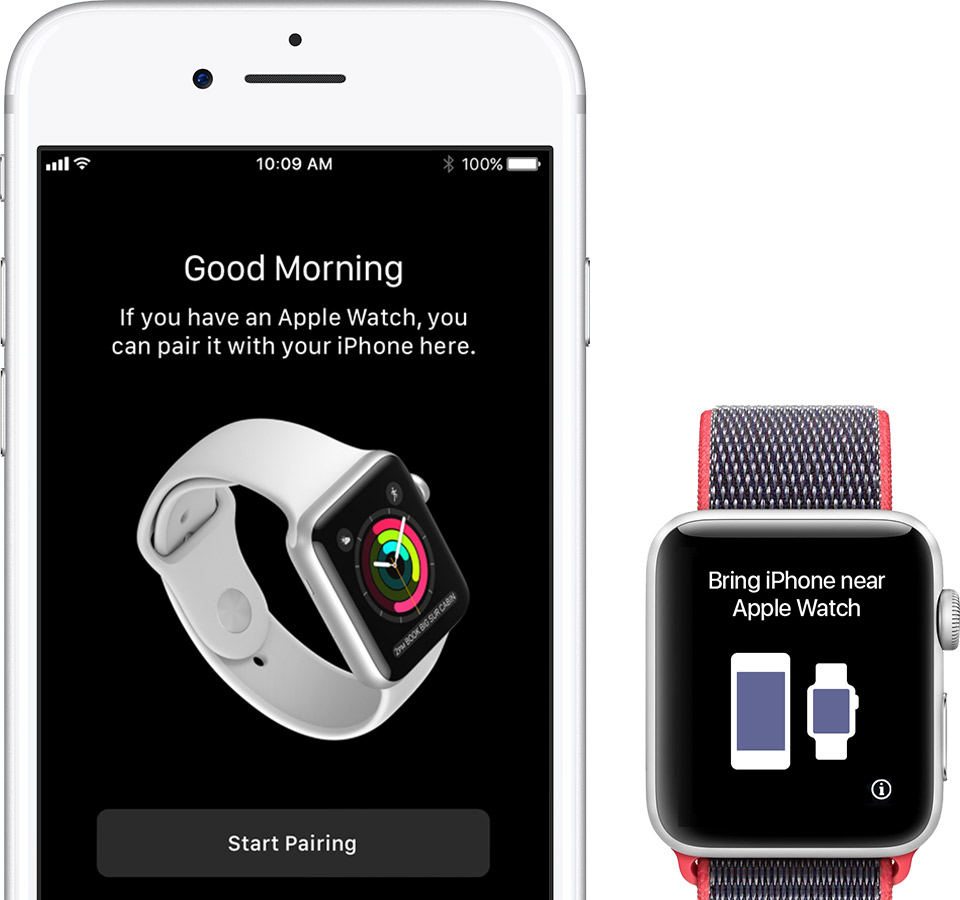If your Apple Watch won’t turn on or the screen remains blank, charge your Apple Watch. Connect your Apple Watch to its charger and wait for up to 30 minutes. When your device is on and charging, a green lightning bolt icon appears on the watch face.
If your battery is low or your device isn't charging, a red lightning bolt icon appears on the watch face. Get help charging your device.
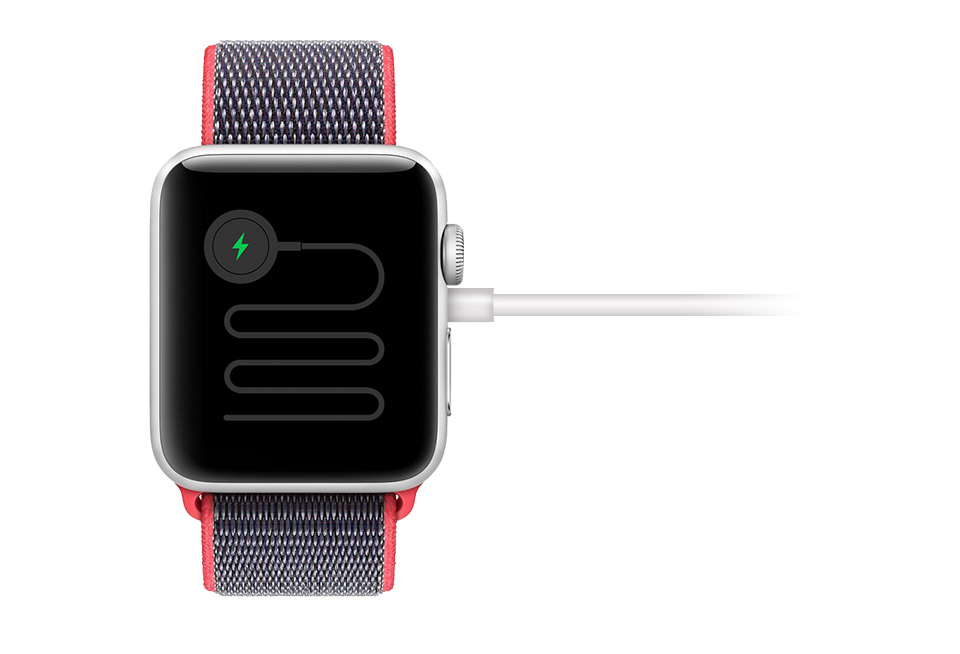
To turn off your Apple Watch, press and hold the side button until you see the Power Off slider, then drag the slider. Wait a few seconds for your device to turn off, then press and hold the side button again until you see the Apple logo. You can only restart your Apple Watch when it isn't charging, so make sure that you take it off its charger.
To turn off your iPhone, press and hold the Sleep/Wake button until you see the Power Off slider, then drag the slider. Wait a few seconds for your device to turn off, then press and hold the Sleep/Wake button again until you see the Apple logo.
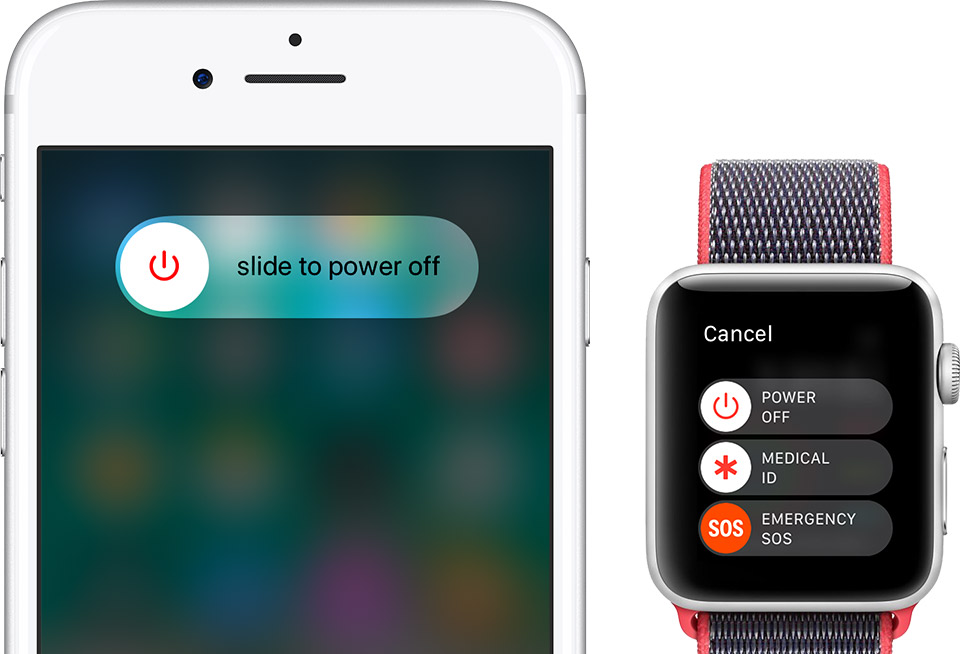
If your Apple Watch doesn't respond or if you can’t turn it off using the steps above, try forcing it to restart. Otherwise, skip this step.
Don’t force restart your Apple Watch if you're updating watchOS. After you see the Apple logo and progress wheel on your Apple Watch, leave your Apple Watch alone until the update finishes. You should force restart your device as a last resort and only if it's not responding.
To force your Apple Watch to restart, press and hold both the side button and Digital Crown for at least 10 seconds, then release both buttons when you see the Apple logo.

On your iPhone, open the Apple Watch app, tap the My Watch tab, then tap your device at the top of the screen. Tap the i icon next to the watch that you want to unpair, then tap Unpair Apple Watch.
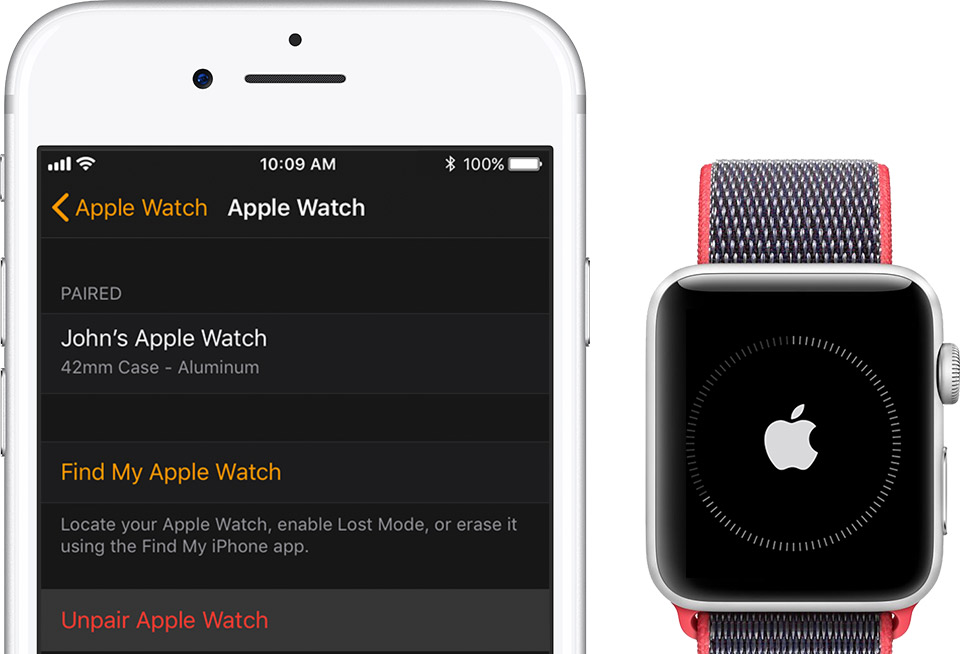
After your devices unpair, you should see the option to pick a language on your Apple Watch. If you don’t see this screen on your Apple Watch, go to Settings > General > Reset. Then tap Erase All Content and Settings.
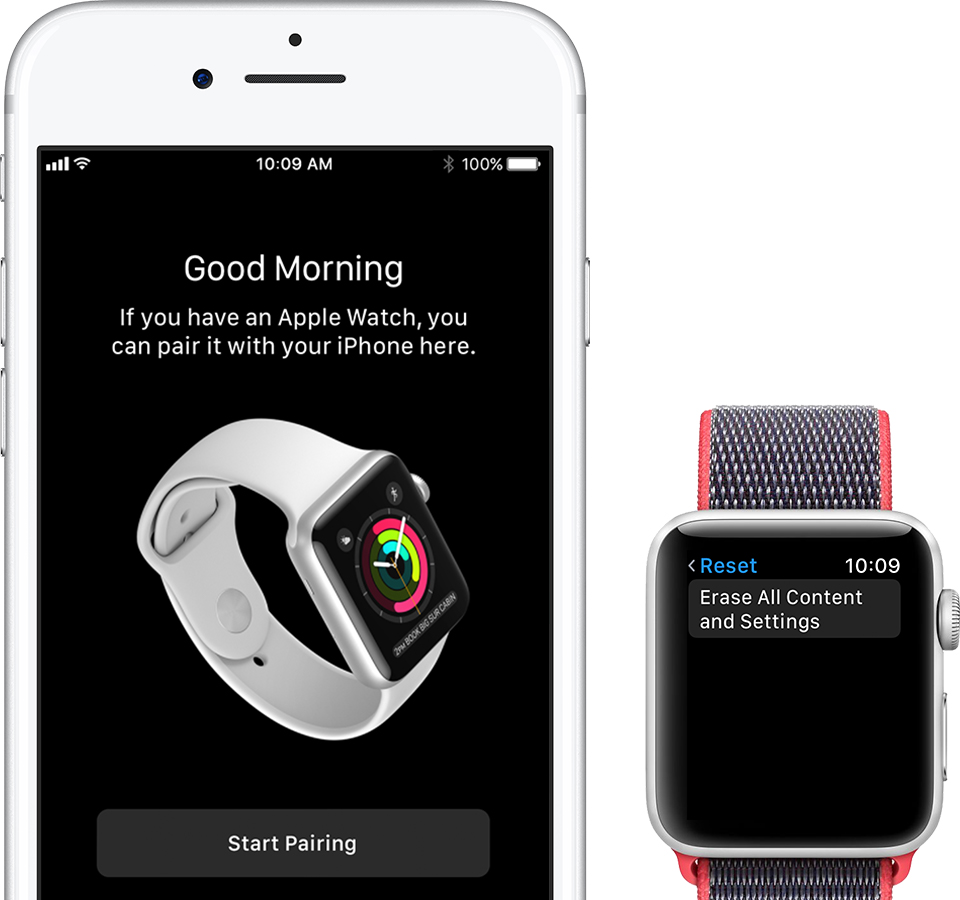
Use these steps to pair your Apple Watch and iPhone again. Put on your Apple Watch, and keep your Apple Watch and iPhone close together as they sync.
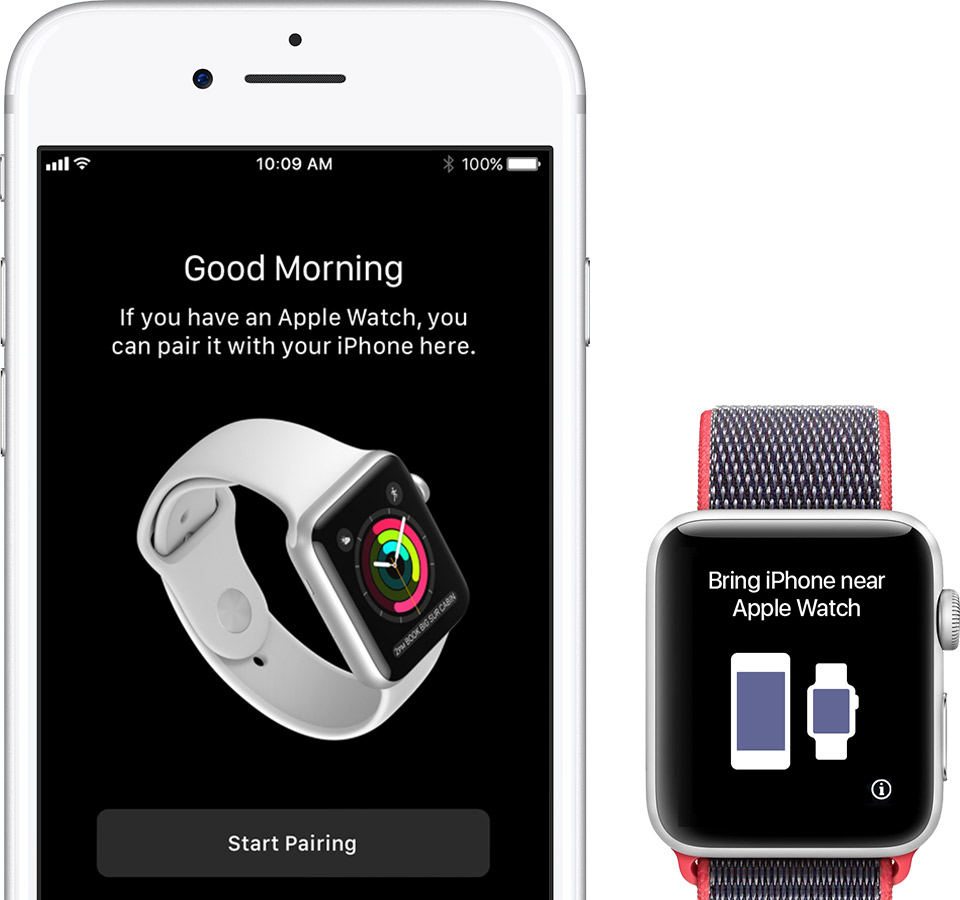
Remember to keep your Apple Watch, iPhone, and apps up to date.
If you already tried these steps, contact Apple Support.