rogower wrote:
I am incredulous that Apple would create an iPod product that would not allow you to delete anything added to the iPod. Did this really happen?
They didn't - and no, it did not really happen.
Of course you can add - and remove, any song you want.
- So, first thing - get it out of your mind that you cannot do what you want. You can do what you want.
- Second - the iPod and iTunes combination is complex, which means that you - the user - has to learn how to get the best out of this. Yes, Apple should make it easy. It is, but only once the trick is revealed. Read on.
- Oh! one last point at this time: if anyone tells you that my proposed method is "not the best way", or "there are other ways" or "Apple don't let you do what you want", ignore them! There are other ways, but since you're having trouble, I'm showing you "a way" to achieve what you want. Has anyone else managed this so far? No, of course not. So don't let them interfere until you have examined my suggestions. Actually, just don't let them interfere.
rogower wrote:
All it says when I connect my iPod to my MacBook is something like “Syncing iPod. Do not disconnect.” Then it appears to be syncing briefly, then nothing.
That sounds as though a Sync has taken place, exactly as it should. A Sync automatically adds your additional music to your iPod, makes any other changes you have pre-determined, and does a bit of housekeeping, none of which you will notice unless you know where - and when, to look. It's deliberate that you don't notice what is going on. Most people don't know how their car's engine works, they simply drive the thing from A to B. That's what iTunes is doing.
Back to the situation in hand: from what you have said about needing to remove music so you can put other music on, that suggests that you do not have enough room to add that new music. But if that's the case, I would expect a message telling you that there was not enough space. If it didn't appear, perhaps you have enough room on your iPod for all your music and it is already on there. Have you checked?
But let's not worry about that just yet. Let's concentrate on how one removes music from the iPod.
I suggest that you read through the following, in order to understand what you are about to do, but do not perform the changes on your iPod until you have read this a couple of times. If you are not clear on any point, ask me.
You only need to do the following once, to set up the way you will do it in the future.
- connect iPod to computer/iTunes
- select the device icon that appears

this will open the Summary pane in the iPod's Settings page:
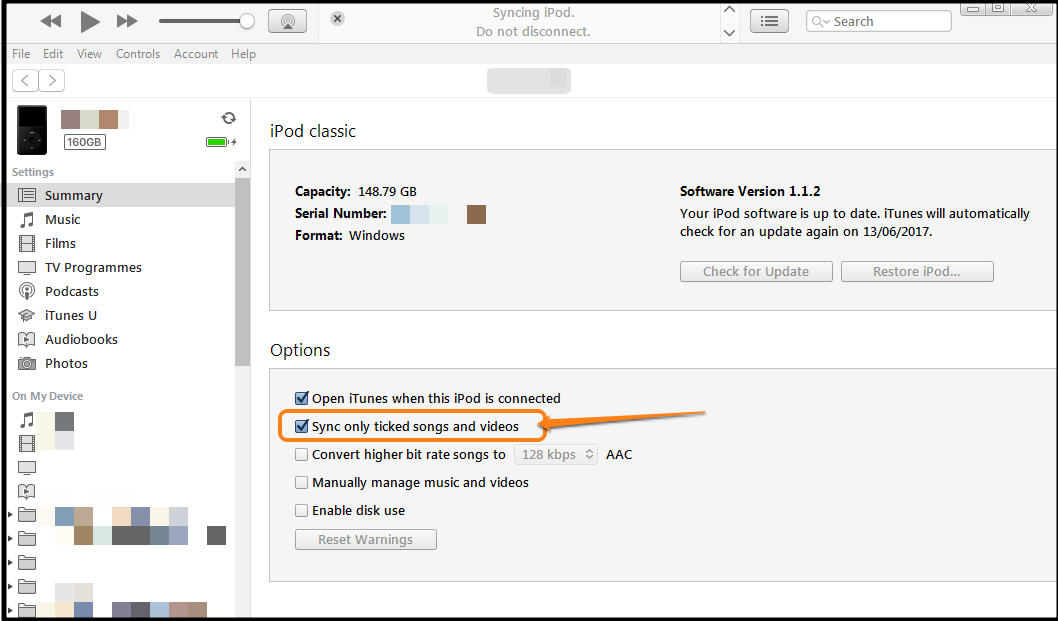
- Select Sync only ticked songs and videos, as indicated above. (This little tip will come in useful later.)
- In the left panel switch to the Settings/Music pane, immediately below Settings/Summary that was used above
- Don't worry, the picture below is not that scary
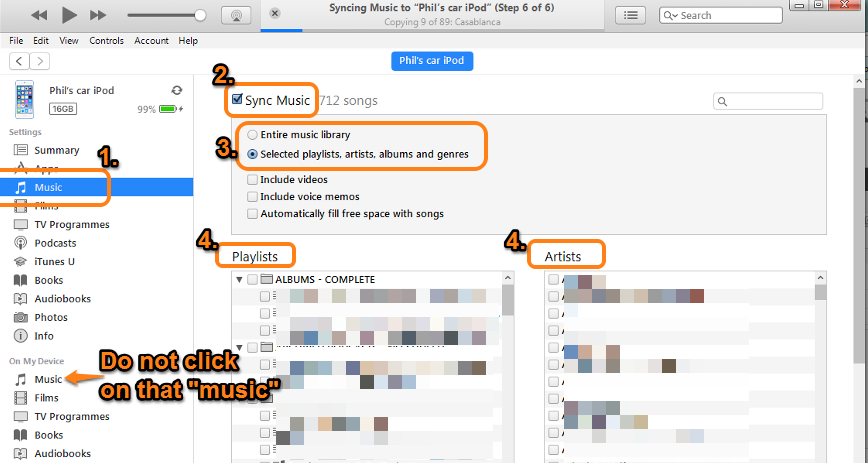
- You should now be on the panel shown above, after having selected Settings/Music (1.)
- Sync Music (2.) should be selected already, If not, select it now
- in step (3.), if you choose:
- Entire music library (3.), iTunes will try to add all the music in your Library that is ticked (remember the tick-box on the Summary pane?). That's why I expected the "iPod doesn't have enough storage" message
- Selected playlists, albums, artists and genres (also 3.) section (4.) will appear. In the boxes in (4.) you can scroll down and choose what you want to add to your iPod now. You can add your customised Playlists, and use this method to add and remove major chunks of your Library in one go. If you have no Playlists at this time, you can use the other sections (artists, album and genres). If you choose this option, only what you now select will be added to your iPod. Everything not selected should be removed (or not added). The bar at the bottom of the window (not shown) should indicate whether you are adding too much
- I assume that you will select the option to sync selected playlists, artists, albums, and genres.
- Click on the Sync button in the lower right corner (not shown)
- Once the Sync is complete, safely disconnect your iPod
--------------------------------------------------------------------------------
You have music on your iPod. Now you want to remove some music so that you can add other music. Assuming that you used sync selected playlists, albums, artists and genres:
- connect iPod to iTunes, as before
- go to the device/Settings/Music panel
- using section (4.), deselect any playlist, album, artist or genre that you wish to remove from the iPod
- using section (4.), add the playlist, album, artist or genre that you now want on your iPod*
- Click the Sync button to action these changes
- Once Sync has completed, safely disconnect the iPod
That's it.
-------------------------------------------------------------------------
If you are happy with how this works, try it. Once you have mastered it, you can try additional steps to make this even easier. Here's one tip now:
there will be times when you wish to remove just one (or two) odd songs from your iPod and the method above doesn't suit you. Not a problem.
before connecting your iPod to iTunes, look at the Songs View in your main library:
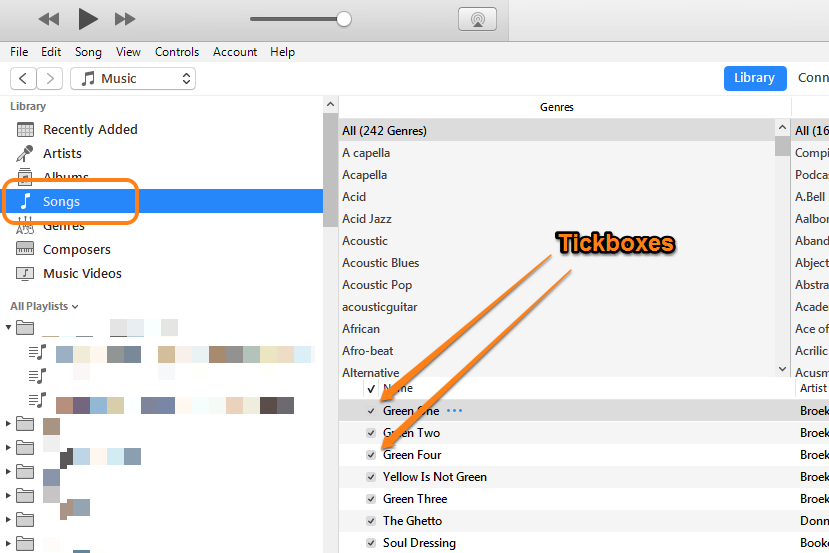
- turn off the tick next to a song's title
- done
At the next Sync of your iPod with the Library, any un-ticked song will be removed. Piece of cake, huh? I said that would be a useful tip. 😀
----------------------------------
Read this now. I can add the detail later, should you wish.*
- It's possible to add and remove songs by using Playlists.
- If you haven't tried them yet, you can create them any time, without having the iPod connected
- Once created, you connect the iPod, switch to the Settings/Music panel and select by Playlist
- Once on your iPod, the music can be played by album, artist etc. just as before. You do not have to play the Playlists, they are simply used to add and remove the music quickly.
- You can modify Playlists in iTunes before connecting you iPod. When you connect the iPod, all the changes you have set up will be actioned by the Sync
------------------------------------
Last word, really.
I know there appears to be a lot in this post. But if you have stuck with it and tried my suggestions, I'm sure you will see the benefits.
* I edited the section after my initial posting, to make the wording clearer.