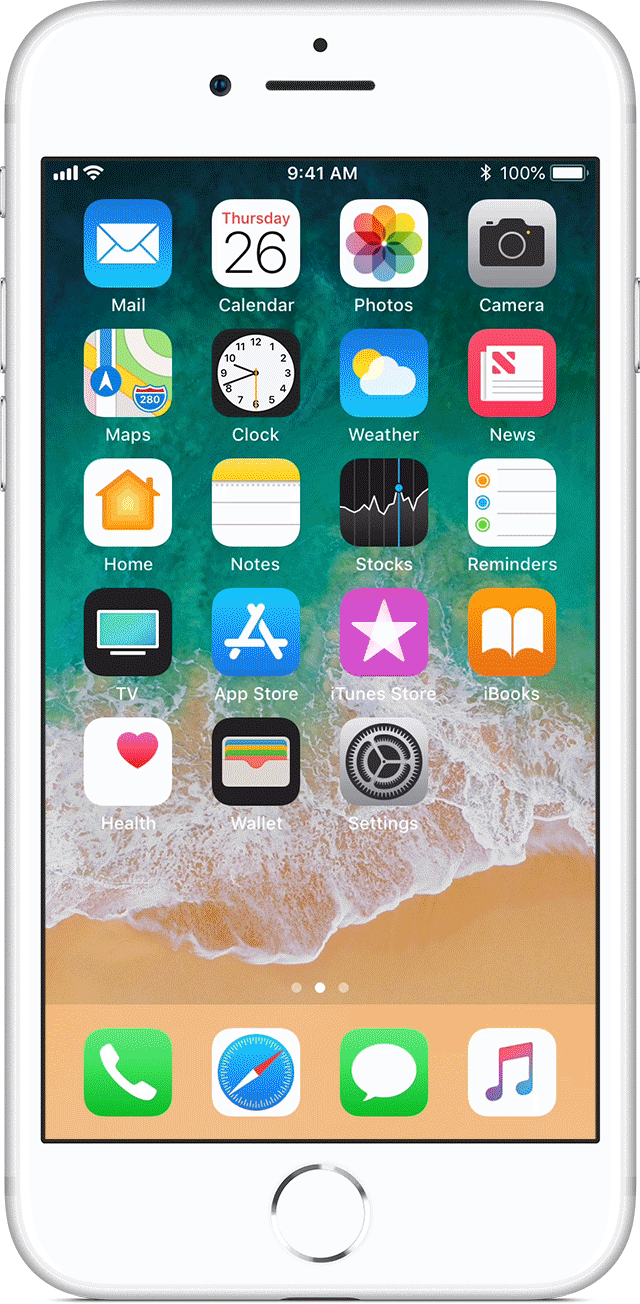Cannot switch audio outputs on iPhone 8 Plus
I recently upgraded to an iPhone 8 Plus, and I am finding that I cannot switch between speakers, headphones, and headsets when you're listening to audio on my iOS device. I am not seeing the image (triangle with radio waves) anywhere on my screens. So, if I'm listening to music on headphones and the phone rings, I cannot switch the phone to use the headphones rather than the default phone mode. Why isn't this symbol displaying on my iPhone?
iPhone 8 Plus, iOS 11.4, null