A dreaded Index column will give you a marker for each distinct name.
A combination of MATCH and INDEX will extract the distinct names from the 500 name list.
COUNTIF will give you a count of each name.
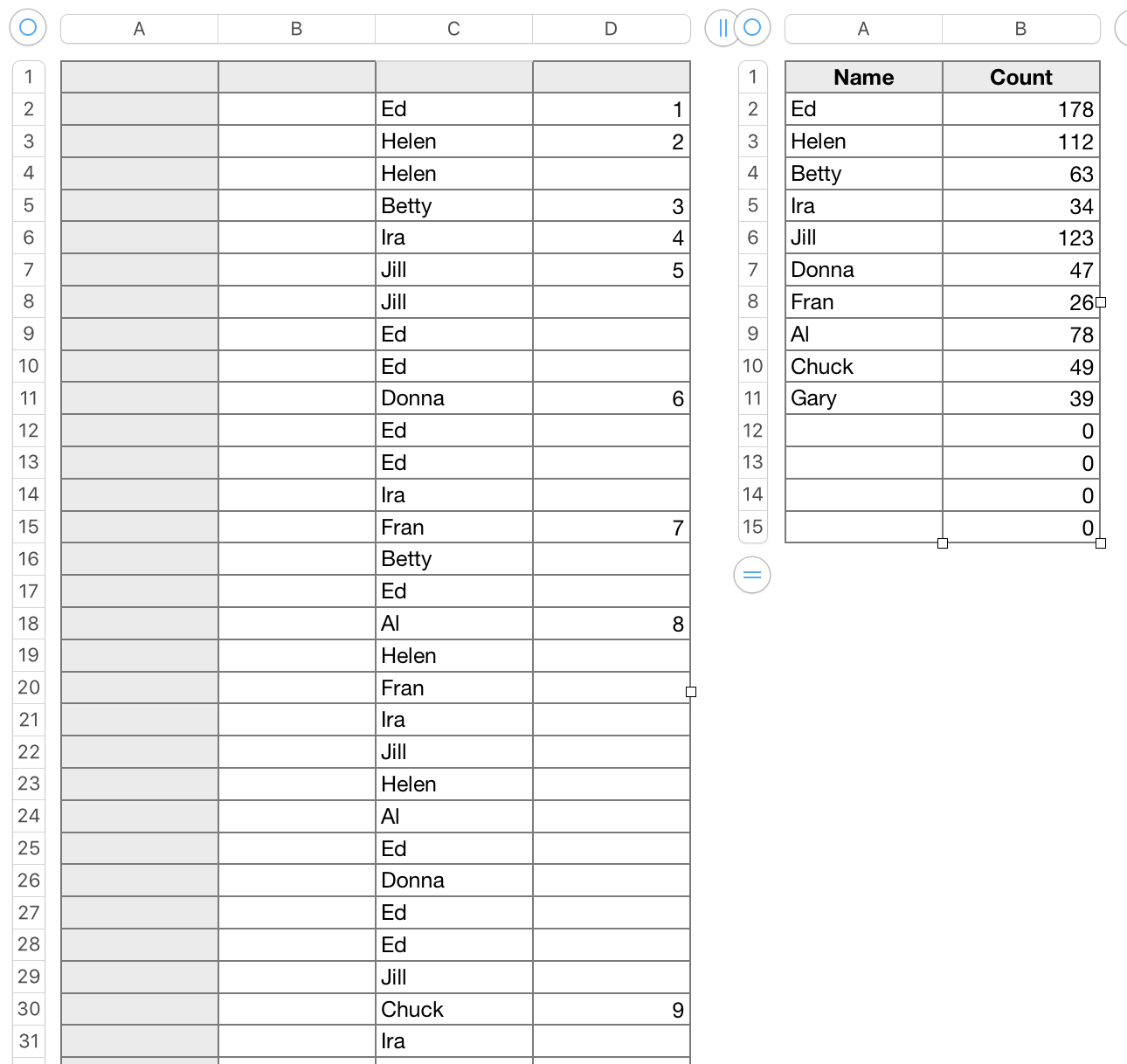
Table 1(left) contains a list of 749 names, selected randomly from a smaller group of distinct names.
Table 2 contains the extracted list of distinct names in column A, and a count of how many timed each name appears in the list in Table 1.
Table 1 contains one formula, entered in D2:
D2: IF(COUNTIF(C$1:C2,C2)=1,MAX(D$1:D1)+1,"")
Enter the formula, Click the green checkmark to confirm.
The result in this cell should be 1.
With the cell still selected, press command-C to Copy.
Then double click on the Column D reference tab (above the table) to select all of column D except the header row.
Press command-V to paste.
Table 2 contains 2 formulas, entered in A2 and B2.
A2: IF(ROW()−1>MAX(Table 1::D),"",INDEX(Table 1::C,MATCH(ROW()−1,Table 1::D,0)))
B2: COUNTIF(Table 1::C,A2)
The bold part of the first formula uses MATCH to determine which row of the Index column contains each index number. INDEX then retrieves the name from that row of column C.
The 'normal' text part of the formula uses MAX to determine when the last name has been retrieves, then prevents the formula from trying to retrieve more names.
The second formula gets each name in turn from column A, and returns the count of that name from column C of Table 1.
Both formulas are filled to the last row of Table 2.
Select cells A2 and B2.
Hover the mouse pointer near the bottom of the two cells.
Grab the fill handle (yellow circle) that appears, and drag down to fill the formulas into the rest of the rows in Table 2.
If you prefer to omit the empty rows and zero counts, delete those rows from Table 2.
Constructing the index column and Table 2, including filling the formulas into all cells took 8 minutes (would have been less, but I was in a rush and mistyping caused two error flags to correct.
Yours could take less, as the three formulas could be copied from here and pasted to your tables.
The first needs no changes. The second and third need each instance of "Table 1" changed to the actual name of your "Table 1"
I've not yet found "a formula way" to do this that doesn't involve an index column. The column can be (and should be) hidden,
Regards,
Barry