Hello novakovajitk,
Thank you for using Apple Support Communities.
I understand that you have inadvertently changed your Apple ID country from CZ to the US and now want to switch it back. First, if you have an Apple Music Subscription in the US, you will need to cancel this subscription before you make the change, see the following from this support article:
Change your Apple ID country or region
- Spend any store credit remaining on your Apple ID. You must also wait for any pending store credit refunds to process before you can change your country or region. Learn what to do if your remaining store credit is less than the cost of a single item.
- Cancel any subscriptions, including Apple Music, and wait until the end of the subscription period to change your country or region. You'll also have to wait for any memberships, pre-orders, iTunes movie rentals, or Season Passes to complete.
- Have a payment method for your new country or region on hand. For example, only German credit cards can be used to buy content from the German iTunes Store, iBooks Store, and App Store.
- Back up your iPhone, iPad, or iPod touch to iTunes. You might need to temporarily downgrade your iCloud storage until you switch to the new country or region.
If you're a part of a Family Sharing group, you might not be able to change your country or region. Learn how to leave a Family Sharing group.
Now, with that being said, there may be some misundersanding that I might be able to help clear up.
First, you will not lose any content that you have purchased. But, since Apple Music is a subscription service, you will lose access to the content in the US Apple Music Subscription, however, as soon as you subscribe in CZ, you will have access to all the content in that Apple Music Subscription.
Also the main problem is listening to the music while connected to the internet.
Do you mean "while not connected to the internet"? If so, then you can download content to listen offline, see this:
Before you can download content to listen to offline, you need to add it to your Library. Then, in the Music app on your iPhone, iPad, or iPod touch; in iTunes on your Mac or PC; or in the Apple Music app on your Android phone, find the item that you want to download, and follow these steps:
- On your iPhone, iPad, iPod touch, or Android phone: Tap Download
 .
.
- On your Mac or PC: Click Download
 .
.
You'll see 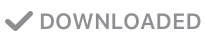 when the download is complete.
when the download is complete.
If you have Automatic Downloads turned on, content automatically downloads to your device or computer when you add it to your Library. You won't see  or
or  .
.
Use the Watch app on your iPhone to add music to your Apple Watch.
You can download content on up to 10 devices. This content is accessible only when your Apple Music subscription is active.
Add and download music, shows, and movies from the Apple Music catalog
If my understanding of your issue and questions is incorrect or needs additional clarification, please get back with us and we can provide additional information.
Best regards.
