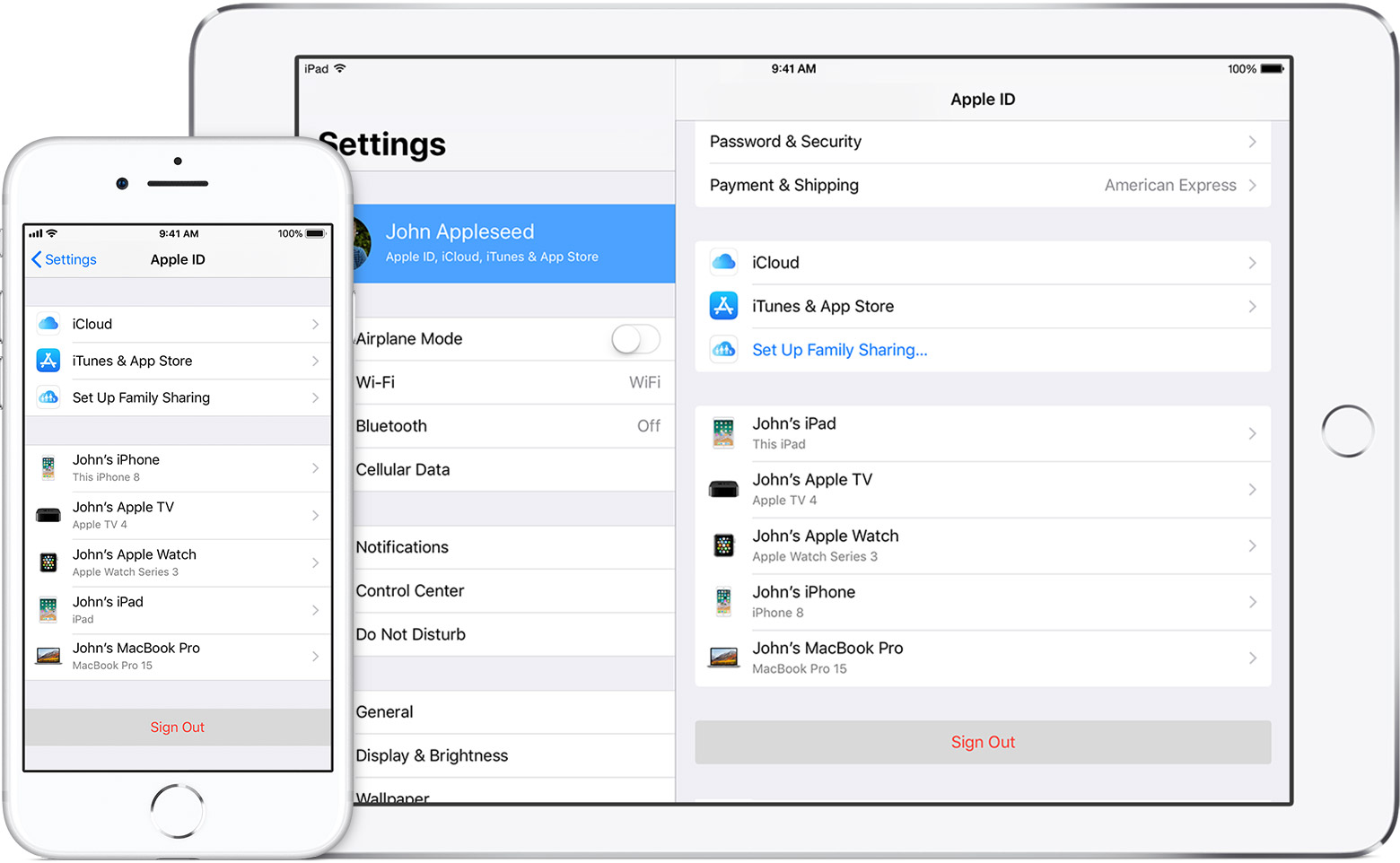Hey jordyn191,
I see that you're having some trouble signing out of your Apple ID. I'll be happy to help out.
Here's the steps you'll want to take when signing out of iCloud on your device:
If you use iOS 10.3 or later:
- Go to Settings > [your name].
- Scroll down and tap Sign Out.
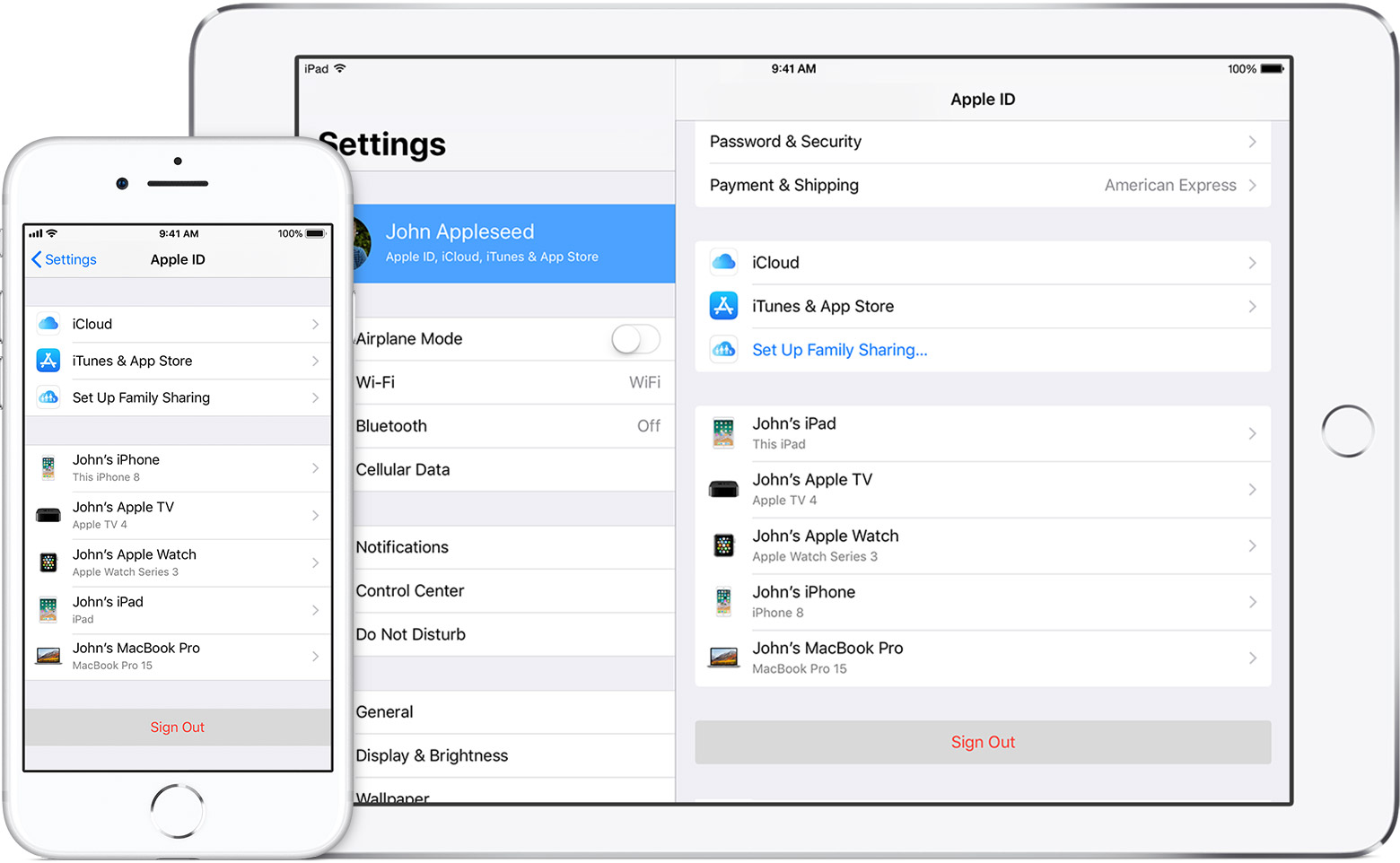
- Enter your Apple ID password and tap Turn Off.
- Turn on the data that you want to keep a copy of on your device.
- Tap Sign Out.
- Tap Sign Out again to confirm that you want to sign out of iCloud.
If you use iOS 10.2 or earlier:
- Go to Settings > iCloud.
- Scroll down and tap Sign Out.
- Tap Sign Out.
- Tap Delete from My iPhone.
- Tap Keep or Delete for data on your iOS device, such as iCloud calendars, Safari data, reminders, and contacts.
- Enter your Apple ID password, and tap Turn Off.
Sign out of iCloud on your iPhone, iPad, iPod touch, Apple TV, or Mac
For signing out of your Apple ID, it's slightly different. Here's the steps:
- Go to Settings > [your name] > Name, Phone Numbers, Email.
- Next to Reachable At, tap Edit, then delete your current Apple ID.
- Tap Continue. Enter the Apple ID that you want to use.
- Tap Next.
Change your Apple ID
If you're still running into trouble when following these steps to sign out, let us know a few more details. Which step exactly are you getting stuck? What type of message you getting when you try to sign out?
Take care.