If some of your music in your iTunes library is not syncing with your iPhone or other devices, before changing your settings or uninstalling and reinstalling iTunes, you can check one thing in your music library which can tell you why iTunes may not be synching all your songs to your device(s).
One reason that iTunes may not be syncing all your music is because iTunes may not be able to locate some or all of your music. To check this, open iTunes and go to your music library. View your Song list. If you scroll down your list of songs and see an “!” in front of some of the songs names (see screen shot below), iTunes can no longer locate the actual song file. What this indicates is that at one time iTunes knew where these songs were and for whatever reason the song files have moved (or have been deleted) and iTunes can no longer locate it.
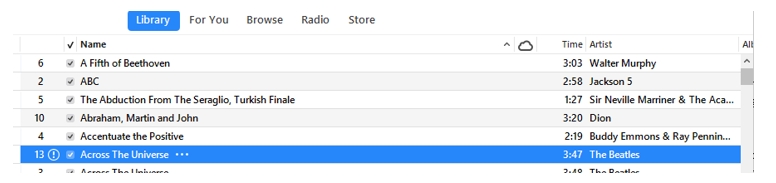
If you think that the songs marked with exclamation points can still be located somewhere on your hard drive, you can update their file path in iTunes if you perform the following steps:
- Select a song with a “!” in front of it in iTunes.
- In iTunes, choose Edit > Song Info.>
- Click on Locate file in iTunes.
If you know the location of the track with a “!”, point iTunes to it and try to play your content.
If you don’t know the location of your missing track, use the Windows File Explorer that opened when you selected Locate and use the Search box in the upper left of Explorer to search for your missing song. Be sure to do the following:
- Navigate Explorer to your C: Drive (or the drive you believe contains your missing music) to begin your search of that drive.
- Type the song title in the Search box exactly as it appears in iTunes.
Explorer will search for that title. Once you locate your missing song, the “!” for that song should disappear and you can play it within iTunes.
Once iTunes identifies your missing song, if it sees other songs in this location it will ask you whether you want to link those other songs to your iTunes library. If you say “Yes”, iTunes will take a few minutes to catalogue your missing songs (depending on how many songs are involved). After iTunes finishes, any “!” in front of a song iTunes has located should disappear.
If your missing songs are in different locations, you may have to perform this process several times to locate all your missing songs.
Once iTunes knows where all your songs are located, all your songs should now be available for syncing with your device(s). You can then sync your music library with your device(s).