How to sign out from iCloud account , then again set up iCloud Keychain .
( a ) Open system preferences > click on iCloud and click on sign out , you can see a window stating do you want to keep a copy of your iCloud data on this Mac before signing out ? The boxes iCloud Drive , contacts , calendars , reminders are checked by default - so click on keep a copy . A pop up window will appear are you sure you want to stop updating and continue with sign out ( any documents not updated to iCloud Drive , will be moved to a folder named “ iCloud Drive archive in your home folder on this Mac ) so don’t click on “ cancel “ but " click on continue with sign out ."
( b ) Then uncheck the boxes of iCloud Drive , contacts , calendars , reminders and click on continue .
a pop up window will appear . Do you want to keep a copy of safari passwords on this Mac ?
( 1 ) Delete from Mac ( 2 ) cancel ( 3 ) keep on Mac .So its optional you can select keep on Mac or click on delete from Mac ( as some users write down the safari passwords in a safe place and they can autofill it again . )
( c ) It will prompt enter the Apple ID password for mail address to turn off find my Mac , so enter your Apple ID password and click on continue , a small circle will rotate , be patient .
( d ) After some time a window will appear showing iCloud lets you access your music , photos , contacts , calendars and more on your devices , automatically , your Apple ID would be written in the field , click on next .
( e) It will prompt to enter your apple id password , so enter the password ( it will take some time to fill up the password in the password field ) and click on next a small circle will rotate .
------
( f ) After some time a window will appear ( 1 ) use iCloud for your documents and data ( 2 ) use find my Mac , the two boxes are checked , two options will be shown back and next , so click on next .
A small window will appear allow find my Mac and use the location of this Mac ? Two options will be shown not now and allow , so click on allow .
Again a pop up window will appear , enter your Apple ID and password and click on ok , a spinning beach ball will appear , be patient .
( g ) In system preferences > iCloud the keychain box will get unchecked , so tap the keychain box a pop up window will appear to set up iCloud Keychain on this Mac , request approval from one of your other devices using iCloud Keychain .
( h ) Three options will be shown ( 1 ) use code ( 2 ) cancel ( 3 ) request approval .
So click on use code , wait for a while then in the empty field enter your iCloud security code and click on next , then enter the verification number that appeared on the trusted mobile number , it will show keychain is setting up after a while the box of keychain will get checked and you can also see option button in front of it , you can also check the box of Siri .
( I ) Open system preferences > iCloud Drive ( the box is checked ) and click on options > check the box of desktop and documents folder - it will show setting up and click on done .
( j ) Again open finder > click on iCloud Drive > you will see documents ( they will appear after hours as it depends upon the data that was saved in iCloud Drive , network speed is also the factor to download all of them , click on download icon in front of them ( if the documents are created with Microsoft office , a pie chart will rotate and fill up .
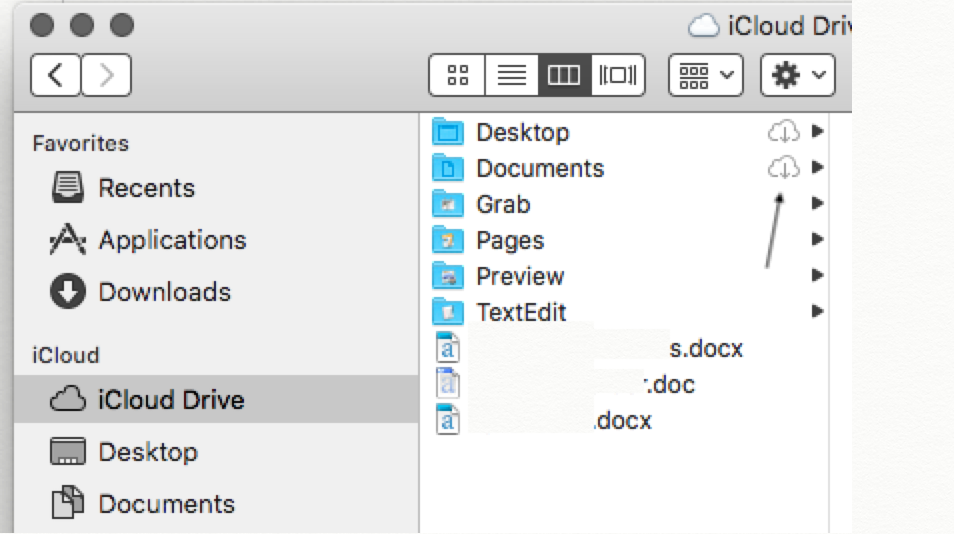
Note : When you sign out from iCloud , in between steps in the point ( a ) iCloud Drive archive in your home folder on this Mac ) so don’t click on “ cancel “ but " click on continue with sign out .”
You should never click on cancel if you do the whole process of signing out from iCloud will malfunction and you will face the error , again with you sign with same Apple ID in the account the iCloud Keychain box has to be checked ( in between it will ask to enter Apple ID and password - you can see the whole password will not fill up and if you take cursor on top menu bar > hover your cursor to system preferences > you can see spinning beach ball of death ( SBBOD - a multicoloured ball will rotate for minutes ) .
This happens as lot of applications are connected to iCloud and they are running in the background and all of them will take time to configure .
So , you must sit down in front of Mac and just observe don't try to cancel any button , have patience , the SBBOD will vanish , still if you try to move the iCloud window up and down - you can not move , but it doesn't mean the steps you followed are incorrect , as the process is still running after sometime you will be able to move the folders like keychain , Siri … up and down in the iCloud window .