I just got the same monitor. It works fine on my 2016 MacBook Pro and my 2017 MacBook Pro, but not, as you indicate, on my 2018 MacBook Pro. Your results on your 2018 MacBook Pro are better than mine. Mine just keeps flipping around and can never make a connection. It just goes to show you. You should dig deep before spending $1500, and then dig deeper. Nonetheless I am quite happy with the monitor and look forward to all the bugs being shaken out so that I can use it with my primary machine.
LG Themselves acknowledges the problem at LG 34” 21:9 UltraWide™ WUHD (5120 x 2160) Nano IPS Display | LG UK
I'm going to attach their supported connection chart which shows the various ways of connecting the monitor. Of particular interest you might want to look at the USB-C to DisplayPort Connection which supposedly works on the MacBook Pro 2018 providing full 5120x2160 @60Hz. As I read the chart it indicates that the that the connection to the monitor is the DisplayPort end (obviously as the MacBook Pro only has USB-C/ThunderBolt 3).
So the question is which USB-C DisplayPort adapter do you use. You have to be careful here because most indicate they only support 4K @60Hz max, no matter what the MacBook Pro can handle.
I looked around and I found this: https://www.amazon.com/dp/B075B1GQFP/ref=ox_ya_os_product
Its description states:
"... Plugable Thunderbolt 3 to Dual DisplayPort Display Adapter Compatible with Late 2016/2017/2018 MacBook Pro Systems (Supports Up to Two 4K 60Hz Monitors Or One 5K) ..."
The encouraging part being the "Or One 5K."

There are several adapters that offer the single 5K btw.
https://www.amazon.com/Nekteck-Certified-Thunderbolt-DisplayPort-Converter/dp/B0 6XYL72RL/ref=sr_1_2?s=electronics&ie=UTF…
https://www.amazon.com/Wavlink-Thunderbolt-DisplayPort-Adapter-Converter/dp/B07C LLX6XS/ref=sr_1_7?s=electronics&ie=UTF8&…
https://www.amazon.com/SIIG-Thunderbolt-Dual-DisplayPort-Adapter/dp/B07611SJW1/r ef=sr_1_15?s=electronics&ie=UTF8&qid=1541944261&sr=1-15&keywords=usb-c+to+displa yport+5k%4060hz
https://www.amazon.com/Sonnet-Thunderbolt-Dual-DisplayPort-Adapter/dp/B073H78ZZP /ref=pd_sbs_147_2?_encoding=UTF8&pd_rd_i…
There are also docks that provide this feature.
In the box that came with your monitor you should have received a DisplayPort <--> DisplayPort cable. So I'm going to try connecting the Thunderbolt end to my MacBook Pro to the DisplayPort of the monitor and if it works I will report back here, and on Reddit where I also saw your post.
The nice thing is that if this works, it means I can connect my 2017 and 2018 MacBook Pros to the monitor simultaneously and access them just by switching inputs on the monitor. Theoretically. Bad news is that this little puppy is $75. So you might want to wait until you find out what happens to me before dropping your $75.
LG Statement:
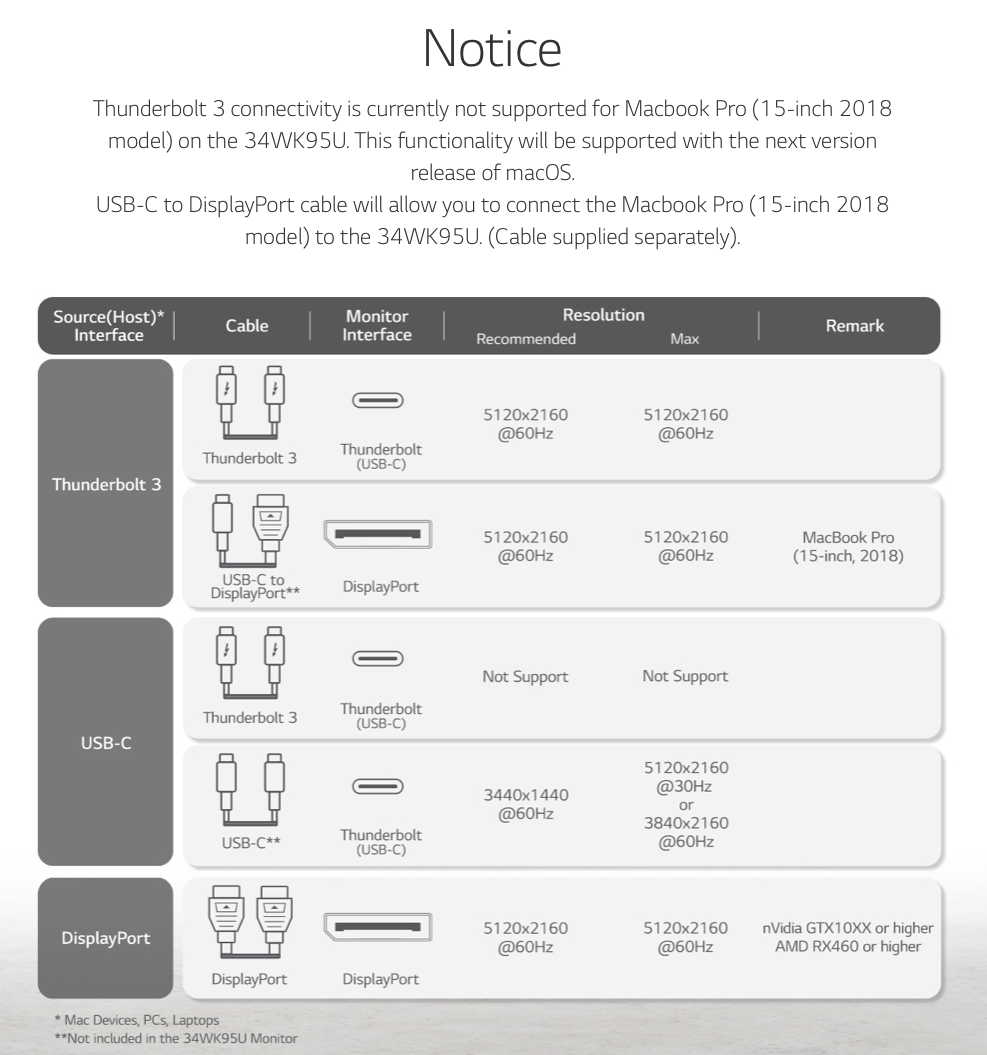
Good Luck!!
I have to go collude with a Russian.