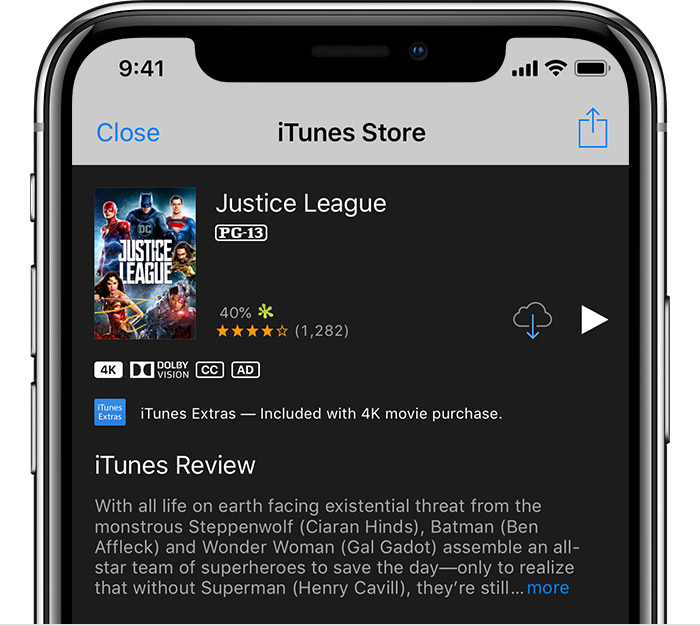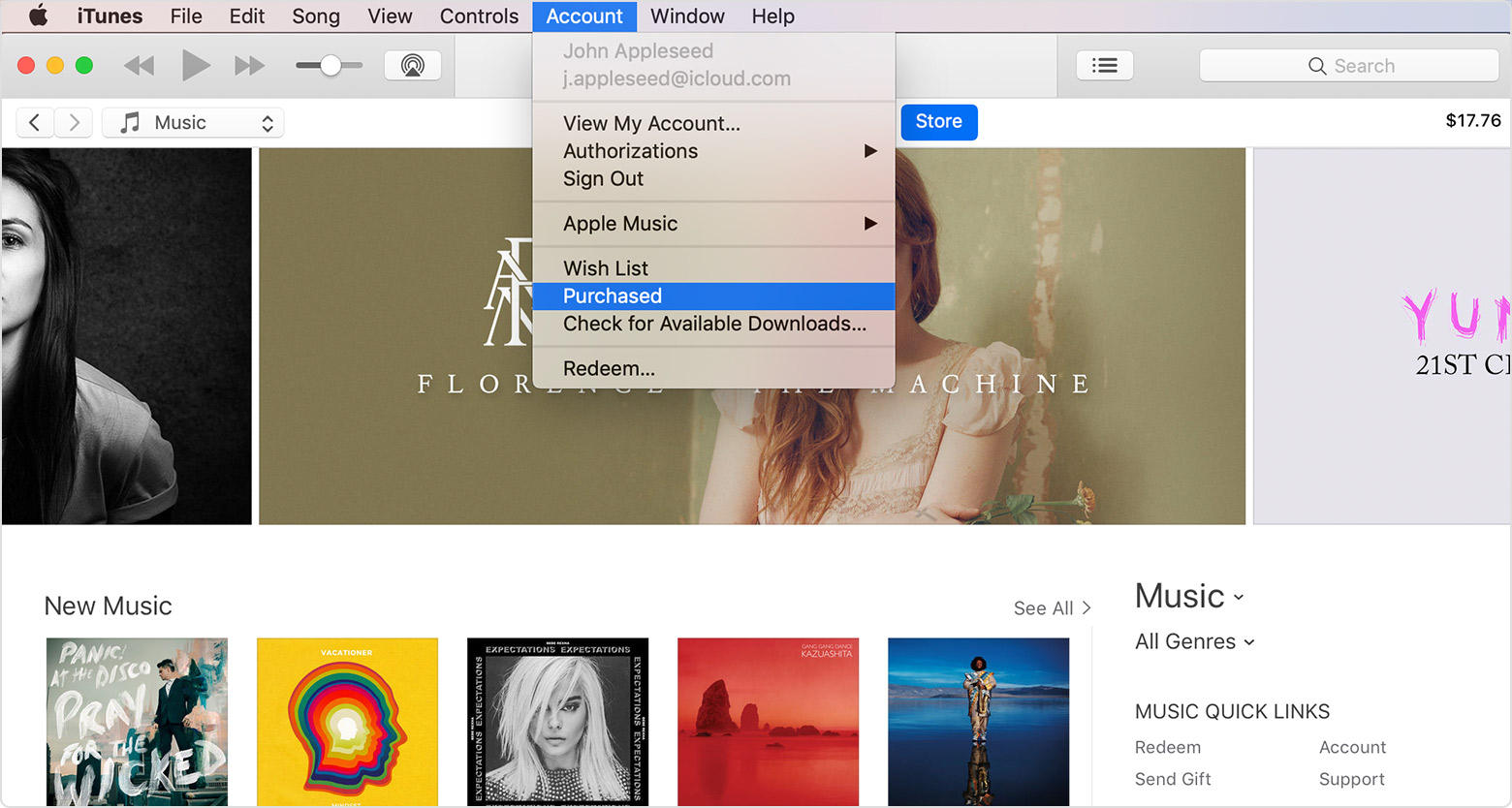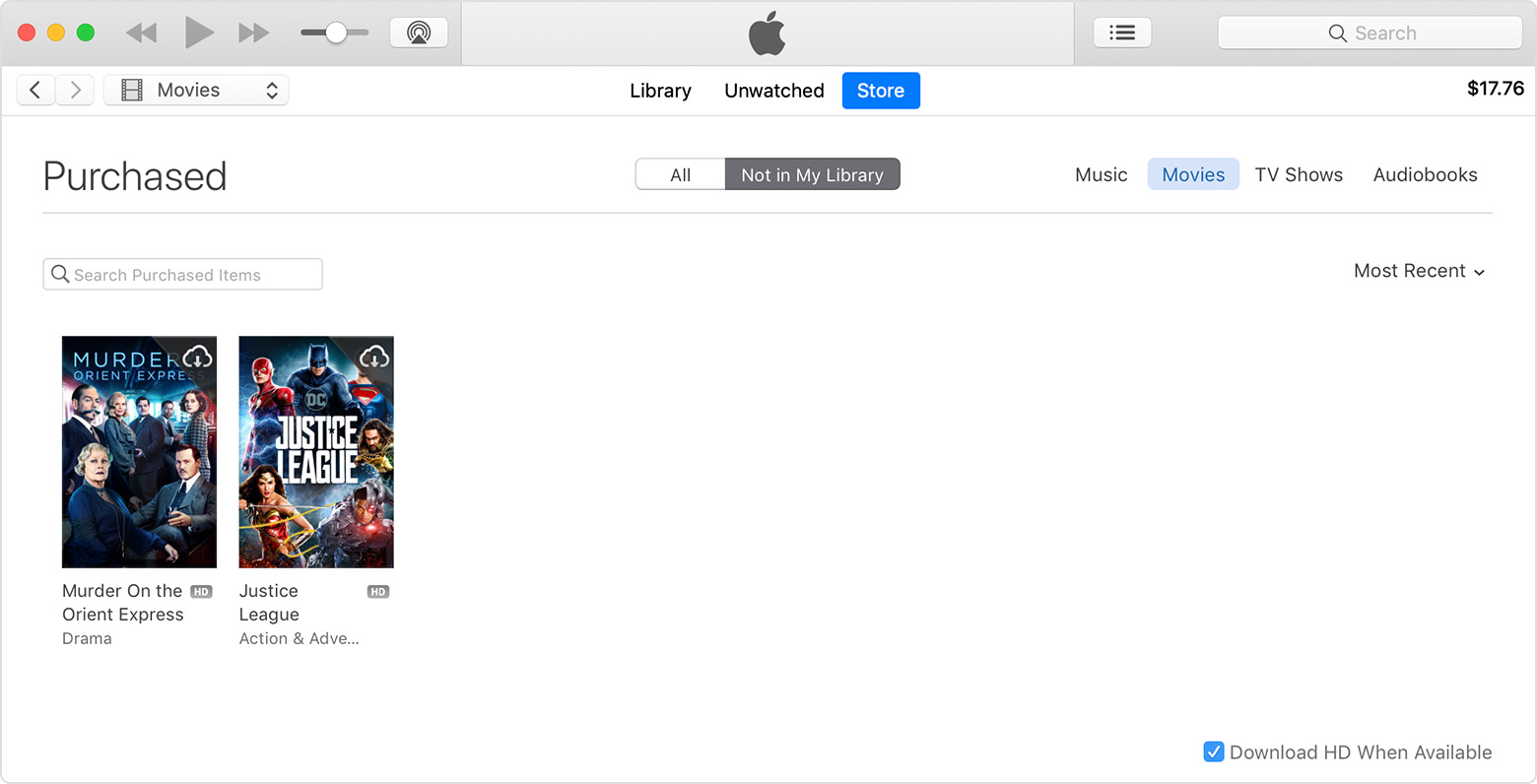Hello and welcome to Apple Support Communities, alanfromcoalville.
If I understand your post correctly, you signed in to iTunes on a new computer and you're not seeing your past purchases. I can understand wanting to access your purchases from your new computer. I'd like to help.
Make sure you are signed in with the same Apple ID you used to purchase the songs. Then, follow these steps to download your past purchases:
You can redownload movies, TV shows, and music on your iPhone, iPad, iPod touch, Mac, or PC.
Learn more about redownloading in the iTunes Store:
- Open the iTunes Store app.
- On your iPhone or iPod touch, tap
 More in the menu at the bottom of the screen, then tap
More in the menu at the bottom of the screen, then tap  Purchased. On an iPad, just tap
Purchased. On an iPad, just tap  Purchased.
Purchased.
- Depending on what you want to redownload, tap Music, Movies, or TV Shows. You might need to tap "Not on This [device]" to see all of your items.
- Find the movie, TV show, or music that you want to redownload, then tap it.
- Tap
 to the right of the title. The movie, TV show, or music downloads to your device. You can find movies and TV shows that you redownload in the TV app4 or Videos app, and music in the Music app. Don't see the item that you purchased?
to the right of the title. The movie, TV show, or music downloads to your device. You can find movies and TV shows that you redownload in the TV app4 or Videos app, and music in the Music app. Don't see the item that you purchased?
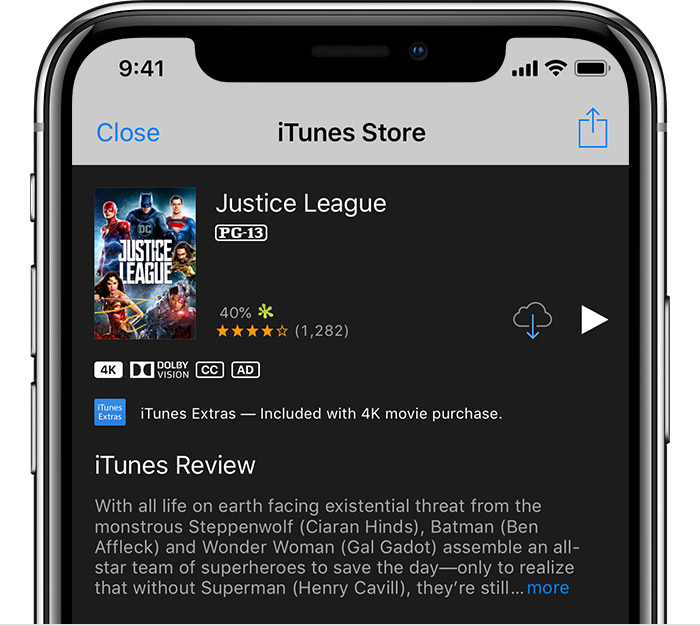
- Open iTunes. If you're not signed in, sign in with your Apple ID.
- From the menu bar at the top of your computer screen or at the top of the iTunes window, choose Account > Purchased. If you use Family Sharing, you'll see Family Purchases instead of Purchased.
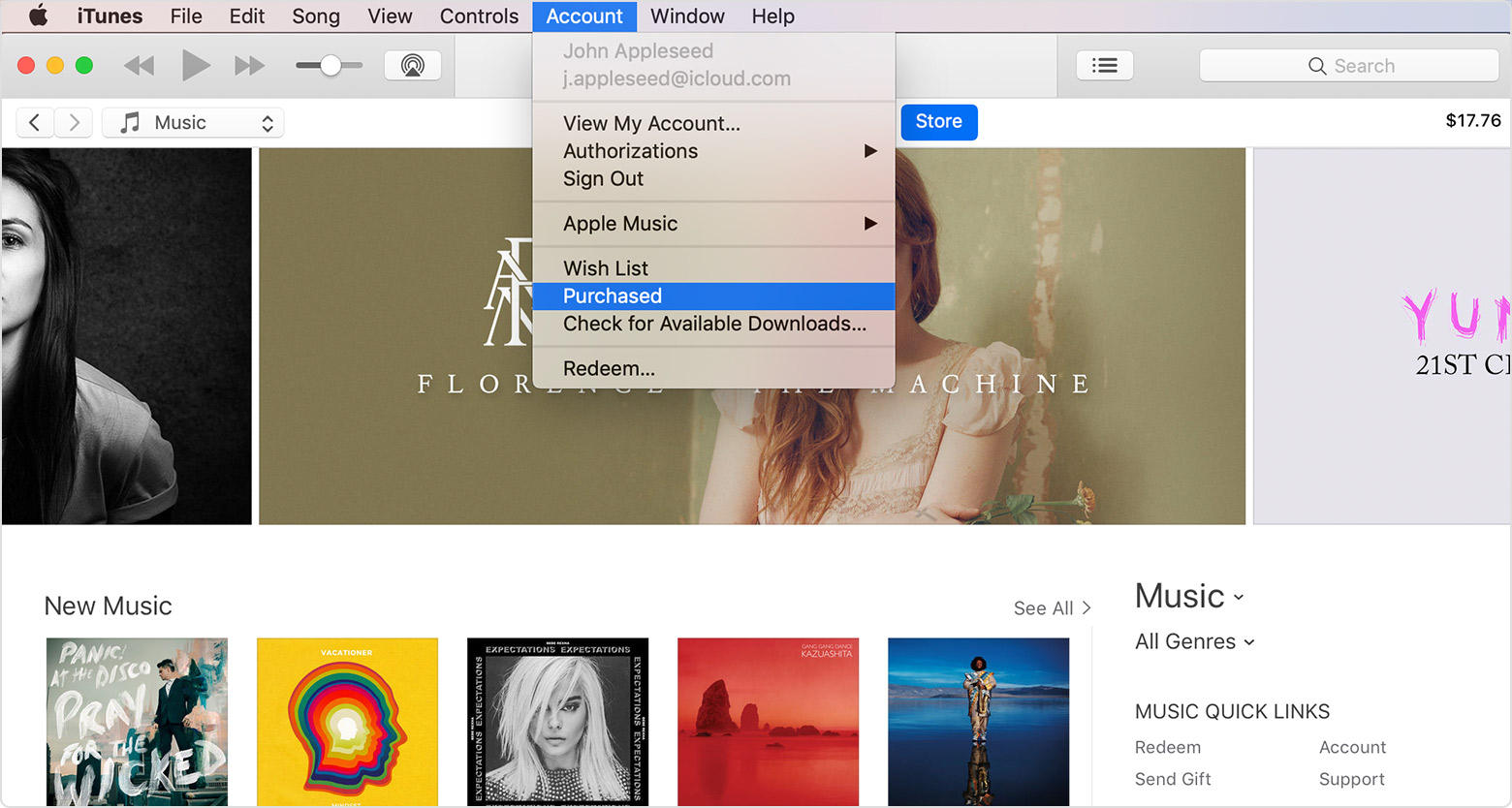
- Depending on what you want to redownload, click Movies, TV Shows, or Music in the upper-right corner of the iTunes window.
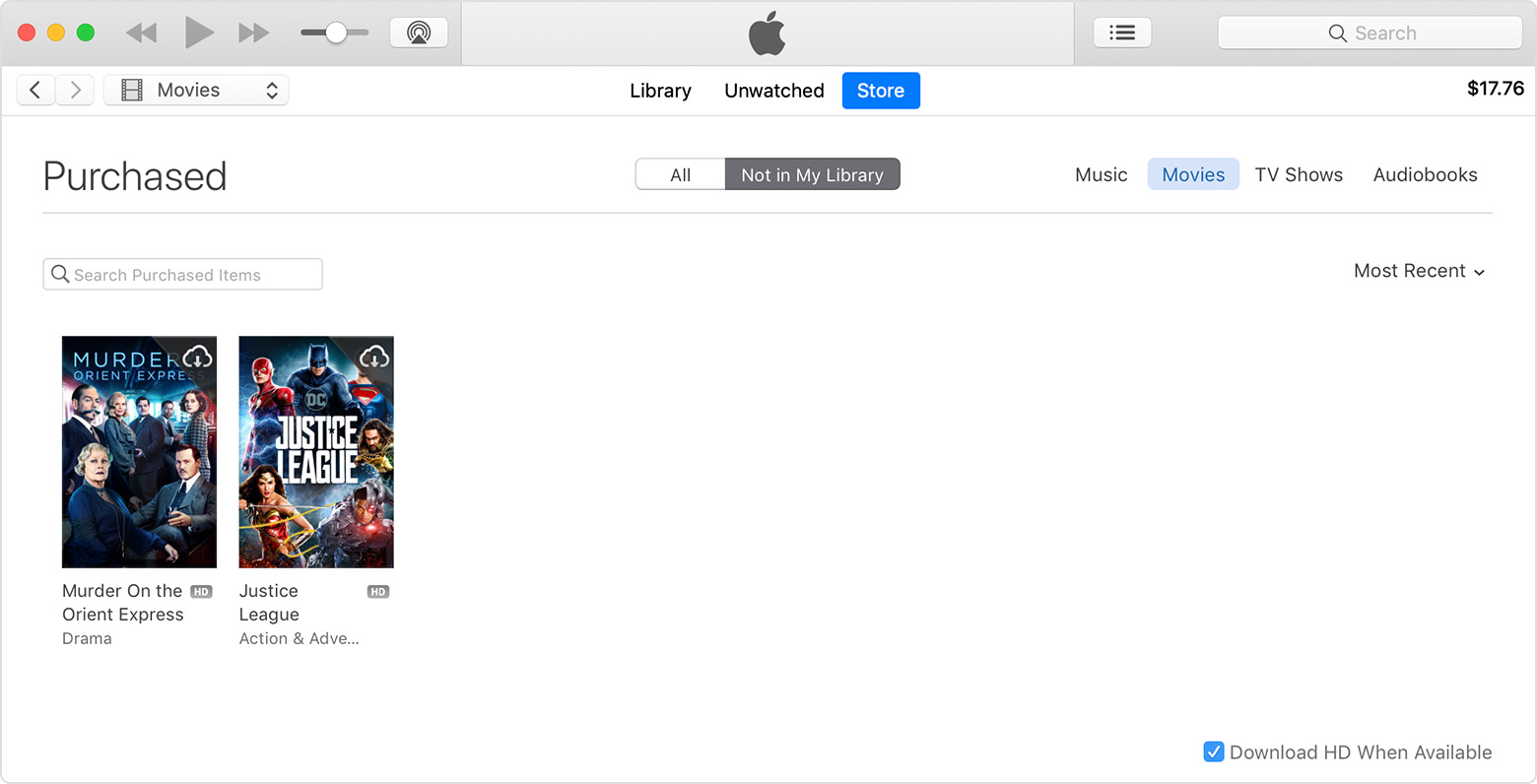
- Find the movie, TV show, or music that you want to redownload, then click
 in the upper-right corner. The movie, TV show, or music downloads to your iTunes library. Don't see the item that you purchased?
in the upper-right corner. The movie, TV show, or music downloads to your iTunes library. Don't see the item that you purchased?
When you watch a movie or TV show or when you listen to music on an Apple TV, you don't download it to the device. Find previously purchased movies and TV shows in the TV app4, iTunes Movies app, or TV Shows app and music in the Music app.
4. The TV app is only available in certain countries and regions. See if the TV app is available in your country or region.
See the full article here:
Redownload apps, music, movies, TV shows, and books from the App Store, iTunes Store, and Apple Books
Let us know if that resolves this issue for you.
Thanks for using the Apple Support Communities. Take care.