Yeah.. there are times it just gets like.. why I am carry rocks up a hill.. to throw them down again.. so it feels lighter when going down..
A. The DNS server is 192.168.1.254 but it is greyed out.. so it might be worth filling it in.
It is totally irrelevant so whether it has DNS or not is of no concern to your network.
B.. I will do this another way..
C. IPv6 is on your local computer.. under network preferences.. and I gave you the screenshot. But I did forget to say reproduce this. The box where it says configure IPv6:
On your computer it will default to Automatically. This is wrong setting 50% of the time.. you need to alter it to link-local only.

Now come back to B.. The problems with main router giving you the wrong domain.. but in a situation where you cannot manually fix it.. I am going to suggest something else on top of the suggestions already made..
I still want you to go ahead..
A. Set a static IP on the Internet tab.. but give it the following EXACTLY.. you will need to fill it in yourself.
The only thing you don't fill in is domain which is showing grey in the bottom there.. just leave that entry blank.
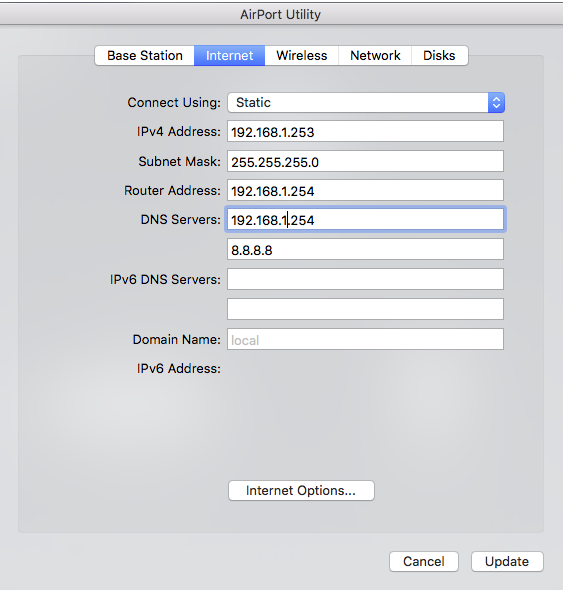
Click on Internet Options and set to IPv6 link local only.. then click save.
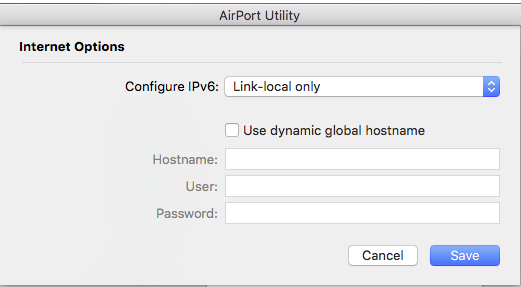
Now the new bit is we are going to configure the TC as a dhcp server.
Again exactly as my picture.. I have messed up my own TC to do this for you.
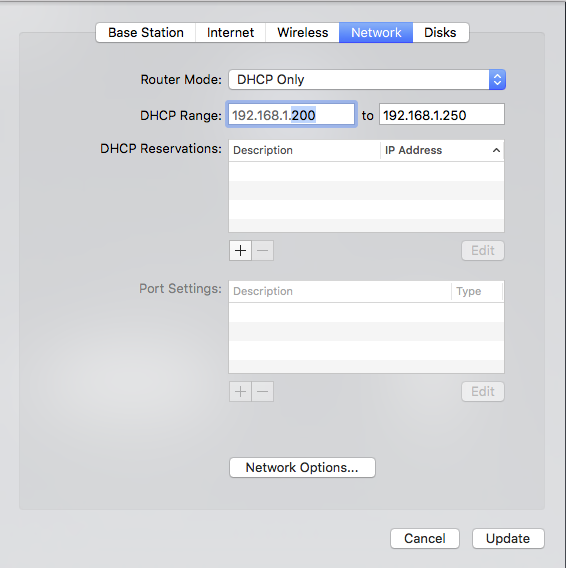
Click on Network Options..
And change the lease time to one hour.

Again click save..
When you are back at the network tab click update..
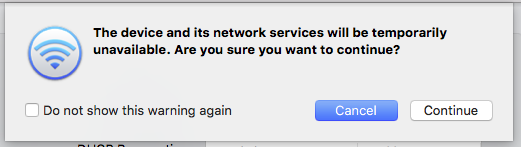
And continue..
At this point let me suggest you do a full restart of the network.. power everything down in any order..
Power up exactly like this..
- ATT modem wait 2min.
- Time Capsule (wan port must be plugged to ATT modem LAN port.. 1 or 2 or 3 or 4) .. wait 2min.
- Computers that you connect to the TC .. wait until they are connected to the internet.
- Everything else.. whatever whichever wherever.
There is nothing else you need to configure on the computer.. which means it will stay in fully automatic mode.. and you can carry it around.. and it will pickup IP with all the details correctly wherever you go.
But do open the Network Preferences and check that you have the correct DNS (It should be 192.168.1.254 and 8.8.8.8) and either no Domain or Local.
Let me explain what this new setup does..
The TC is now an active true (not NAT) router on the network.. it is going to hand out addresses directly to whatever clients join it .. from its small pool of IP which are stolen (borrowed) from the main router.. That makes sure your computer is in a full bonjour environment and will have much less problems with the TC.. although the proof of that is coming.
Now try a backup and tell me what happens.