Hi, joey,
Until your post I was unaware that iMovie could share out at 4k 60p, since the literature says that it only supports 4k 30p. The 4k option would export it at 4k 30p. Other posters, including myself, have not been able to export 4k 60p. (I'm running iMovie 10.1.10 with Mojave on a 2013 MacBook Pro.) Possibly the newer 2017 Mac can do it, but I am not able to test. Assuming that your printouts are the specs of your shared out movie, they show 4k 60p (59.94fps), so I think that you can rely on that. To test, drag one of the shared videos as the first clip into a newly created iMovie project and then click on the settings button above the timeline to the right, and see if it is shown as a 60fps project. If you can't tell, expand out your time line, and put your cursor on the beginning of the clip and drag it to the right while holding down the "r" key on your keyboard. A frame counter will display. If it a 60 fps project the counter will click to 01:00 right after 00:59. If you have time, it would be helpful to us on this forum if you would try to share out the movie at 4k 60fps and see it successfully exports at 60fps, and then report back your findings.
At the moment there is no HEVC (H.265) share-out option with iMovie. You can share it out but it will get reduced to H.264 or pro res. You can then use Quicktime Player to export your shared movie out as HEVC.
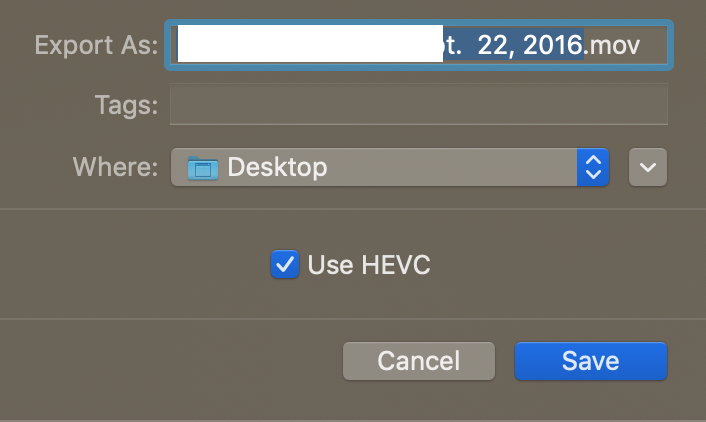
The main advantage of HEVC is the smaller file size. The literature says that there is some increase in quality, but I doubt that anyone would notice unless they were a pixel counter.
-- Rich