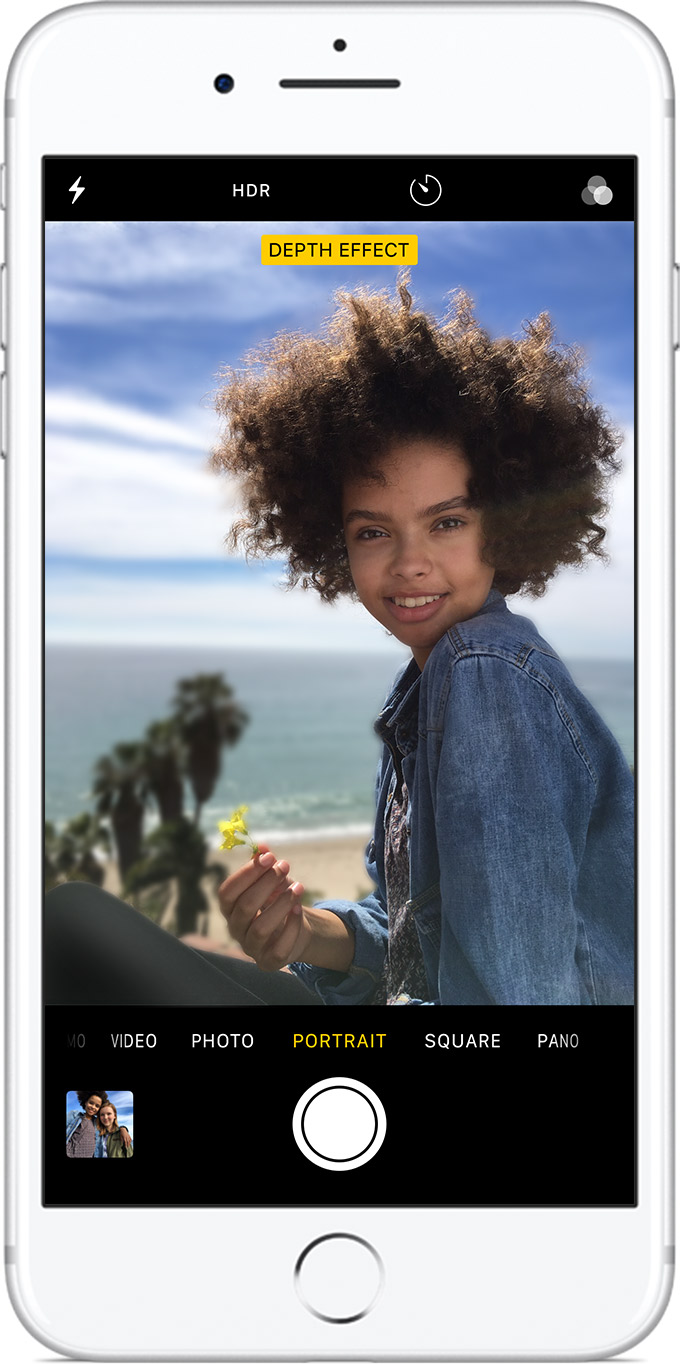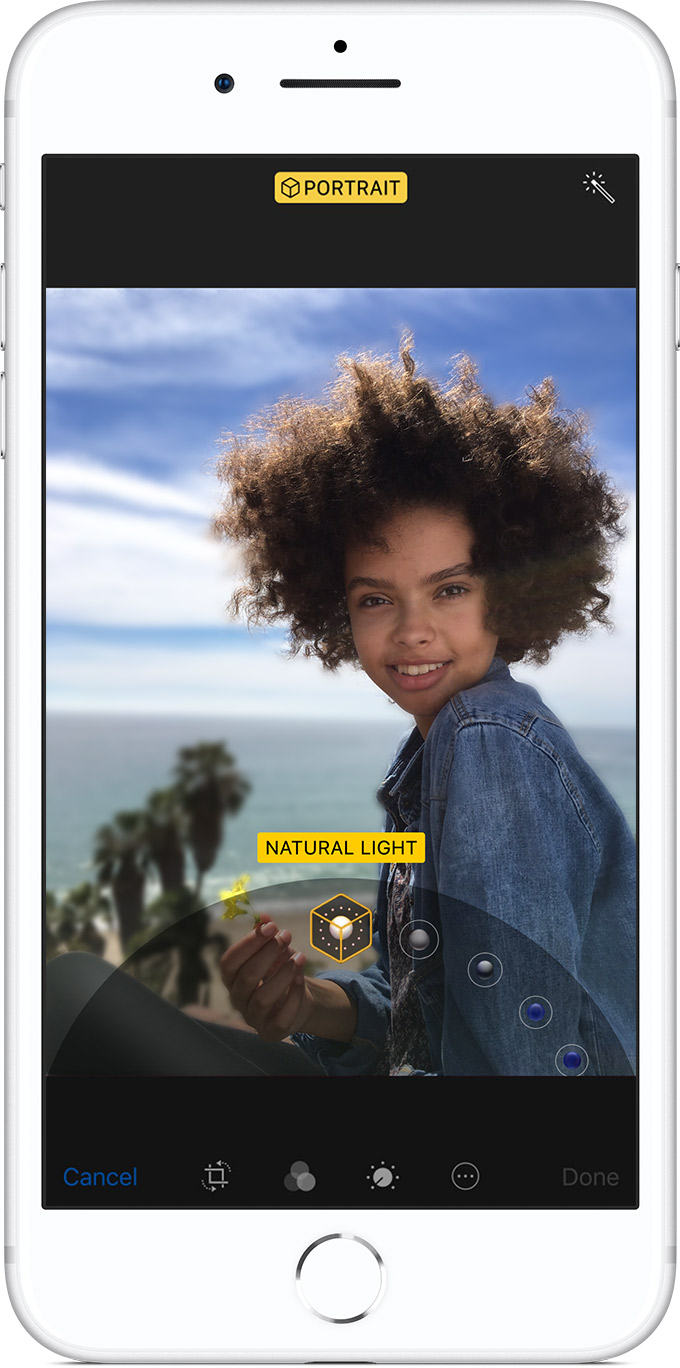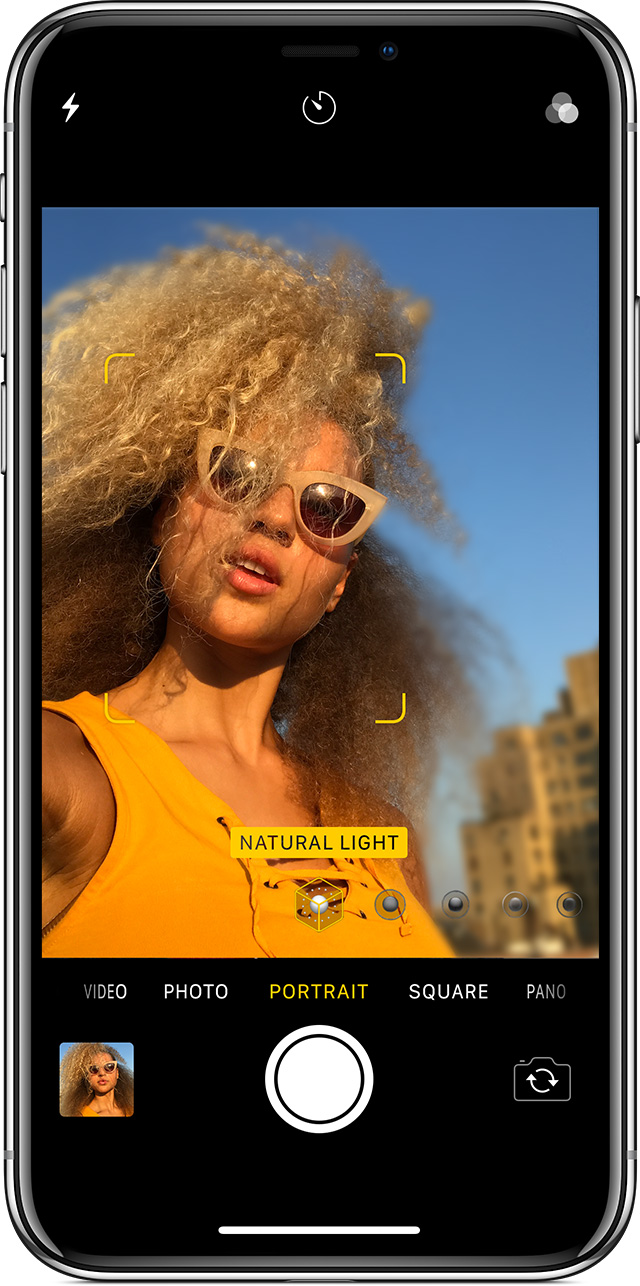Because the feature is support on iPhones.
Create extraordinary images with Portrait mode. Learn how to use Portrait mode on your iPhone 7 Plus, iPhone 8 Plus, and iPhone X.
Portrait mode uses the dual cameras on your iPhone 7 Plus, iPhone 8 Plus, and iPhone X to create a depth-of-field effect. This lets you compose a photo that keeps your subject sharp while creating a beautifully blurred background. With your iPhone 8 Plus or iPhone X, you can also add captivating lighting effects to your image. And the TrueDepth camera in iPhone X even lets you take a selfie in Portrait mode.
To get started, update your iPhone to the latest iOS.
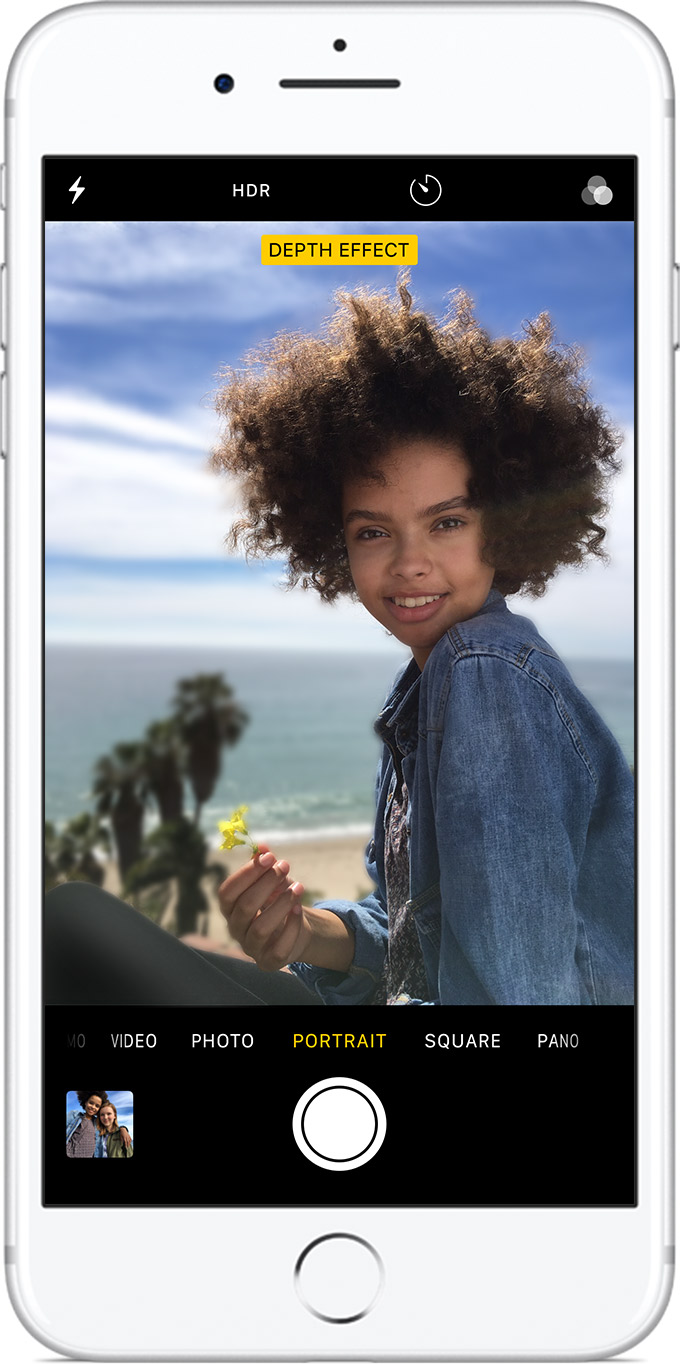
It’s easy to get the perfect shot. Just swipe to Portrait and take the picture. The Camera app even gives you tips in real time. So if you're too close, too far away, or the area is too dark, the camera lets you know. You can also use True Tone flash, set a timer, and apply camera filters.
- Open the Camera app.
- Swipe to Portrait Mode.
- Look for the yellow Portrait box.
- Tap
 .
.
After you take your Portrait photo, you can make photo edits—like crop and auto-enhance.

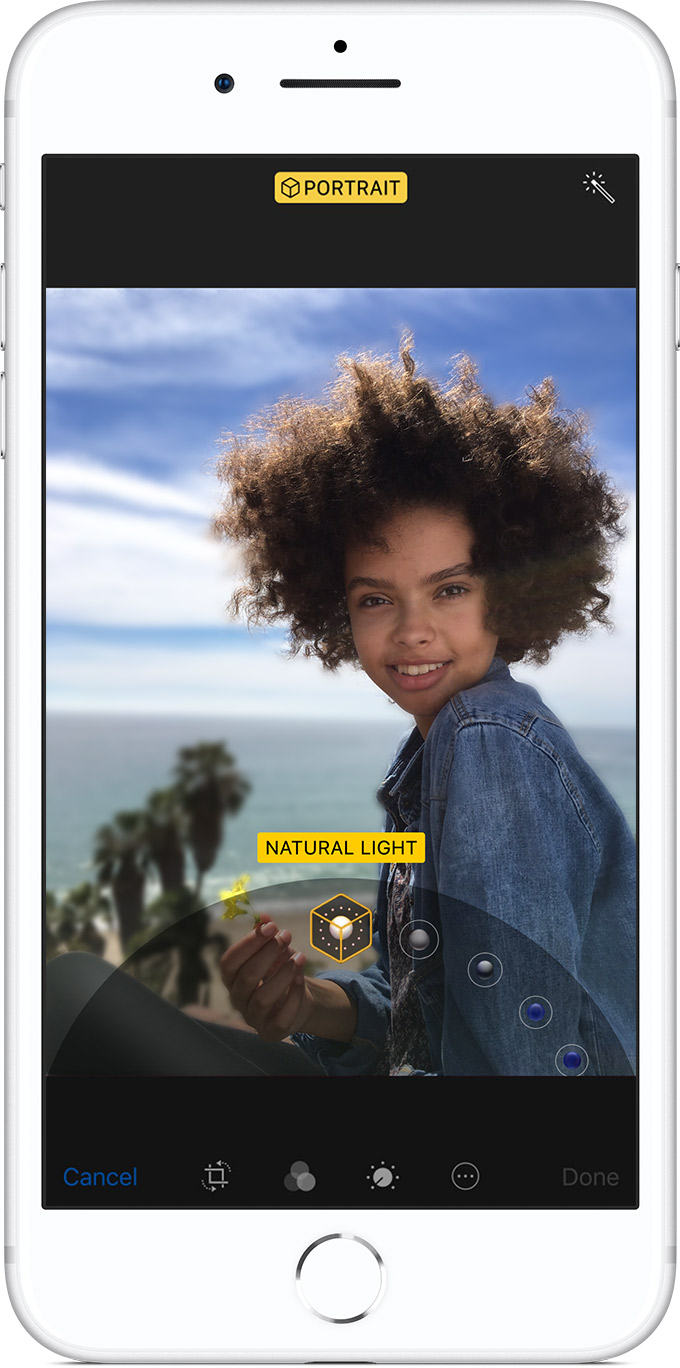
On iPhone 8 Plus and iPhone X, you can use the Portrait Lighting feature to apply four impressive studio-quality lighting effects to your Portrait mode images. Choose from Studio Light to brighten facial features, Contour Light for more dramatic directional lighting, Stage Light to isolate your subject in the spotlight, or Stage Mono for stage light in a classic black and white.
- Select the photo that you want to change.
- Tap Edit.
- Swipe to choose your Lighting effect.
- Tap Done.
Portrait Lighting is currently in beta.

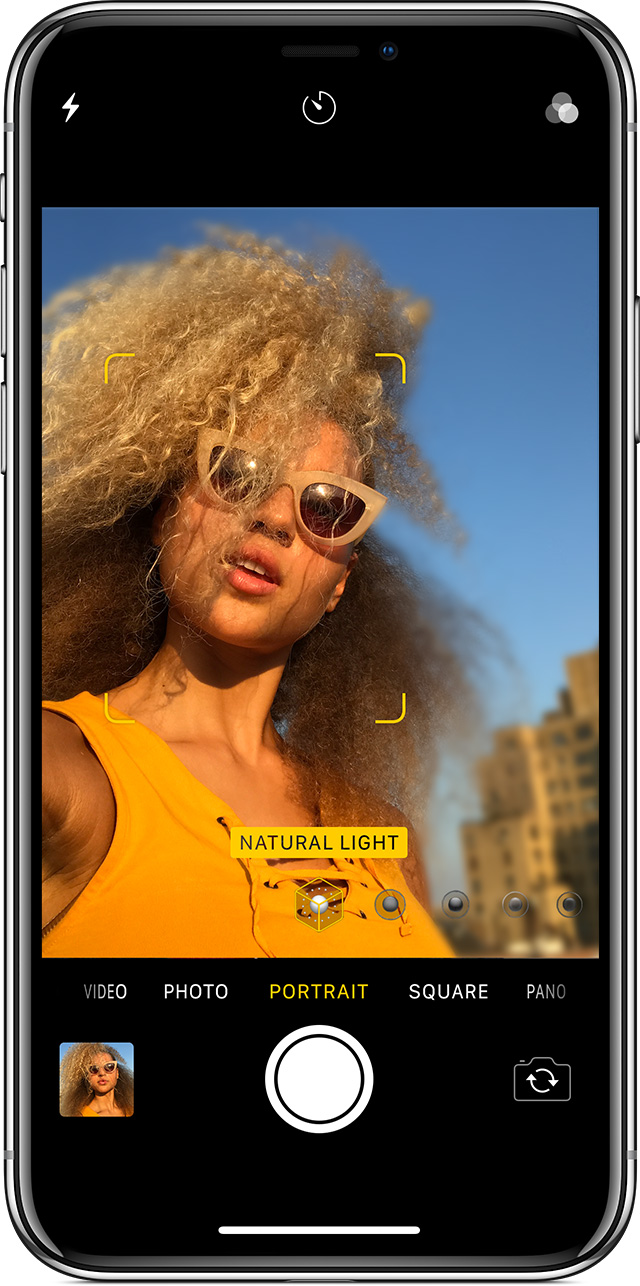
With your iPhone X, you can capture selfies in Portrait mode the same way you take a photo of someone else. Just tap 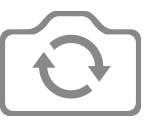 first to flip the camera.
first to flip the camera.
- Open the Camera app.
- Swipe to Portrait mode.
- Tap
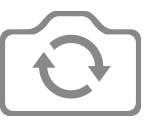 .
.
- Hold your iPhone X in front of your face.
- Snap your selfie with one of the volume buttons.

If you take a photo in Portrait mode and then decide that you don't want the blurred effect anymore, you can remove it in a few quick steps.
- Select the photo that you want to change.
- Tap Edit.
- Tap Portrait at the top of your screen.
If you change your mind and want to re-add the Portrait mode effect, go back to Edit and tap Portrait again.