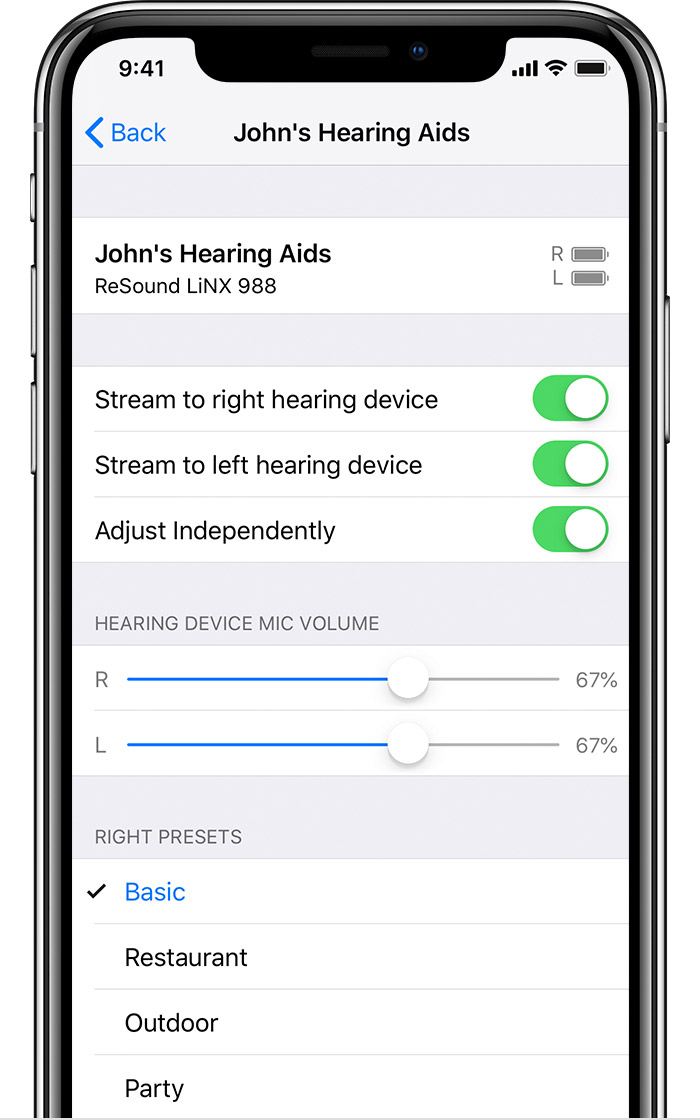Hey, Raymitt!
Thanks for stopping by the Apple Support Communities. From your, I understand that you're having some trouble getting your iPhone to ring through its own speakers instead of via a set of paired hearing aids. I'm happy to help!
You can manage various settings and features of Made for iPhone hearing aids from the Accessibilities Settings menu: Settings > General > Accessibility > Hearing > MFi Hearing Devices. The following from
Use Made for iPhone hearing aids - Apple Support
will provide more information:
You can use your iOS device to see your hearing aid's battery life, adjust the volume, turn on Live Listen, and more. To control your hearing aid, use Settings or the Accessibility Shortcut.
Set preferences for features that you control with your iOS device by going to Settings > General > Accessibility > Hearing. Then tap MFi Hearing Devices.
Play Ringtones
You can play ringtones through connected hearing devices.
Audio Routing
Choose the default device for audio playback.
Control Nearby Devices
Use your iOS device to adjust the settings of hearing aids that are on the same WiFi network and connected to your iCloud account.
Audio Handoff
Continue listening to media through your hearing aid when you switch between your iOS devices. For example, if your hearing aid is connected to your iPhone but you start watching a movie on your iPad, the hearing aid automatically switches to the iPad.
Control on Lock Screen
Quickly make preset and volume adjustments on your hearing aid right from the Lock Screen on your iOS device. Just triple click the Home button.
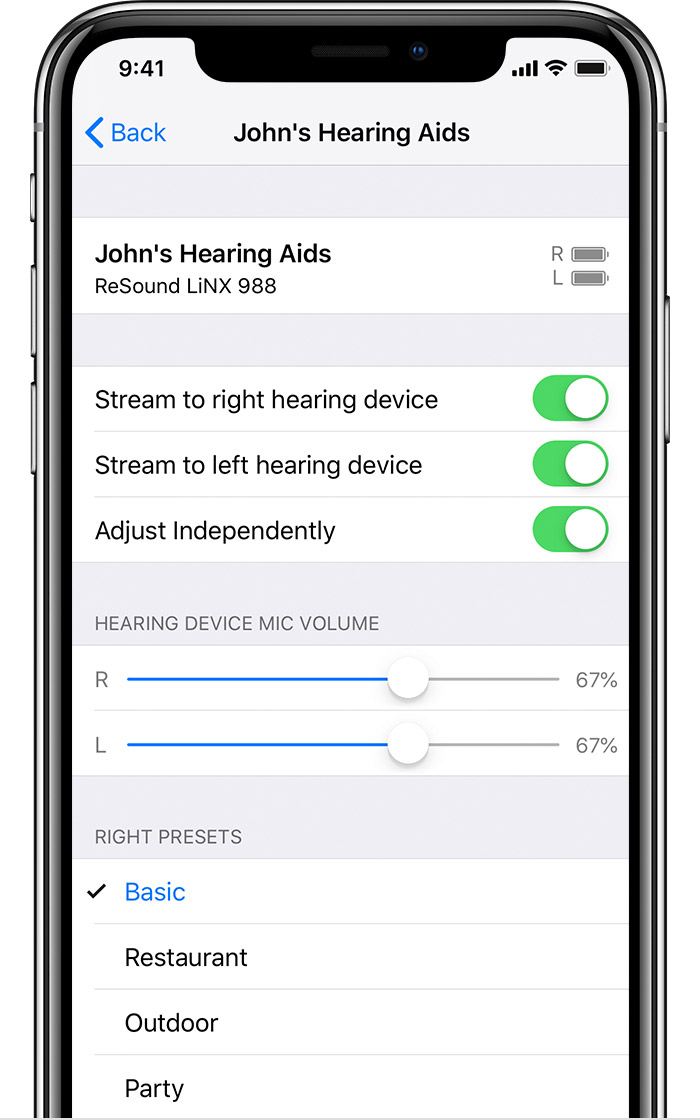
You can also tap your hearing aid's name in Settings to:
- View battery life
- Adjust volume levels for either or both hearing aids
- Choose an audio preset
- Turn on Live Listen
- Unpair your hearing aid
Learn how to use the Accessibility Shortcut to control your hearing aids.
Cheers!