Hi,
Thanks for checking and making that clear.
Quite often iTunes Helper appears in the list of Login Items but in my Mojave version is no longer does.
The three that I do have refer to third Party apps that have decided to add things to the list.
TomTom is to do with my SatNav updates apps.
TextExpander allows things similar to System Preferences > Keyboard then the Text button where "words" can be used to expand into Phrases.
Steam is a gaming service app.
After you have dismissed the Pop Ups is there any indication under the icon for the app that it is in fact running (even though you see no windows) ?
Messages in particular is a multiple window app and closing one will not Quit the app.
Depending on the version you are running you could have the main Chat and Interface window and a a set of Buddy Lists windows that could refer the AIM, Jabber and Yahoo accounts (all of which have gone by the time you have reach Mojave).
This means the app can be Open when you Shut Down and the Computer may try to open apps that were open before Shut Down if the box is ticked.
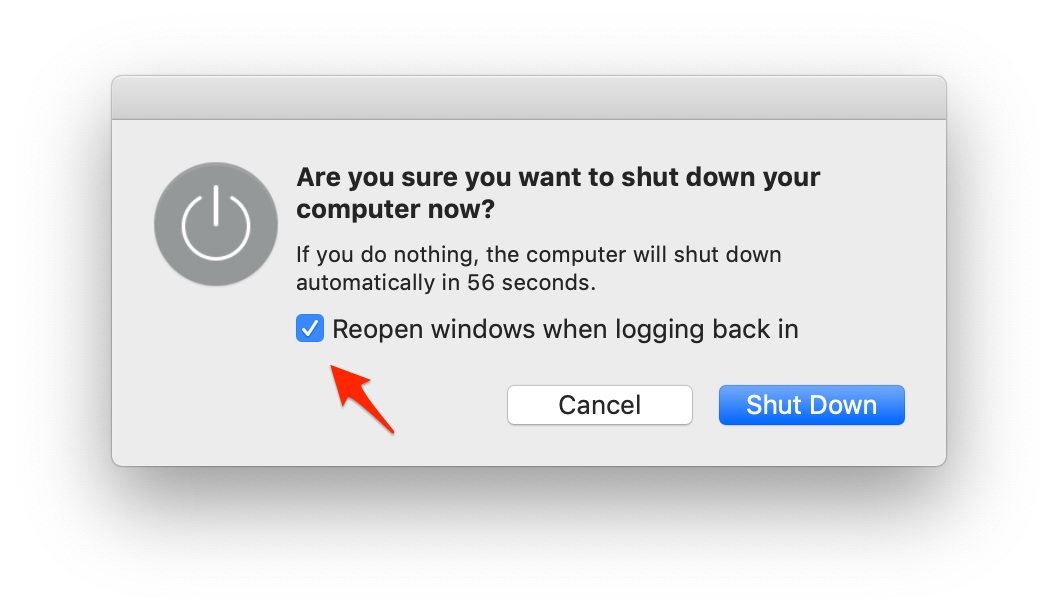
If it is a New to You computer and you have by passed some Set up steps you might also get prompts in the form of Pop ups to finish off the setting up on those apps.
AS I said you will have to launch those Apps and specifically make sure they are Signed Out and not Enabled.

9:58 pm Saturday; December 1, 2018
iMac 2.5Ghz i5 2011 (Sierra)
G4/1GhzDual MDD (Leopard 10.5.8)
MacBookPro 2Gb (Snow Leopard 10.6.8)
MacBookPro 15" 2016 (High Sierra 10.13.x)
Mac OS X (10.6.8),
iPhone 6 iOS 11.x and an iPad (2)