AirDropped photos not accessible
I can select photos on my phone and air drop them to my Macbook Pro. They show up in my download folder but are grayed out and cannot be opened or accessed.
MacBook Pro, macOS Mojave (10.14.1)
I can select photos on my phone and air drop them to my Macbook Pro. They show up in my download folder but are grayed out and cannot be opened or accessed.
MacBook Pro, macOS Mojave (10.14.1)
Use safe mode to isolate issues with your Mac
You can use safe mode to help resolve issues that might keep your Mac from completely starting up, or to isolate other issues related to your startup disk.
What is safe mode?
Safe mode (sometimes called safe boot) is a way to start up your Mac so that it performs certain checks and prevents some software from automatically loading or opening. Starting your Mac in safe mode does the following:
Start up in safe mode
To start up in safe mode:If an issue doesn't happen in safe mode
If an issue doesn't happen when your Mac is started in safe mode, try restarting without pressing any keys.If your Mac restarts or shuts down in safe mode
Your Mac automatically checks the directory of your startup disk when you start up in safe mode. This is similar to what happens when you use Disk Utility to verify or repair your disk. If the directory is repaired, your Mac automatically restarts.If your Mac turns off, check the power connection at your Mac and the power outlet. If you're using a MagSafe power adapter, make sure the LED on your power adapter is yellow or green. Then start up in safe mode again.If your Mac repeatedly restarts or shuts down while in safe mode, contact Apple Support or consult with an Apple Authorized Service Provider or Apple Store for help.
How to tell if your Mac is started in safe mode
If you're not sure that your Mac is started in safe mode, you can use System Information to check. The Software section of System Information lists Boot Mode as "Safe" instead of "Normal" when you're started in safe mode.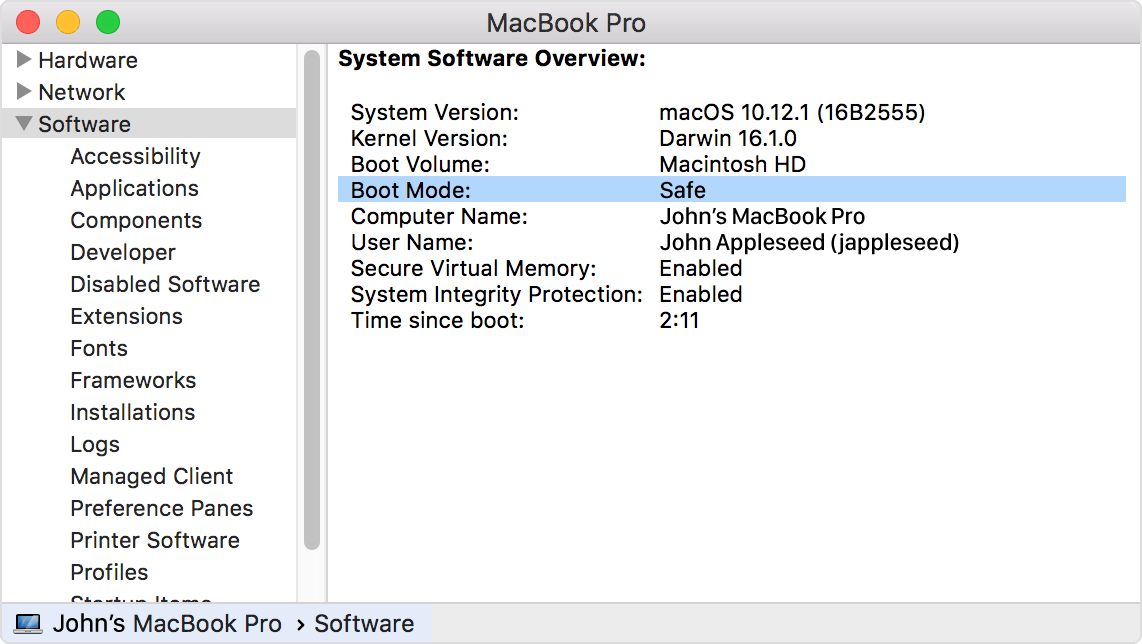 The login window also displays "Safe Boot" in the upper-right corner of the screen when your Mac is in safe mode.
The login window also displays "Safe Boot" in the upper-right corner of the screen when your Mac is in safe mode.
Some features aren't available in safe mode
Some features of your Mac aren't available when it's started in safe mode:Safe mode in OS X Leopard v10.5 or later also disables accelerated graphics. This makes the menu bar appear solid even if "Translucent Menu Bar" or "Reduce Transparency" is selected in System Preferences. Your screen might also "blink" or "tear" during login when your Mac is started in safe mode.
Ok, try this:
select
View-Show View Options
from Finder menu bar. In the dialog box that open:
Group By: None
How do I do that?
The link in my original post ...in blue explains how. Click on please.
Ok, opened in safe mode but it didn't resolve the issue.
Just to be clear: you could open the photos in save mode?
Try rebooting in save mode. And see if you can see them.
Use safe mode to isolate issues with your Mac - Apple Support
Hold down shift while starting up the Mac.
You'll see safe boot on the top right corner of the Mac screen once successful.
Just login as normal and try airdrop again to see if it works.
AirDropped photos not accessible