Hi d,
This looks like 'embedded tables' on a large grid, ala MS Excel. In the Numbers model, each of those groups of cells would be a separate Table, containing columns A, B and C, and Rows 1-4 (or 1-5 for the one with three rows of number choices). Placing them on a single table isn't impossible, but it does change the way the formula has to be written.
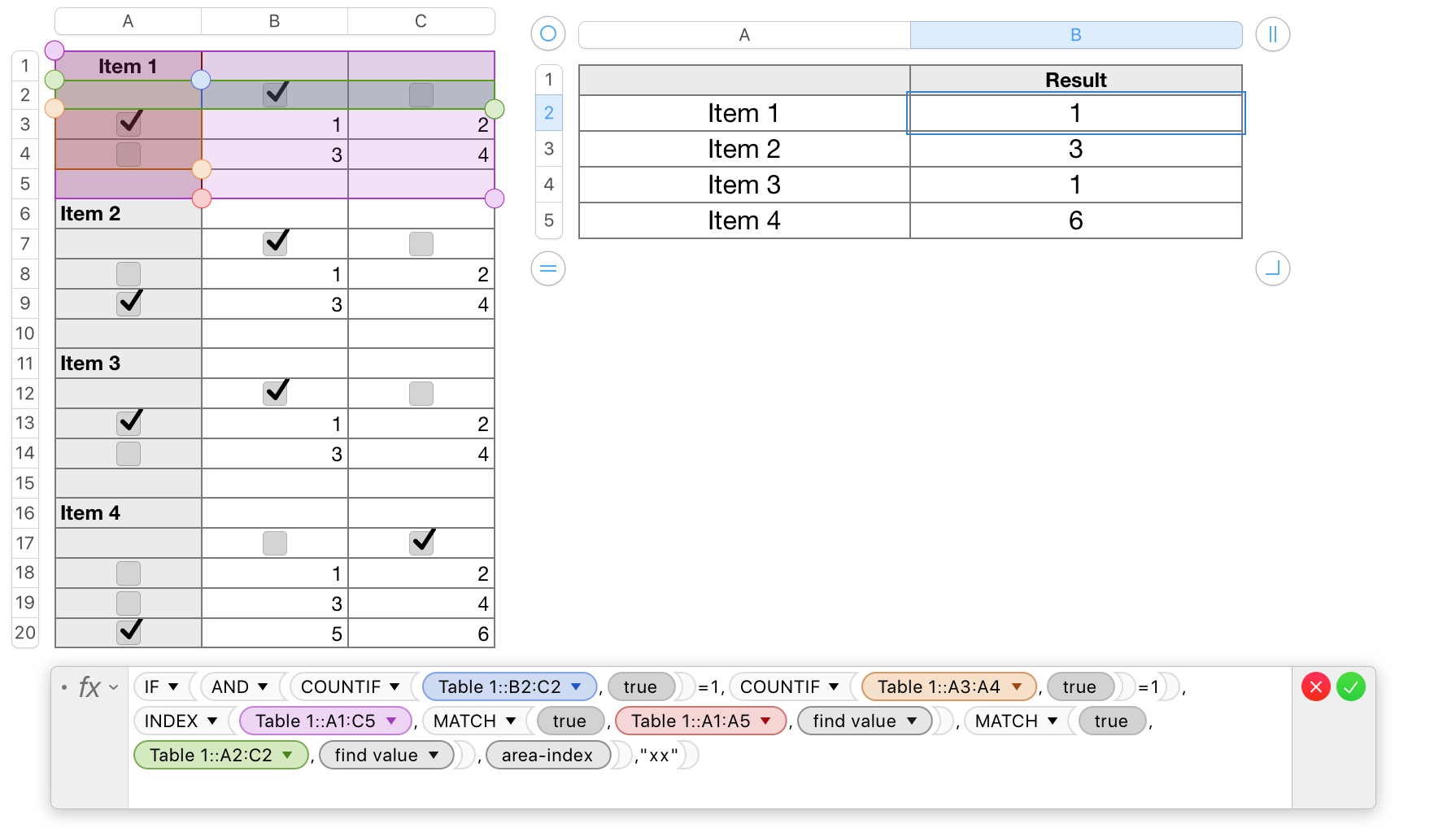
Note that the 'full row' and 'full column' references have been replaced with references to a specific range of cells in a row, a range of specific cells in a column, and a specific range of cells in a rectangular array. (To shorten the overall formula, I've also replaced the text message presented when too many or too few checkboxes had been checked.)
As written, the formula is placed in A2 of Table 2, and references cells in the range A1 to C5 of Table 1.
All cell references are relative, rather than absolute, so if the formula is filled down column A of Table 2, the rectangle of cells referenced by the formula will move down the same number of rows as the formula.
As you have use for only some of those versions, you may want to do what I did—check two boxes of each set to make the 'correct' result from the formula a 3 in each case, then add enough rows to Table 2 to Fill the formula down far enough to get error triangles from the formula attempting to reference rows beyond the end of Table 1.
Most rows of Table 2 will then display the text message ("xx" in the current version of the formula). In turn, perform the following steps with the cells showing 'correct' results:
- Double-click the cell to open the Formula Editor.
- Press command-A to select the whole formula.
- Press command-C to Copy.
- Click (once) the destination cell for that formula.
- Type = to open the Formula Editor.
- Press command-V to Paste.
- For the last formula in the set (which has three rows of possible results, rather than the two used by the ones above), you'll need to edit the references shown in bold, to include row 20.
Formula in B2 of Table 2:
IF(AND(COUNTIF(Table 1::B2:C2,TRUE)=1,COUNTIF(Table 1::A3:A4,TRUE)=1),INDEX(Table 1::A1:C5,MATCH(TRUE,Table 1::A1:A5,0),MATCH(TRUE,Table 1::A2:C2,0),area-index),"xx")
As it should appear in B5 (after editing)
IF(AND(COUNTIF(Table 1::B17:C17,TRUE)=1,COUNTIF(Table 1::A18:A20,TRUE)=1),INDEX(Table 1::A16:C20,MATCH(TRUE,Table 1::A16:A20,0),MATCH(TRUE,Table 1::A17:C17,0)),"xx")
Note: "area-index" is an optional argument to index, and is not needed in this case. If you remove it, remember to aslo remove the comma immediately before it.
Regards,
Barry