Your microphone has failed. The mic that is responsible for Siri and front-facing videos is located under the speaker grill, this is why Siri & people do not hear you. You can't fix hardware with the software update actually, but you can exclude a software bug in your case.
- Connect your iPhone to a computer, make sure that iTunes is updated to the latest version.
- Create a backup of your iPhone.
- Press and hold the Side Button and the Home Button until you see a pop-up window on your computer that iTunes detected an iPhone in a recovery mode. If this didn't happen and your iPhone turned on, try again, iPhone's display should stay black.
- You will be presented with two options: update or restore.
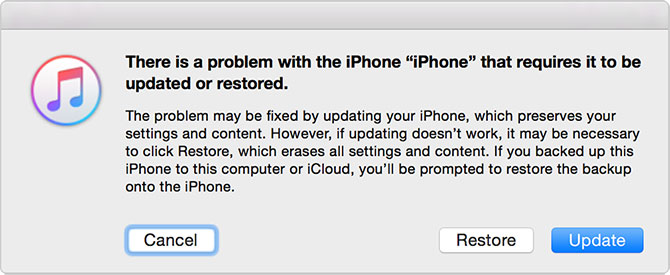
Select the "Restore" option. It will erase everything from your iPhone, set it up as new and see if the issue persists. If so, then you have to schedule an appointment for a repair.