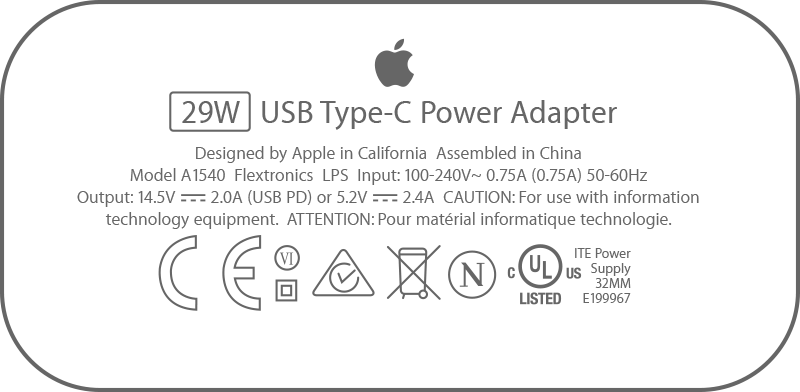My iPhone is not charging beyond 80%.
I am using iphoneX since 2017. recently my iPhone is not charging beyond 80%. I saw the suggestions in your site and as you suggested I put I phone in cool place only even though it is not charging beyond 80.can please tell me where the problem is?? After summer will it again charges full 100%?? Or is there any hardware issue??
iPhone X, iOS 12