Unwanted Text messages from unknown source
How can I block this source/person ?
iPhone XS, iOS 12
How can I block this source/person ?
iPhone XS, iOS 12
Block phone numbers and contacts on your iPhone, iPad, or iPod touch
With iOS, you can block contacts and phone numbers on your device. You can also filter iMessages from unknown senders and report iMessages that look like spam or junk.
Block a phone number or contact
There are a few ways that you can block a phone number or contact.
Phone
FaceTime
Messages
When you block a phone number or contact, they can still leave a voicemail, but you won't get a notification. Messages that are sent or received won't be delivered. Also, the contact won't get a notification that the call or message was blocked.
You can use some third-party apps to detect and block spam phone calls.

Manage your blocked phone numbers and contacts
To see the phone numbers and contacts that you've blocked from Phone, FaceTime, or Messages:
Phone
Go to Settings > Phone > Call Blocking & Identification.
FaceTime
Go to Settings > FaceTime > Blocked.
Messages
Go to Settings > Messages > Blocked.
From these screens, you can add or unblock contacts or unblock phone numbers.
To add a contact from Phone, go to Settings > Phone > Call Blocking & Identification > Block Contact. Then tap the contact that you want to block. To add a contact from Messages or FaceTime, go to Settings > Messages or Settings > FaceTime, scroll down and tap Blocked, tap Add New, then select the contact that you want to block. To unblock a contact or phone number, swipe left over the number, then tap Unblock.

Filter iMessages from unknown senders
You can filter iMessages from people who aren't saved in your Contacts.
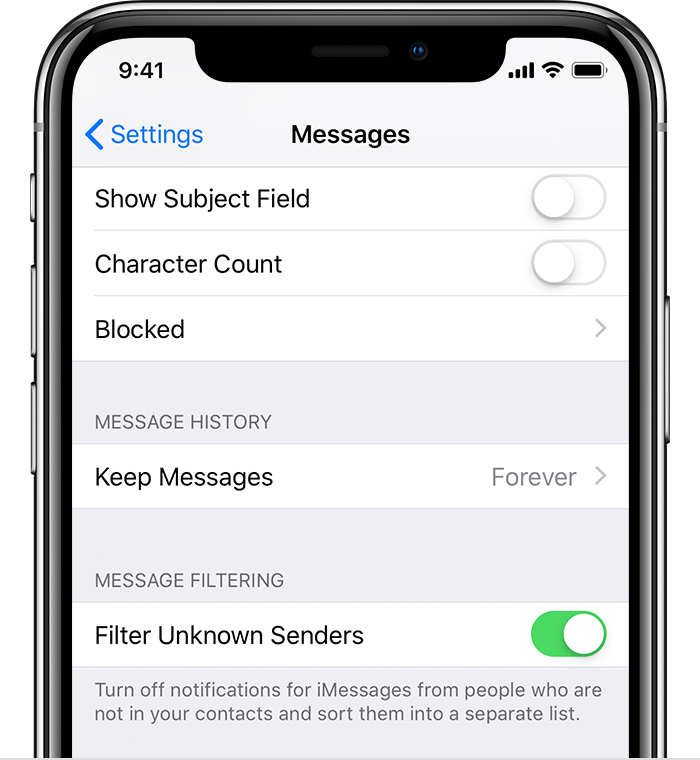
To filter iMessages, go to Settings > Messages and turn on Filter Unknown Senders.
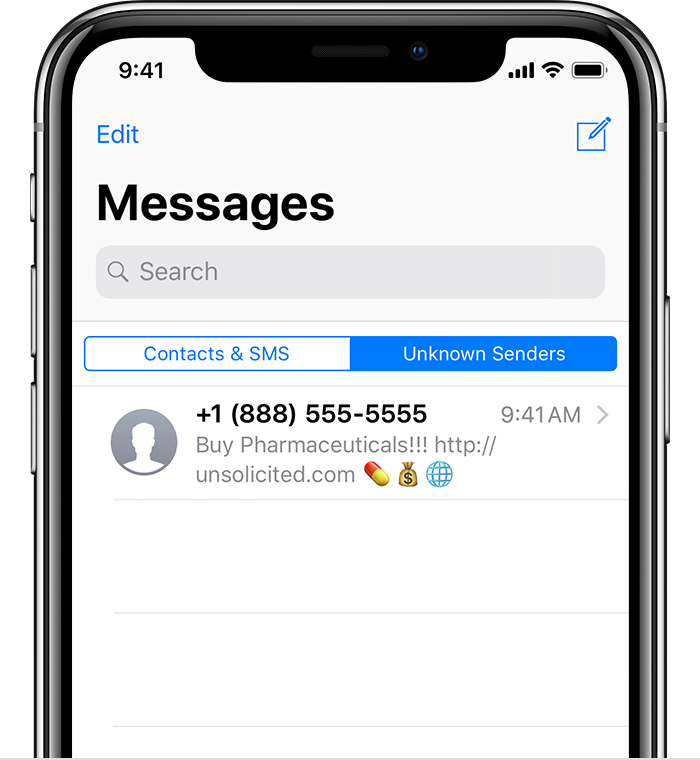
In Messages, you'll see a new tab for Unknown Senders but you won't get notifications for these iMessages.

Report spam or junk in the Messages app
You can report iMessages that look like spam or junk from the Messages app. If you get an iMessage from someone who's not saved in your Contacts, you'll see a Report Junk link under the message.
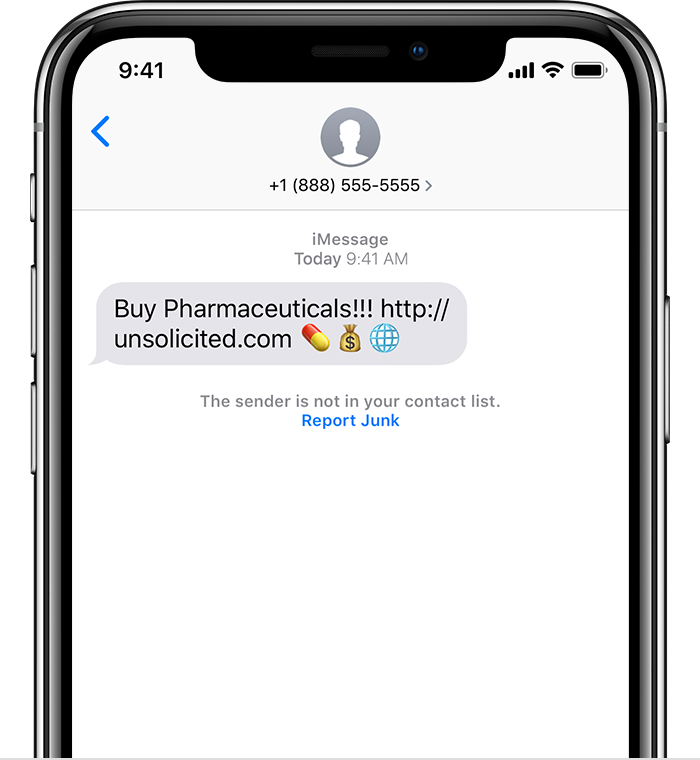
Tap Report Junk, then tap Delete and Report Junk. Messages will forward the sender's information and the message to Apple, as well as delete the message from your device. You can't undo deleting a message.
Reporting junk doesn't block the sender from being able to send another message. If you don't want to receive these messages, you need to block the contact.
To report SMS and MMS messages, contact your carrier.

Block phone numbers and contacts on your iPhone, iPad, or iPod touch
With iOS, you can block contacts and phone numbers on your device. You can also filter iMessages from unknown senders and report iMessages that look like spam or junk.
Block a phone number or contact
There are a few ways that you can block a phone number or contact.
Phone
FaceTime
Messages
When you block a phone number or contact, they can still leave a voicemail, but you won't get a notification. Messages that are sent or received won't be delivered. Also, the contact won't get a notification that the call or message was blocked.
You can use some third-party apps to detect and block spam phone calls.

Manage your blocked phone numbers and contacts
To see the phone numbers and contacts that you've blocked from Phone, FaceTime, or Messages:
Phone
Go to Settings > Phone > Call Blocking & Identification.
FaceTime
Go to Settings > FaceTime > Blocked.
Messages
Go to Settings > Messages > Blocked.
From these screens, you can add or unblock contacts or unblock phone numbers.
To add a contact from Phone, go to Settings > Phone > Call Blocking & Identification > Block Contact. Then tap the contact that you want to block. To add a contact from Messages or FaceTime, go to Settings > Messages or Settings > FaceTime, scroll down and tap Blocked, tap Add New, then select the contact that you want to block. To unblock a contact or phone number, swipe left over the number, then tap Unblock.

Filter iMessages from unknown senders
You can filter iMessages from people who aren't saved in your Contacts.
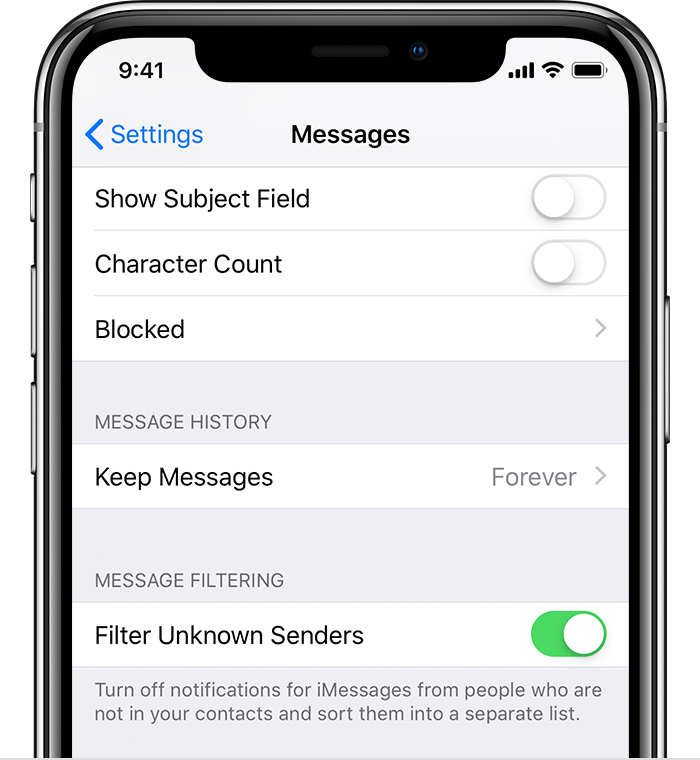
To filter iMessages, go to Settings > Messages and turn on Filter Unknown Senders.
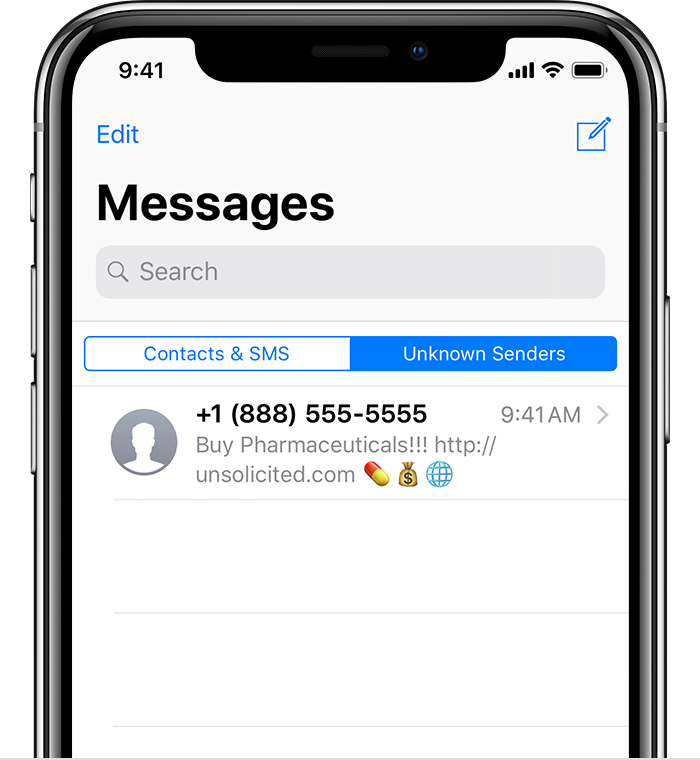
In Messages, you'll see a new tab for Unknown Senders but you won't get notifications for these iMessages.

Report spam or junk in the Messages app
You can report iMessages that look like spam or junk from the Messages app. If you get an iMessage from someone who's not saved in your Contacts, you'll see a Report Junk link under the message.
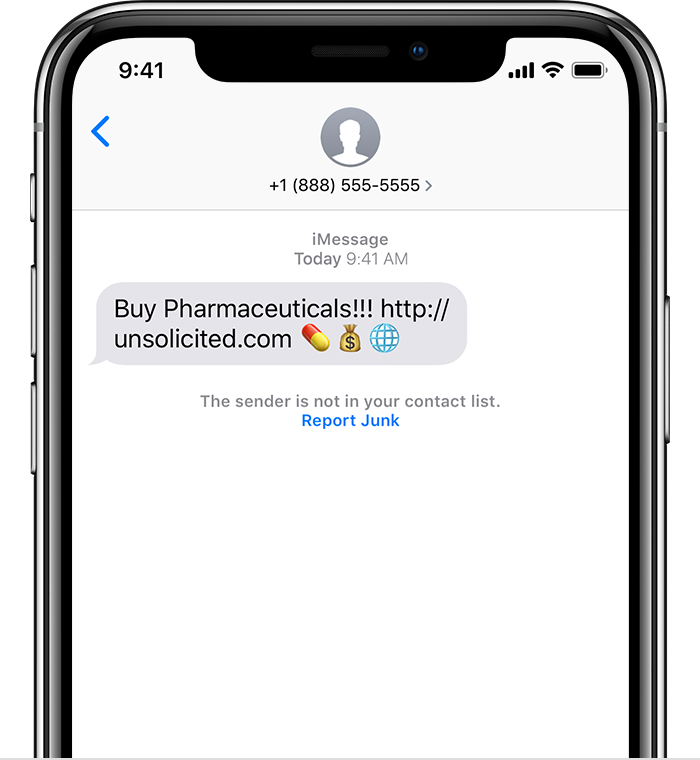
Tap Report Junk, then tap Delete and Report Junk. Messages will forward the sender's information and the message to Apple, as well as delete the message from your device. You can't undo deleting a message.
Reporting junk doesn't block the sender from being able to send another message. If you don't want to receive these messages, you need to block the contact.
To report SMS and MMS messages, contact your carrier.

Unwanted Text messages from unknown source