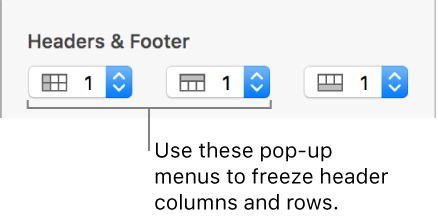Freezing columns in Apple Numbers
I have tried unsuccessfully to freeze columns and rows on my “unprotected and unlocked” numbers page which happens to be our working budget .
Using this method , unsuccessfully it won’t freeze those first 2 columns ! Why oh why can I not get this to work ????
Can someone offer some work around or some other tricks which I can try?
thanks
You can freeze header rows or columns so they’re always visible as you scroll the spreadsheet.
- Click the table.
- In the Format
 sidebar, click the Table tab, then do any of the following:
sidebar, click the Table tab, then do any of the following:
- Add or delete headers and footers: Click the Headers & Footer pop-up menus in the sidebar and choose a number. To remove all headers or footers, set the number to zero.
- Freeze header rows and columns: Click the pop-up menus below Headers & Footer, then choose Freeze Header Rows or Freeze Header Columns. To unfreeze, deselect Freeze Header Rows or Freeze Header Columns so that the checkmark disappears.