I-Message on phone and IPad
How can I get messages to show up at the same time on both my iPhone 7 and my current gen iPad?
iPhone 7, iOS 12
How can I get messages to show up at the same time on both my iPhone 7 and my current gen iPad?
iPhone 7, iOS 12
Settings > Message > Text Message Forwarding
Set up text message forwarding
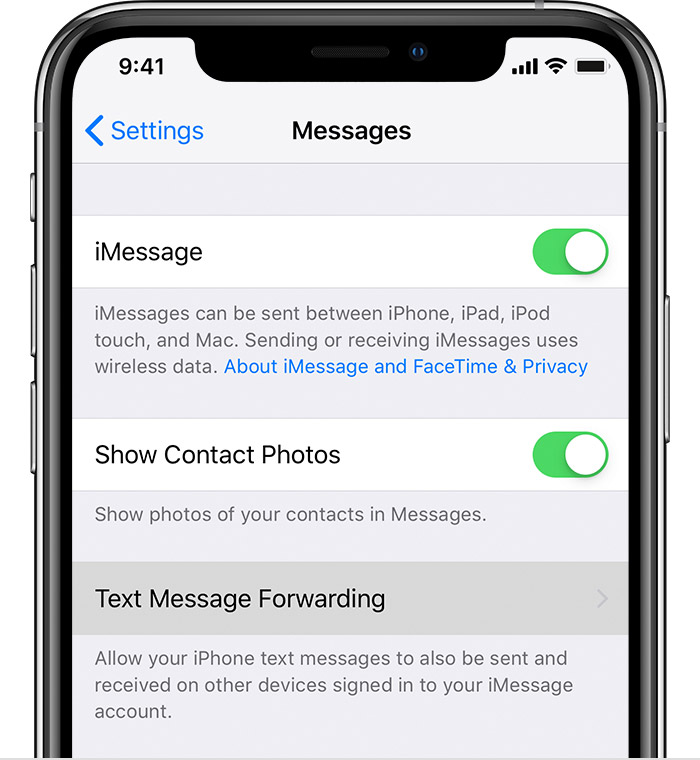
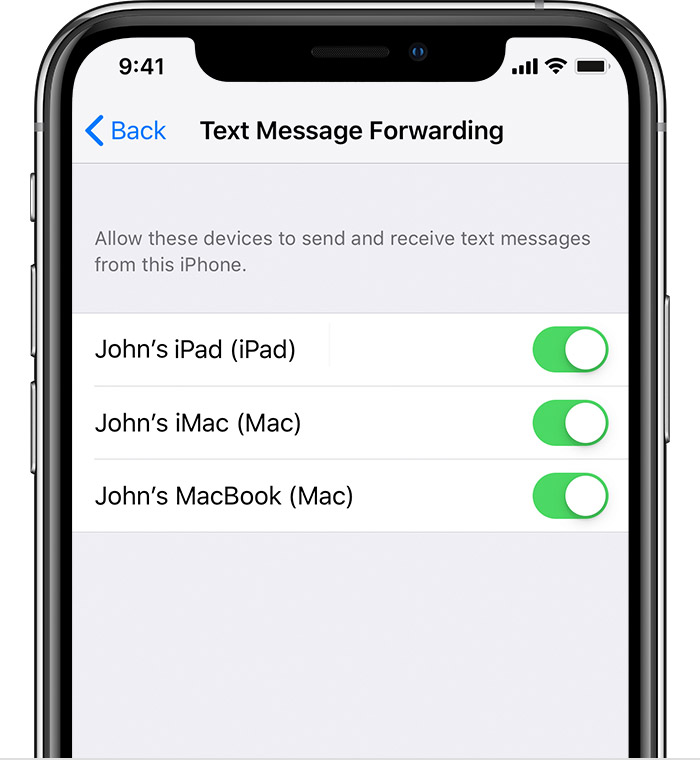
As long as your iPhone is turned on and connected to Wi-Fi or a cellular network, new SMS/MMS texts can be sent and received on the devices that you added.
iCloud now keeps your entire messages history updated and available on all your devices—even when you set up a new device. Learn how to keep all your messages in iCloud.
Don't see the Text Message Forwarding setting on your iPhone? Go to Settings > Messages, turn off iMessage, turn it back on, tap Send & Receive, tap Use Your Apple ID for iMessage, then sign in with the same Apple ID used on your other devices.

Settings > Message > Text Message Forwarding
Set up text message forwarding
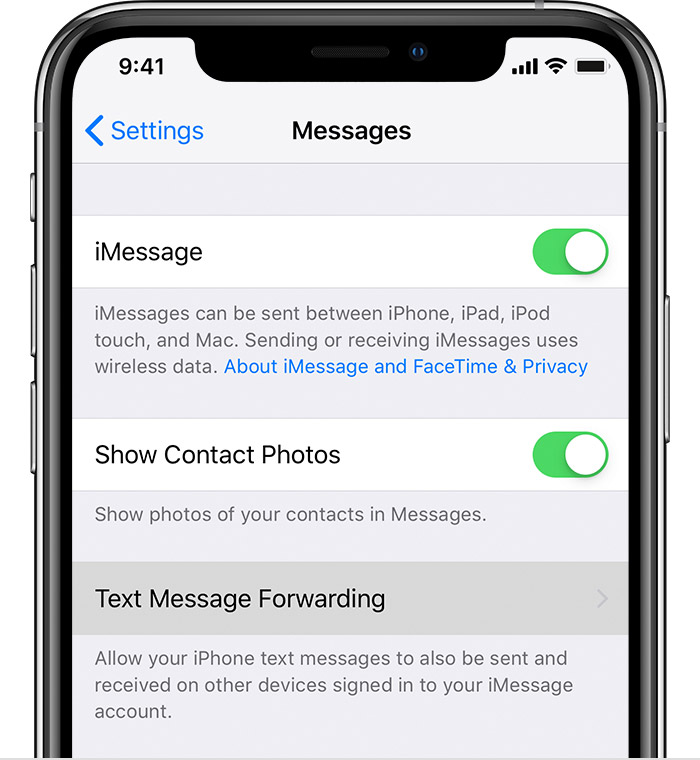
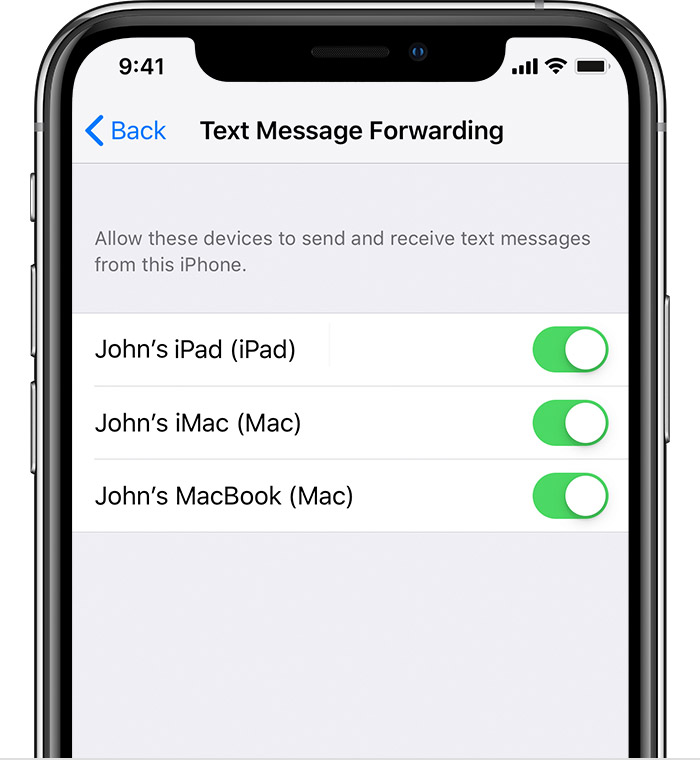
As long as your iPhone is turned on and connected to Wi-Fi or a cellular network, new SMS/MMS texts can be sent and received on the devices that you added.
iCloud now keeps your entire messages history updated and available on all your devices—even when you set up a new device. Learn how to keep all your messages in iCloud.
Don't see the Text Message Forwarding setting on your iPhone? Go to Settings > Messages, turn off iMessage, turn it back on, tap Send & Receive, tap Use Your Apple ID for iMessage, then sign in with the same Apple ID used on your other devices.

That worked perfectly. Thank you.
I-Message on phone and IPad