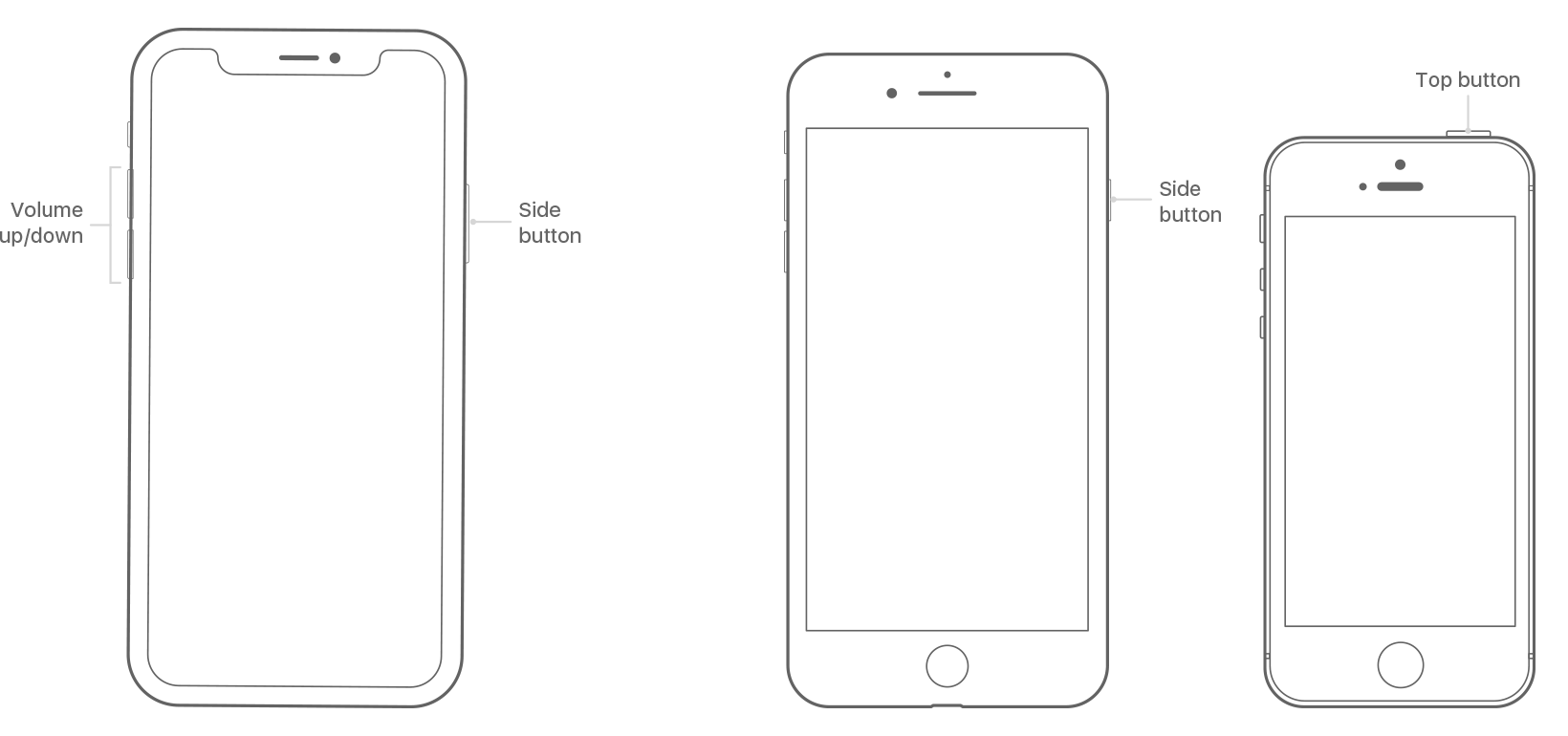Welcome screen not showing on erased phone
I just erased my iPhone 5s to trade in for an XR. After erasing, the welcome screen came on and in error I made it go to the next screen where you choose your language. Now if I turn the phone off and back on the language screen is the first screen you see. Is there any way to make it go back to the more pristine looking state of showing the welcome screen first. Probably not a big deal but I am curious.
Thanks.
iPhone 5s