Hi,
No, deleting your projects one by one is not the same as deleting your iMovie library. The projects don't hold any original media, but only preview-thumbnails for editing. The original media is stored in the Original Media folder in the iMovie library, and that's what takes up the space. Deleting a project does not delete the original media, but only removes it to an Event bearing the same name as the project and located in the Media side bar. To delete the original media you must delete the project and then delete the event (the event itself, not just the media in it). Deleting a project without deleting the event saves very little space. To delete an event you select it in the side bar and then do a File/Delete Event. That will remove the media from the iMovie library and free up storage space. Be aware, that deleting original media from the iMovie library will delete it from all projects that may be using that particular media.
By contrast, deleting the iMovie Library itself deletes everything -- all of your projects and all of your media. That does save space, but your projects and media are irretrievably gone from iMovie, unless you have them in a backup iMovie library (Time Machine or other external drive backup). I don't recommend that procedure, but if you do decide to do it, be sure first to share out all of your projects as a file to your desktop or elsewhere so that you have independent movies of the projects that you want to preserve.
An easier way to free up storage space is to delete the render files. These are temporary files that iMovie creates to aid in editing a project. They take up space. They can be harmlessly deleted by clicking on iMovie/Preferences in the menu bar, and then clicking on Delete Render files in the dialogue box that appears:
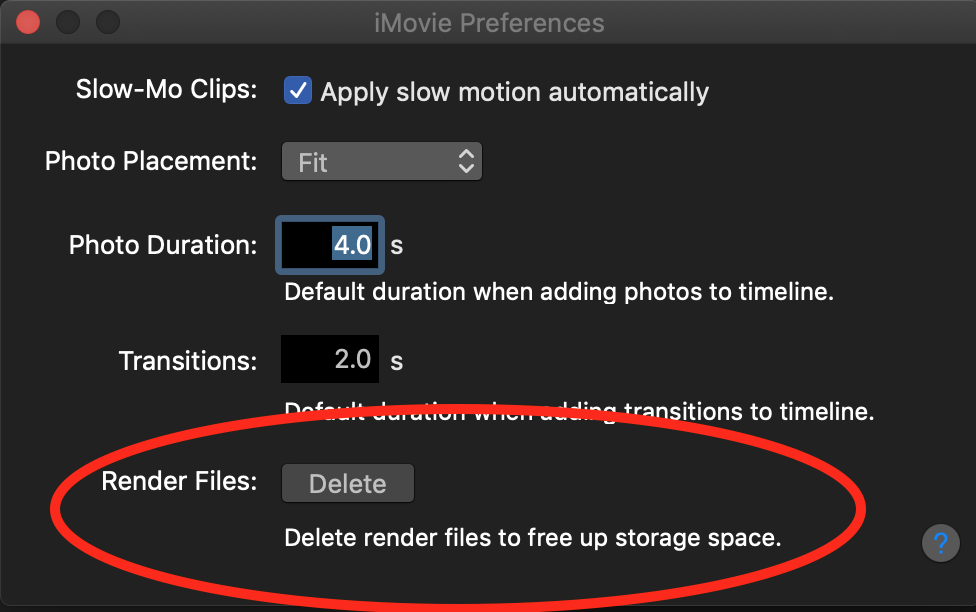
A good way to deal with storage problems is to store your iMovie library in an external drive formatted Max OS Extended (Journaled). That will store the Original Media of your projects off of your computer's drive. When you plug in your drive to your computer iMovie will link to the iMovie Library on the drive.
-- Rich