Iphone8
How to unlock the activation lock iphone8
icloud issue
How to unlock the activation lock iphone8
icloud issue
Turn off Find My iPhone Activation Lock
Learn how to turn off Activation Lock so that you can set up and use your device.
Activation Lock is designed to keep your device and your information safe in case your iPhone, iPad, iPod touch, or Apple Watch is ever lost or stolen. If you erase your device without signing out of iCloud first, it might stay protected by Activation Lock. Whether you erased your own device or bought one from someone else, you can turn off Activation Lock by entering the correct Apple ID and password.
If you erased your own device
If you don't sign out of iCloud before you put your device in recovery mode and restore through iTunes, it might remain in Activation Lock. That means you need to enter the same Apple ID and password that you used when you previously set up the device.
Forgot your Apple ID or your Apple ID password?
If you have iOS 11 or later and your account is protected with two-factor authentication, you can turn off Activation Lock with your device Passcode. Tap Unlock with Passcode, then tap Use Device Passcode.

If you bought the device from someone else
Before you buy an iPhone, iPad, or iPod touch from someone other than Apple or an authorized Apple reseller, make sure that the device is erased and no longer linked to the previous owner’s account.
If you turn on your device and see one of these screens, you need help from the previous owner.
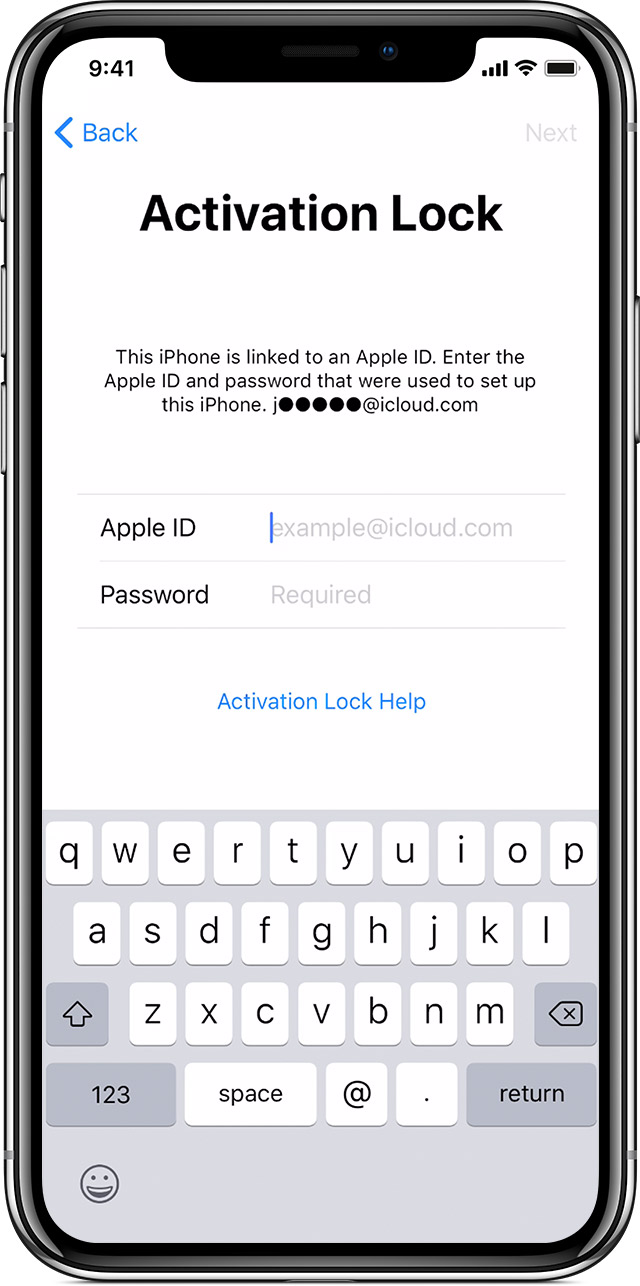
If you see the Activation Lock screen, the device is still linked to the previous owner's account.
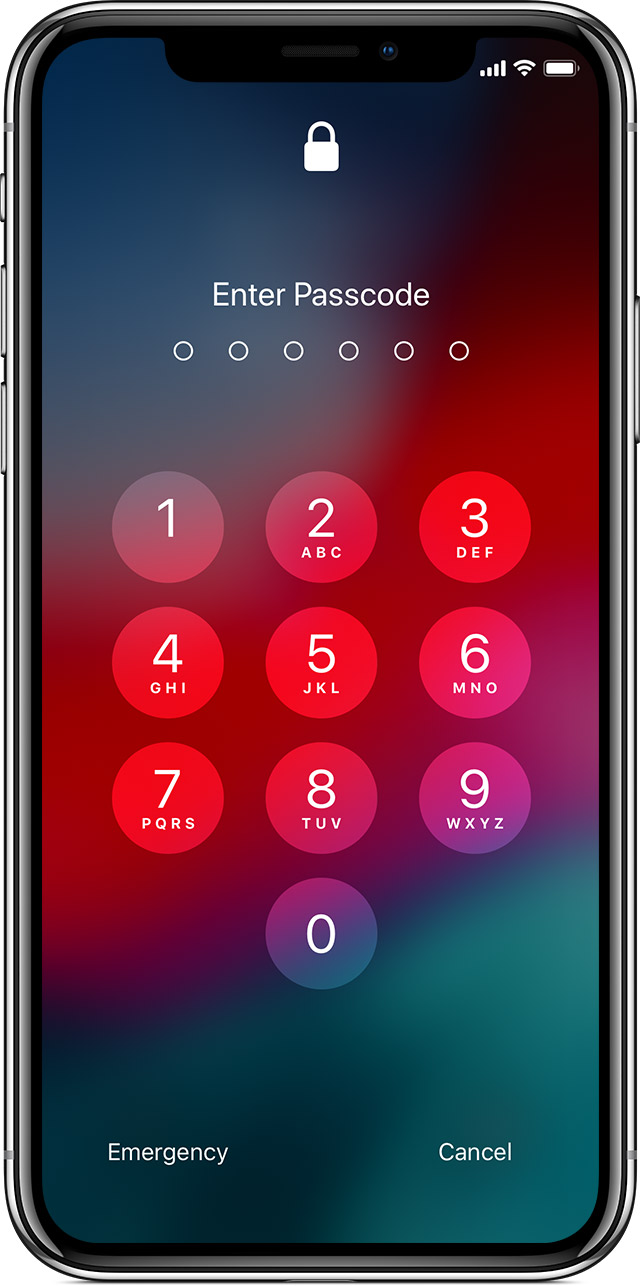
If you see the passcode lock screen or the Home screen, the device isn't erased.

Ask the previous owner for help
If the device is linked to a previous owner's account and they're close by, ask them to enter their Apple ID and password on the Activation Lock screen and remove the device from their account.
If you see the passcode screen and the device isn't erased, ask the previous owner to unlock the device and go to Settings > General > Reset > Erase All Content and Settings. They'll need to enter their Apple ID and password.
If the previous owner isn't with you
If the previous owner isn't present, contact them and ask them to follow these steps:
After the previous owner removes the device from their account, turn off the device and then turn it back on to begin the setup process.

Turn off Find My iPhone Activation Lock
Learn how to turn off Activation Lock so that you can set up and use your device.
Activation Lock is designed to keep your device and your information safe in case your iPhone, iPad, iPod touch, or Apple Watch is ever lost or stolen. If you erase your device without signing out of iCloud first, it might stay protected by Activation Lock. Whether you erased your own device or bought one from someone else, you can turn off Activation Lock by entering the correct Apple ID and password.
If you erased your own device
If you don't sign out of iCloud before you put your device in recovery mode and restore through iTunes, it might remain in Activation Lock. That means you need to enter the same Apple ID and password that you used when you previously set up the device.
Forgot your Apple ID or your Apple ID password?
If you have iOS 11 or later and your account is protected with two-factor authentication, you can turn off Activation Lock with your device Passcode. Tap Unlock with Passcode, then tap Use Device Passcode.

If you bought the device from someone else
Before you buy an iPhone, iPad, or iPod touch from someone other than Apple or an authorized Apple reseller, make sure that the device is erased and no longer linked to the previous owner’s account.
If you turn on your device and see one of these screens, you need help from the previous owner.
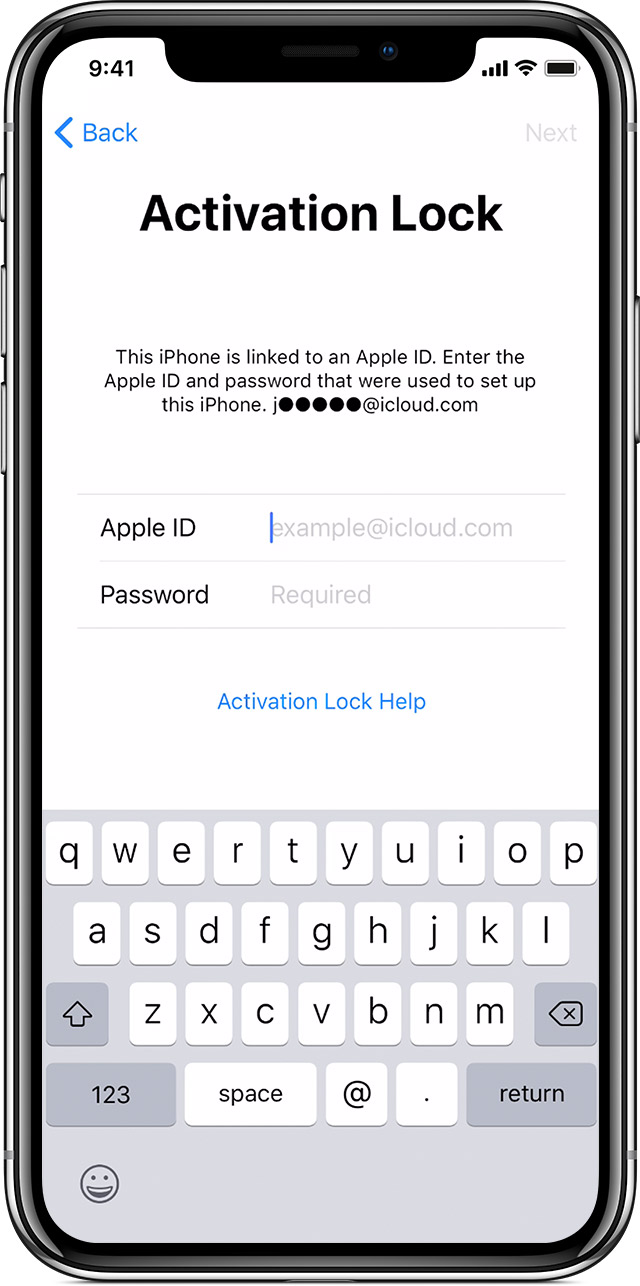
If you see the Activation Lock screen, the device is still linked to the previous owner's account.
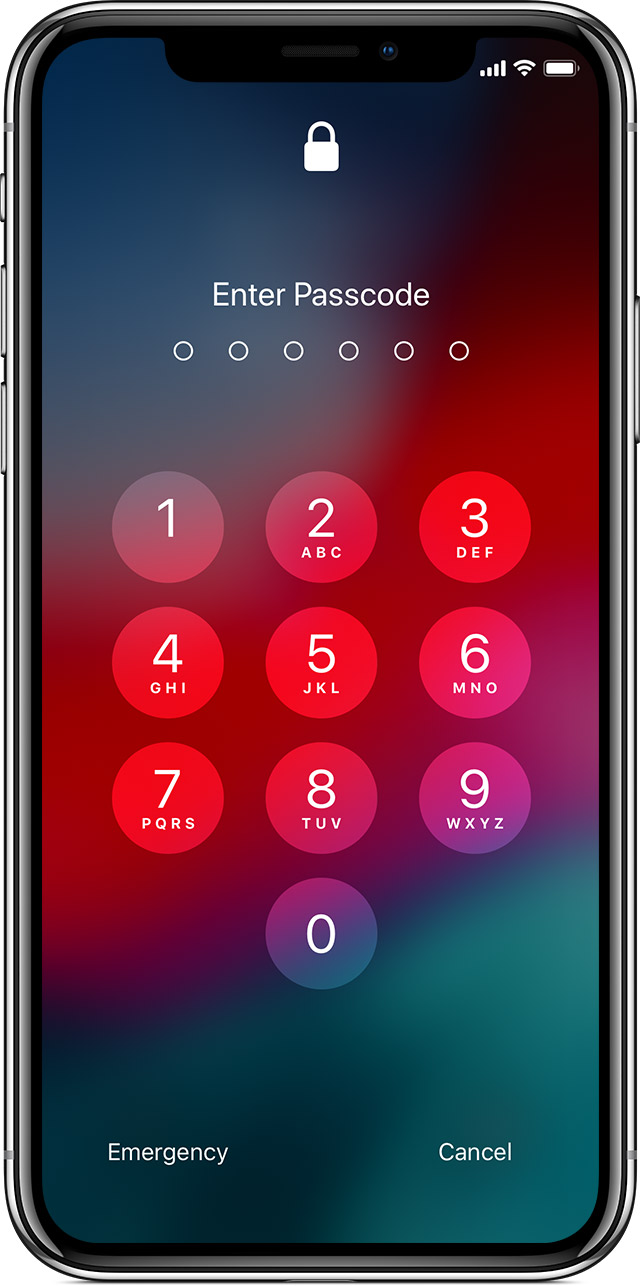
If you see the passcode lock screen or the Home screen, the device isn't erased.

Ask the previous owner for help
If the device is linked to a previous owner's account and they're close by, ask them to enter their Apple ID and password on the Activation Lock screen and remove the device from their account.
If you see the passcode screen and the device isn't erased, ask the previous owner to unlock the device and go to Settings > General > Reset > Erase All Content and Settings. They'll need to enter their Apple ID and password.
If the previous owner isn't with you
If the previous owner isn't present, contact them and ask them to follow these steps:
After the previous owner removes the device from their account, turn off the device and then turn it back on to begin the setup process.

Iphone8