Emergency contacts notification won’t turn off
I accidentally sent out notification to my emergency contacts and it won’t turn off.
iPhone XS
I accidentally sent out notification to my emergency contacts and it won’t turn off.
iPhone XS
Accidentally? Use Emergency SOS on your iPhone
With Emergency SOS in iOS 11 or later, you can quickly and easily call for help and alert your emergency contacts.
Call emergency services
Here's how to make the call on iPhone 8 or later:
You mean the following process happened accidentally
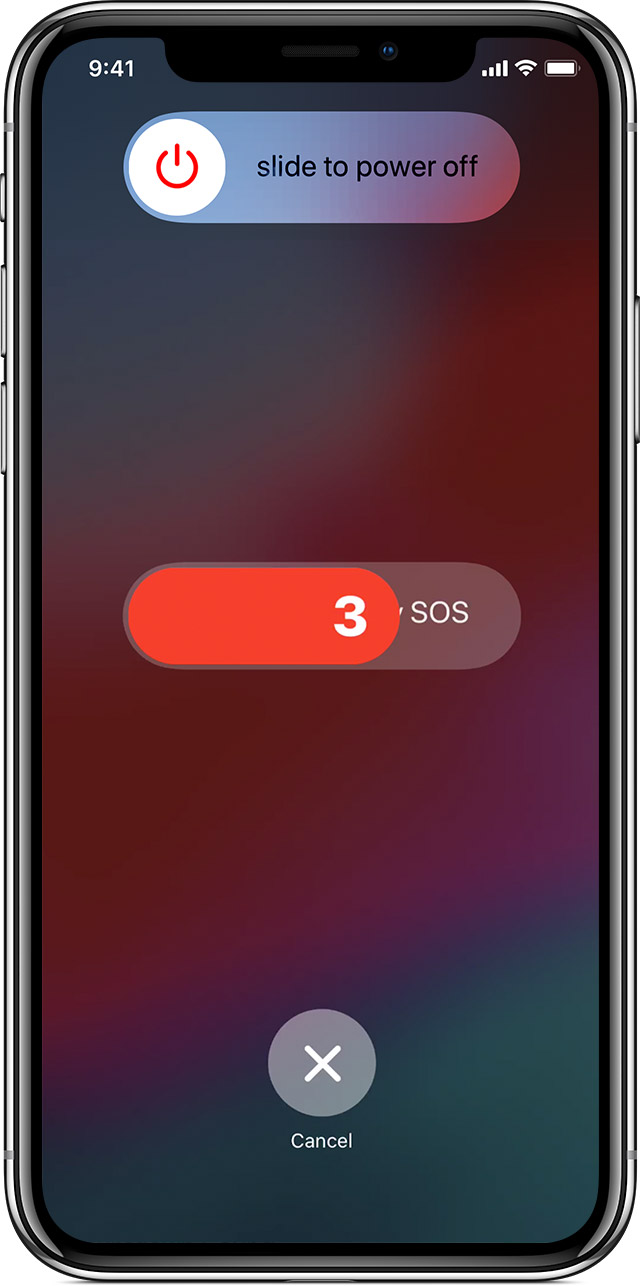
If you use the Emergency SOS shortcut, you need to enter your passcode to re-enable Touch ID, even if you don't complete a call to emergency services.
End a call
If you start the countdown by accident, you can cancel. On iPhone 8 or later, release the side button and Volume button. On iPhone 7 or earlier, press the Stop button, then tap Stop Calling.
Emergency contacts notification won’t turn off