Can I mirror to Apple TV without WiFi
Can I mirror to my Apple TV without wifi
Can I mirror to my Apple TV without wifi
About Apple Digital AV Adapters for iPhone, iPad, and iPod touch
You can use a Digital AV or VGA adapter to connect your iOS device to a display, like a TV, projector, or computer monitor.
Find out which adapter you need
To mirror content from your iPhone, iPad, or iPod touch on a secondary display, you need the correct adapter. To connect wirelessly, use AirPlay.

For iOS devices with Lightning connectors
![]()

For iOS devices with 30-pin Dock connectors

Get connected
Connect your iPhone, iPad, or iPod touch to a display:
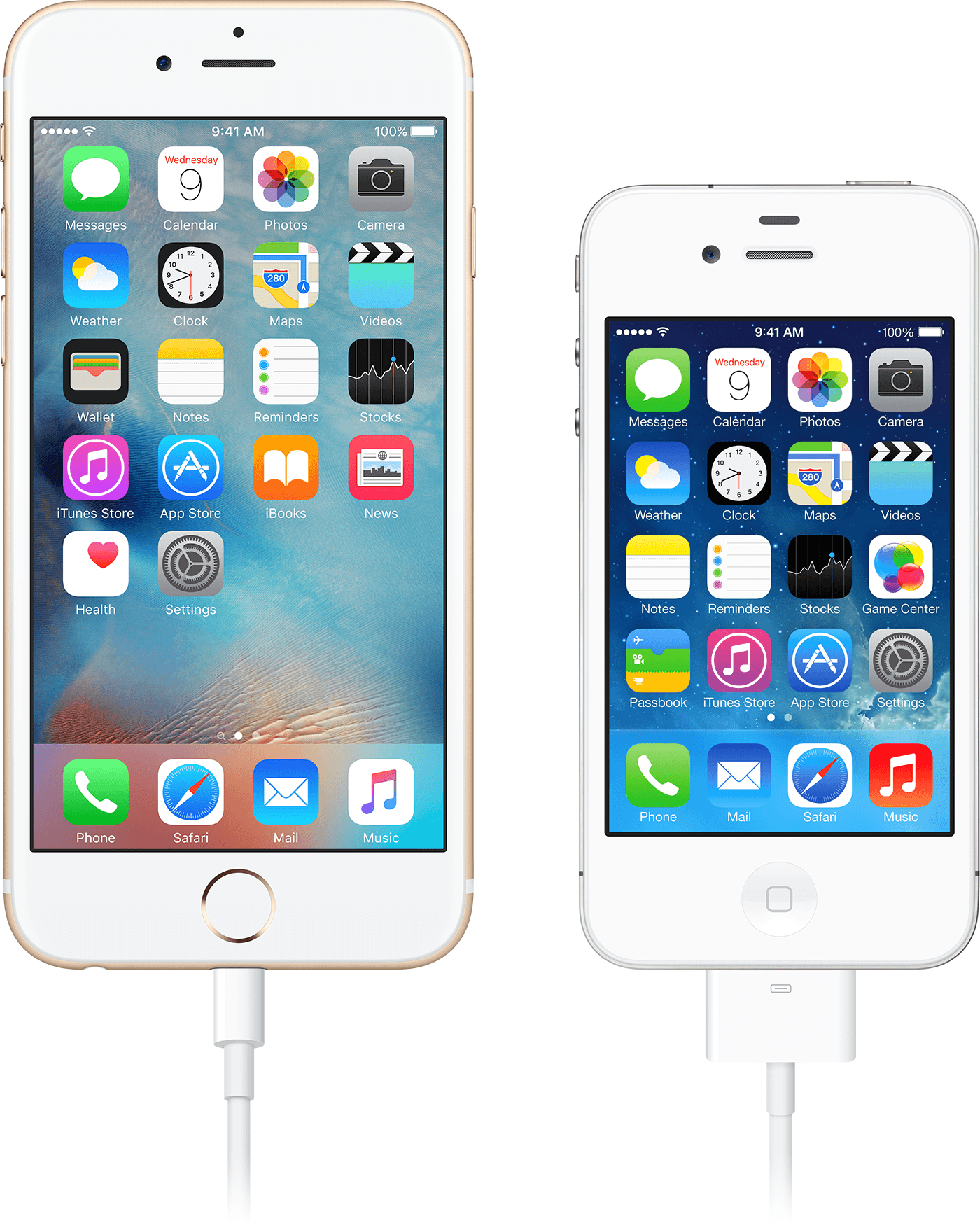
Now the screen on your iPhone, iPad, or iPod touch should appear2 on your TV, display, or projector.


Charge your iOS device while it's connected to a display
Most adapters have an extra Lightning connector or 30-pin Dock connector, so you can charge your iOS device while connected to a secondary display. Just connect a Lightning to USB or Dock Connector to USB to the adapter. Then plug the USB connector into a power source.
Can I mirror to Apple TV without WiFi