Parallax effect is gone in IOS13
What happened to the parallax effect in IOS13? If it’s still there, I can’t see it anymore.
iPhone XS
What happened to the parallax effect in IOS13? If it’s still there, I can’t see it anymore.
iPhone XS
Reduce screen motion on your iPhone, iPad, or iPod touch
If you notice screen movement on your iPhone, iPad, or iPod touch, you can turn on Reduce Motion.
Your device uses motion effects to create the perception of depth on your Home screen and within apps. If you have sensitivity to motion effects or screen movement on your iPhone, iPad, or iPod touch, you can use Reduce Motion to turn off these effects.
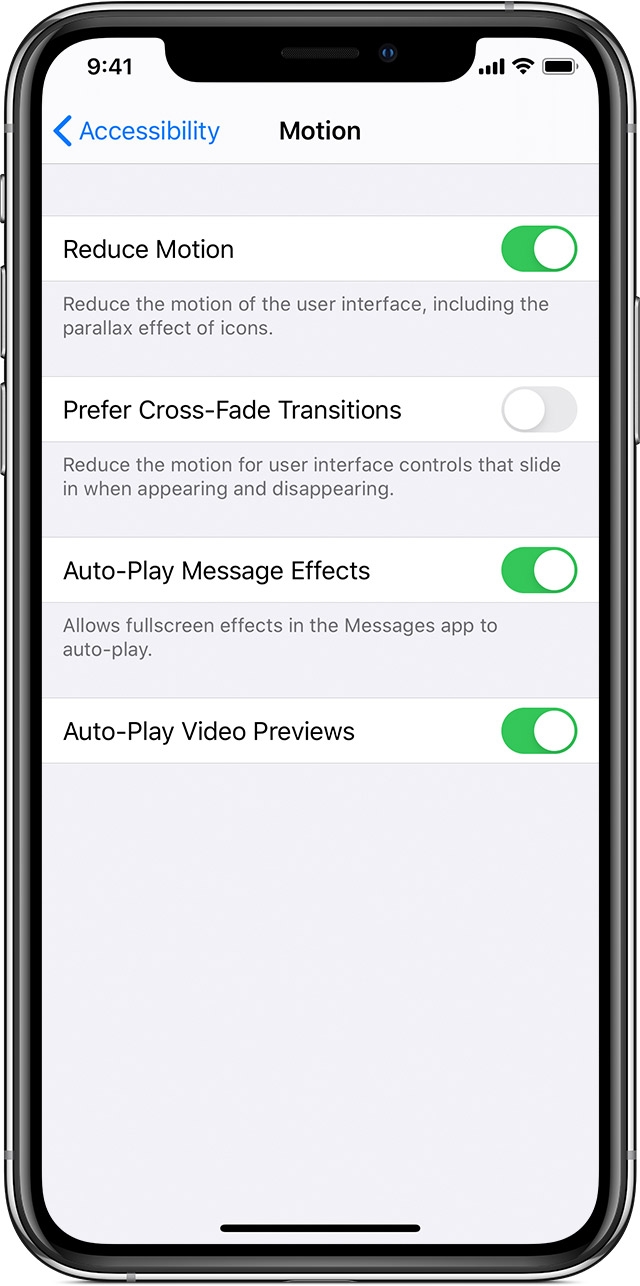
To turn on Reduce Motion:
When Reduce Motion is on, certain screen effects change or are disabled on your device, including:
When Auto-Play Message Effects is on, bubble effects and full-screen effects play automatically. You can turn this feature off and manually play the effect. Just tap ![]() under the message.
under the message.
If you have an iPad Pro (10.5-inch) or iPad Pro 12.9-inch (2nd generation), learn how to limit the frame rate of your display.

Reduce screen motion on your iPhone, iPad, or iPod touch
If you notice screen movement on your iPhone, iPad, or iPod touch, you can turn on Reduce Motion.
Your device uses motion effects to create the perception of depth on your Home screen and within apps. If you have sensitivity to motion effects or screen movement on your iPhone, iPad, or iPod touch, you can use Reduce Motion to turn off these effects.
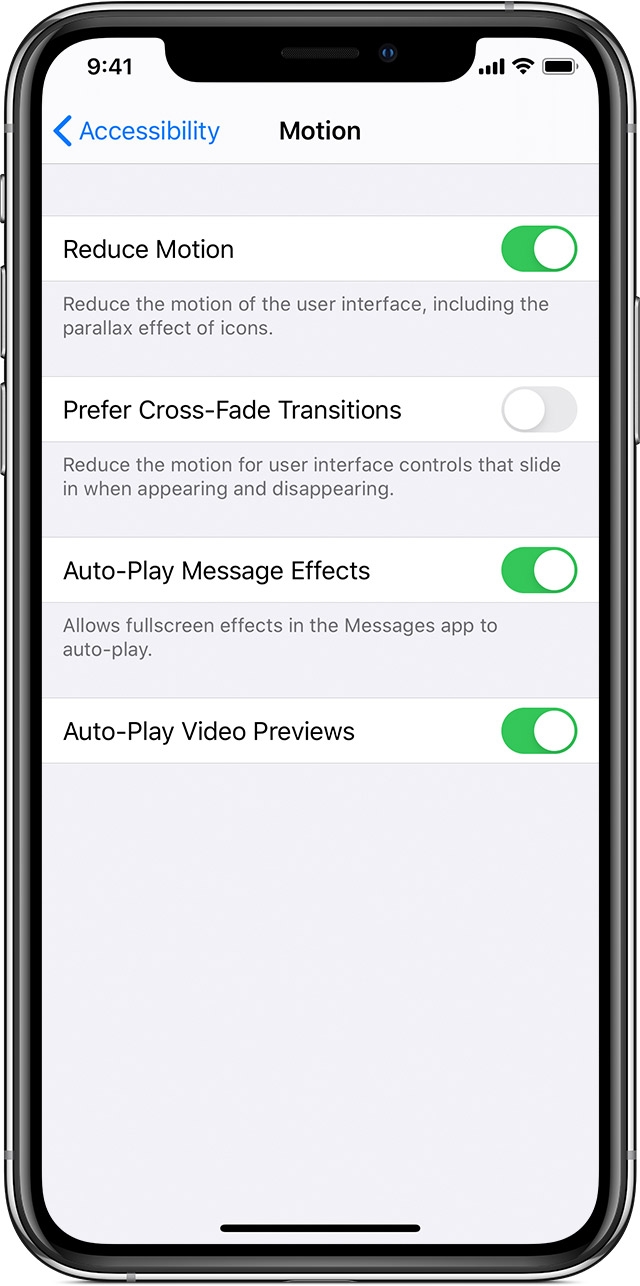
To turn on Reduce Motion:
When Reduce Motion is on, certain screen effects change or are disabled on your device, including:
When Auto-Play Message Effects is on, bubble effects and full-screen effects play automatically. You can turn this feature off and manually play the effect. Just tap ![]() under the message.
under the message.
If you have an iPad Pro (10.5-inch) or iPad Pro 12.9-inch (2nd generation), learn how to limit the frame rate of your display.

I’m in the same boat! I love the parallax effect and it’s non-existent on my iPhone 11Pro Max running the latest iOS. But my 2018 iPad Pro still has it. I want it back on my iPhone.
I hear you. It’s gone and nobody is saying anything.
Parallax effect is gone in IOS13