I had the same issue on my late 2012 iMac and spent a while on the phone with Apple support. TL;DR: they're seeing other reports of this, not sure the cause or resolution, recommending restoring from Time Machine, but I'm up and running after rolling back to Mojave.
More details:
I started the Catalina install. After several hours (including a long time "estimating time remaining") it showed me the error you mentioned ("macOS could not be installed on your computer; the file "opt" couldn't be saved in the folder "Macintosh HD - Data"):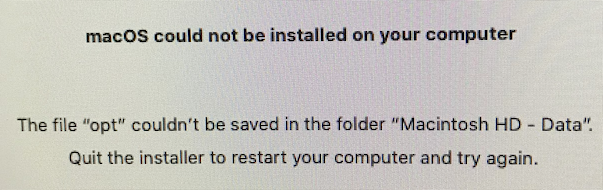
I followed the error's suggestion to restart and try again, twice, and got into the same state both times. Power cycling the computer had the same result, so it seemed to be stuck mid-update.
Apple support recommended restoring Mojave using recovery mode https://support.apple.com/en-us/HT201314. That got me back up and running, but I'm in a state now where I have two volumes, "Macintosh HD" and "Macintosh HD - Data". The support folks said their documentation recommended deleting the "...Data" volume next, but it looks like I'm in a slightly different state than they expected and different from @ghostgrafik. In my case, "...Data" is the one I'm booted from (it's the one mounted at "/"), and the one that has all my data. "Macintosh HD" (which used to be my boot volume) now has 10GB used, and its Applications, Library, and Users directories are all empty. "Macintosh HD" is also showing version 10.15 in its info pane, where as "...Data" shows 10.14.6.
Random things I can think of that might be relevant:
- I've used MacPorts https://guide.macports.org in the past, which puts stuff in /opt. /opt/local is gone from my system now.
- /opt does exist, and is a symlink to /private/opt, which doesn't exist. /private does have several other subdirectories but their purpose is not self-evident.
- I have plenty of space (1TB used on a 3TB disk).
- My last Time Machine backup from yesterday pre-Catalina definitely shows only one drive, "Macintosh HD". The backups since then show two drives. The last backup pre-Catalina is slightly bigger (700GB vs. 695GB) than the first one after the failed install and the subsequent restore.
- Everything "seems" to be running fine if I just ignore "Macintosh HD". So far anyway. I'm definitely a bit paranoid that if I try to update to Catalina again, it'll start from the mostly-empty "Macintosh HD". I am planning to stash a copy of the last pre-Catalina Time Machine run somewhere safe so it doesn't get purged.