Which view are you using that causes separate albums to look like one album?
Ah! You are recording from a vinyl record, and your software hasn't added album names, or more to the point, you haven't added album names to the tracks you've recorded?
What separates one album from another is the album's unique album name (I'll cover the obvious exceptions in a minute). So if you don't fill in the album name on your recordings, then of course iTunes will lump everything together as one album.
For songs that are already in your iTunes Library, you can select a song and click on Edit/Song Info and then type in the album name. If you use the Songs View to sort by Date Added - hopefully, all songs on one album should be grouped together, while another album will also be grouped together, even if they flow together. Study the two screenshots below. The first one (which is a rough overview of the Songs view, so that you can see (generally) what I see:
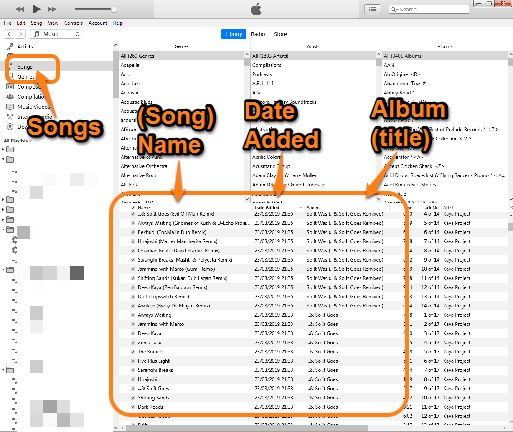
If I expand part of the picture, to show the songs and the date each was added to my Library:

Notice that the two album in the screenshot are grouped together according to the time they were imported into iTunes. If you set your Songs view to sort by Date Added, you should be able to identify where one album separates from another. At the very least you will be able to identify an album by the track names you've given each song and hopefully, they will all be adjacent. Once you do that, highlight all the songs on one album and click Edit/Get Info. (Notice that it's get info when selecting multiple items, not song info.) you will end up with this view:
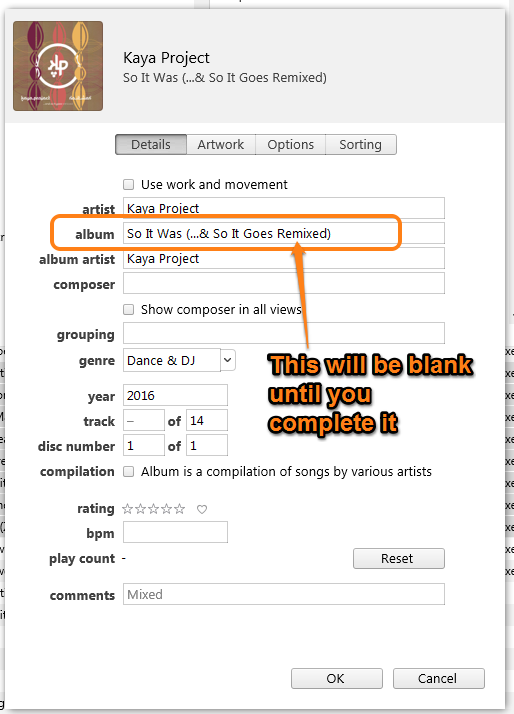
Simply fill in the album name and click OK.
Of course, there's always the issue of albums with the same name, such as an artist's Greatest Hits album, usually simply titled Greatest Hits. The simple way around that is to suffix the album name with the artist's name as well. For example:
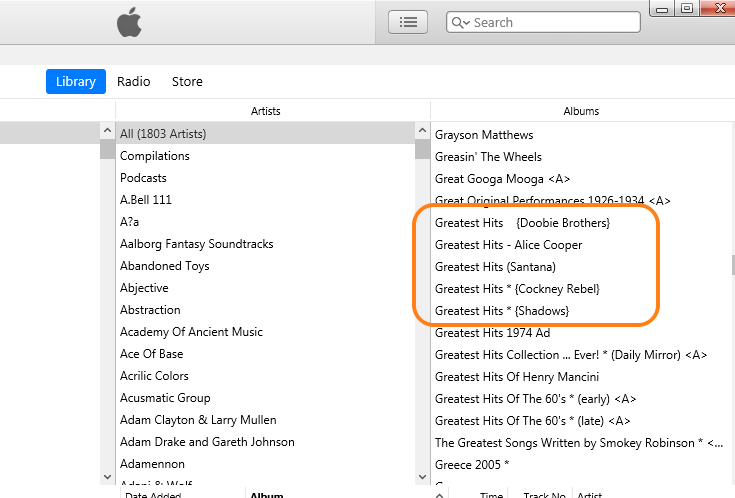
All five of the albums ringed in the screenshot above are actually titled Greatest Hits which would cause them to be listed as one album. By adding the artist name to the title, it separates each album.
I'm curious, partly because this is the second thread I've seen this weekend about recording from vinyl onto a computer.
- What is the software you're using to record the vinyl's audio coming into your computer?
- When you save the file that it creates, can you specify what format to save the file in (i.e. wav, mp3 etc.)? if so, why not save the file as an mp3 (at a high Bit Rate), to cut out the need to convert it in iTunes?
- When you save the file, is there a field for the album name, that you simply didn't use, or does the software not have that option?
Afterthought:
Actually, here's something to consider: if you can save the audio as an MP3, does the software then give you the option to fill in the album name, whereas the wav option doesn't?