Hi C'
There are two basic types of graph created by Numbers—Category charts, which compare values for a number of categories, and x-y value charts which track the relationship between two sets of values.
In your case, you want to track one value (money amounts) against another value (passage of time).
For Category charts, the category names are listed in a Header column, and the values associated with each category are listed on the same rows of a non-header column.
The chart created will have a "Category" axis and a "Value" axis.
The categories are spaced evenly along the category axis (the distance between Nov 1 and Nov 15 would be the same as the distance between Nov 15 and Nov 22).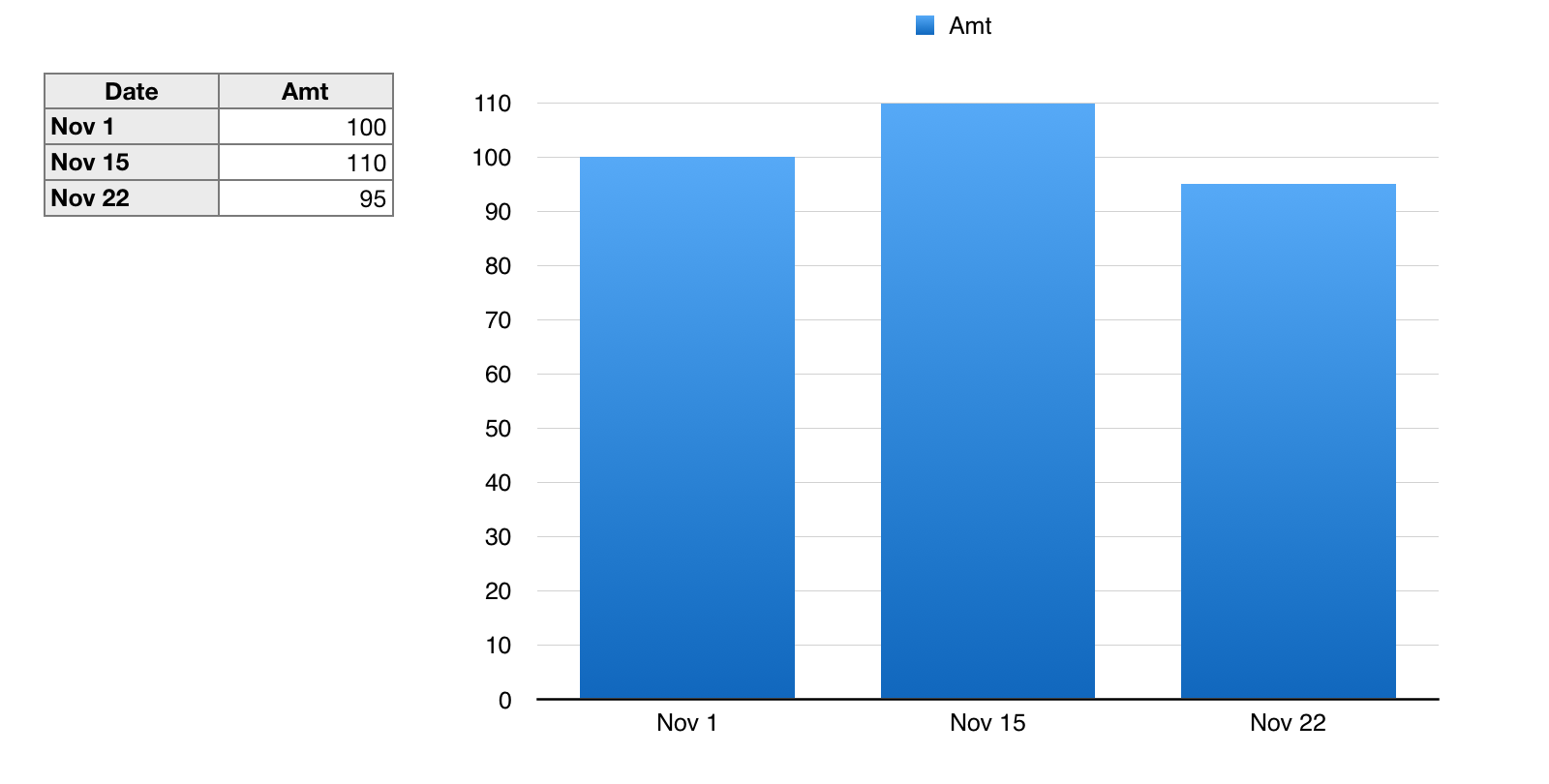
For x-y value charts, both x values and y values must be entered in body cells (non-header cells) of a table, with the paired values on the same row.
The position of the data points on the chart is proportional to the value itself. (the x distance betweenNov 1 and Nov 15 will be twice as much as the x distance between Nov 15 and Nov 22.
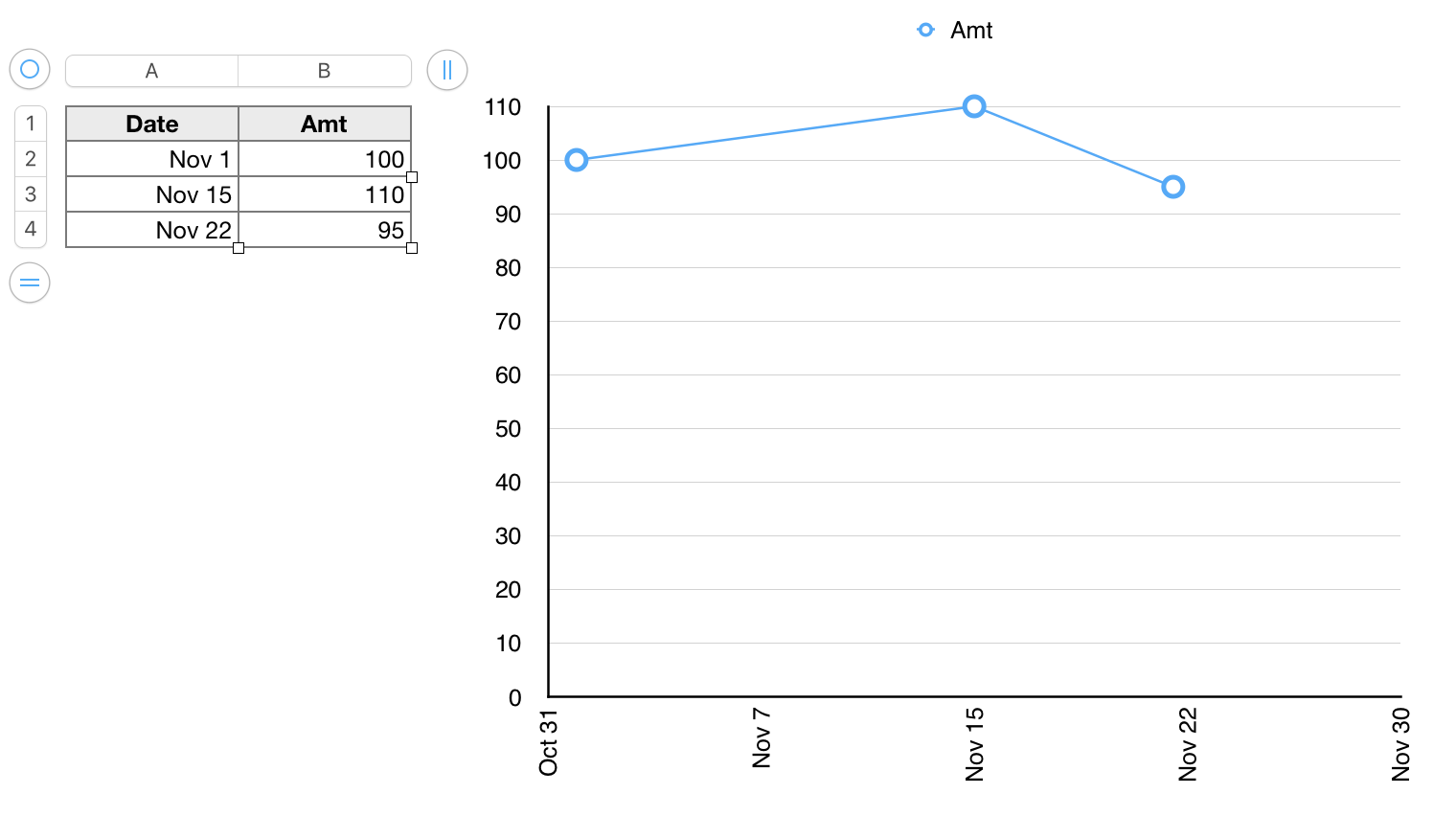
In both charts above, I have changes the minimum Y value setting from Auto to 0 and increased the number of steps to give the values without decimal parts as shown.
In the second chart, I've made a similar adjustment for the x axis, setting the Maximum date to Nov 30.
Take a look at the Basic Charting template in the Template Chooser for several examples of the various types of chart that can be created in Numbers.
Take a look at the document created by the Basic Charting template in Numbers' Template Chooser.
If New from Template Chooser does not display in the File menu, press and hold the Option key to display it. Keep the key pressed until you have selected the item.
Regards,
Barry