Hi d'
The blue line across the top of the Business Resume is a Shape.
Click on the line to select it, then click the Format brush to open the Format Inspector, and choose the Style section:
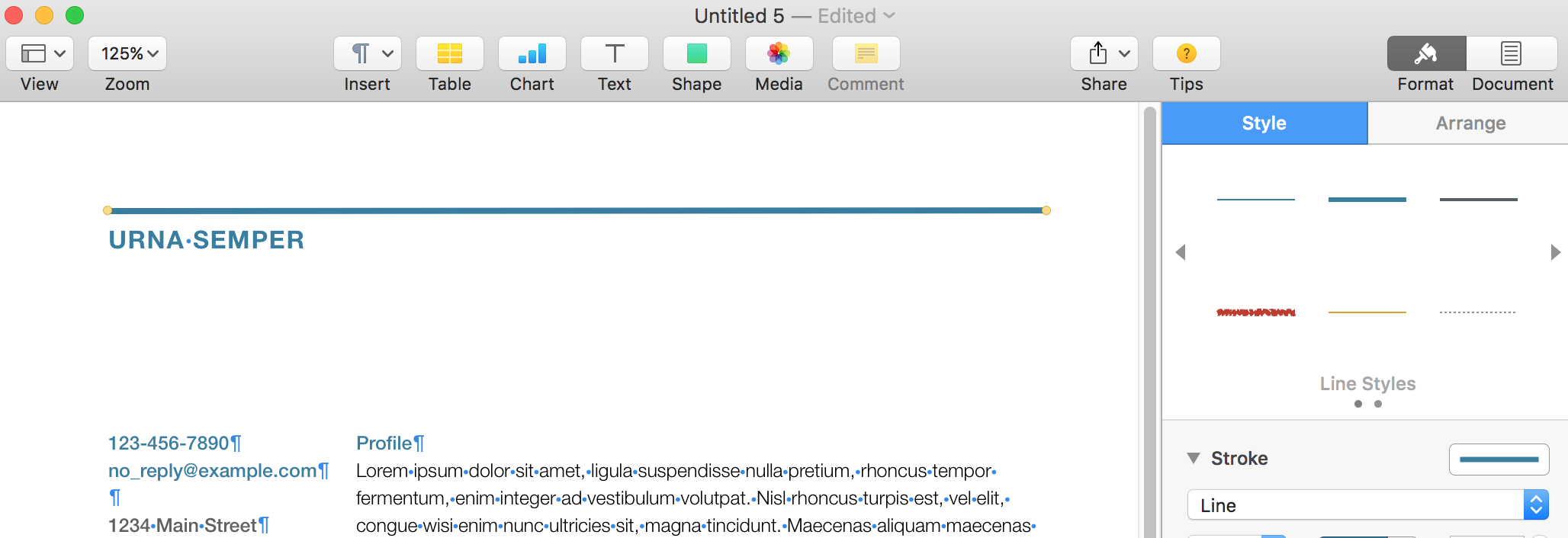
Colour choices are below the portion of the Inspector shown in this screen shot.
To change the left margin on the main text, visit the View menu (or press command-R) to Show Rulers.
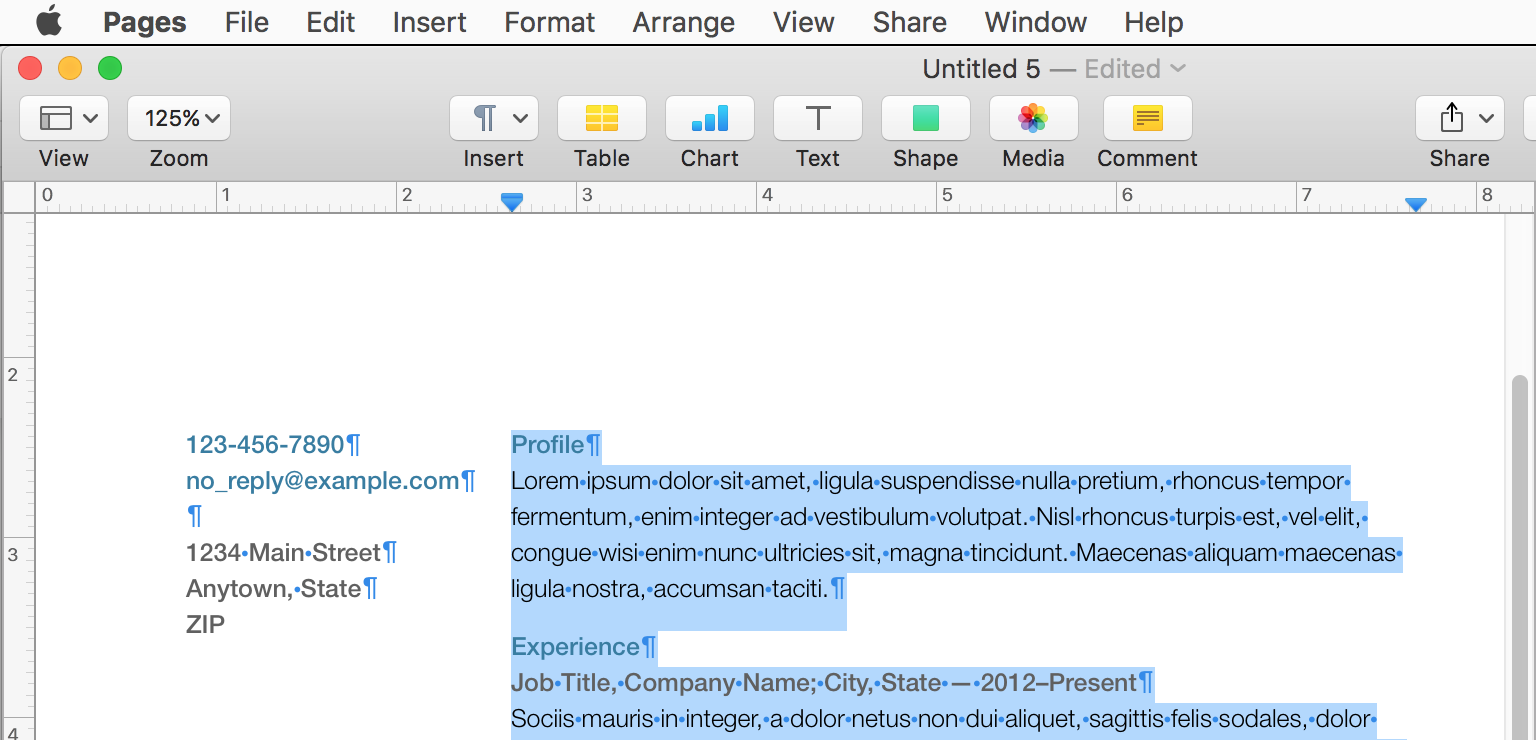
Select all of the body text on the page. On the ruler, you'll then see two blue markers.
The one near the right end of the ruler in the Right Margin Stop.
The one on the left is actually two markers. The downward pointing triangle is the leftMargin stop; the rectangle sitting on the triangle is the First Line left Margin Stop.
To maintain the Block setting (first line aligned to the same place as the rest of the paragraph), yu need to grab the triangle part with the mouse pointer, and drag right to the position you want the left margin set. Dragging the triangle moves both stops. Dragging the rectangle moves only the First Line stop to produce an indent or hanging indent of th first line of a paragraph.
Regards,
Barry