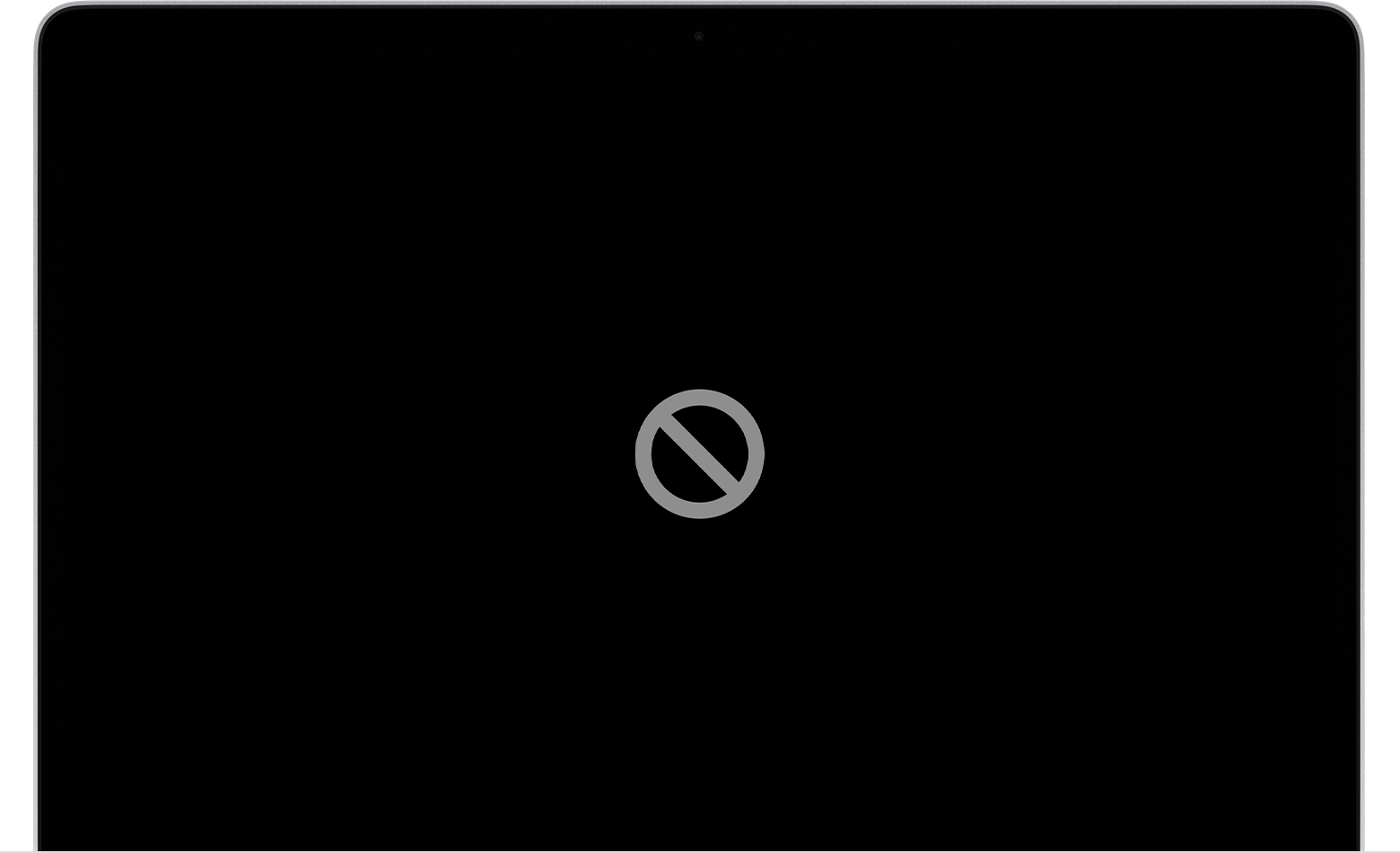Prohibited sign, external hard drive removed, now no disk
So we got the prohibited icon. Tried to reinstall Mojave, but got an error that the disk (an external hard drive) doesn’t use the GUID partition table scheme. Only thing I could find was to erase/format the disk, but it is full of photos, so my wife disconnected it. Now no disk is showing, and I’m at a loss as to what to do now. Is there a way to select a different disk, the ssd perhaps? This is my wife’s mac, and I’m not sure if she has backed it up to perform a restore with time machine.
iMac 27", macOS 10.14