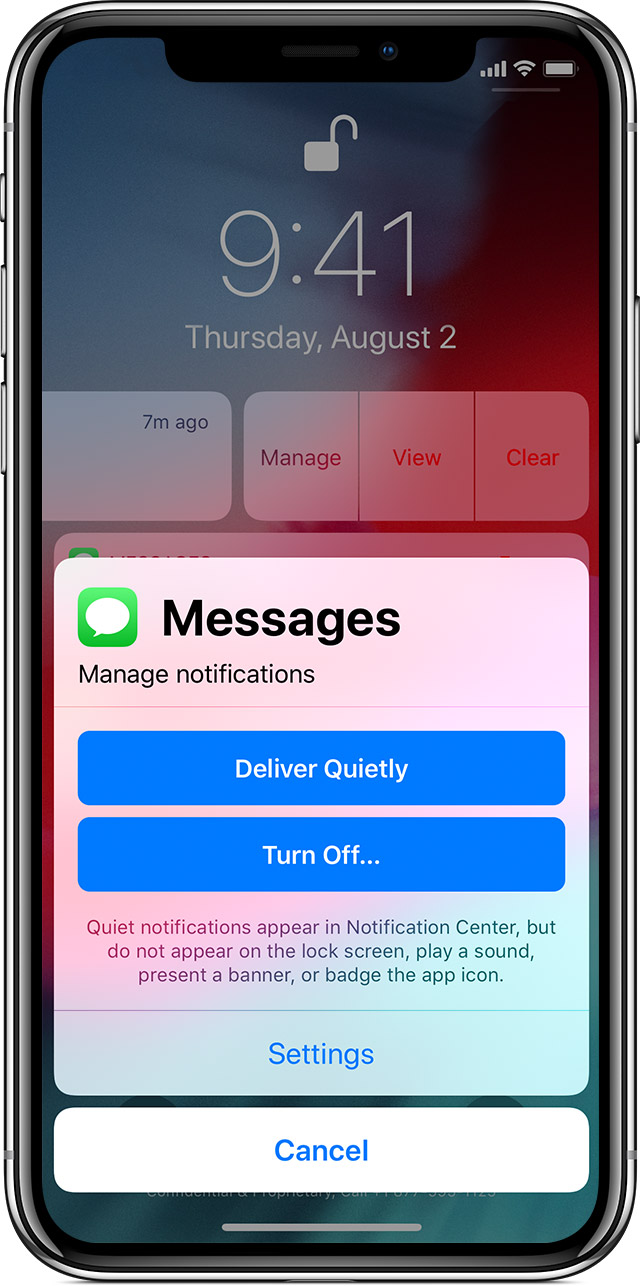have you checked Deliver Quietly Settings.
Have you enabled "Deliver Quietly"
Watch the GIF
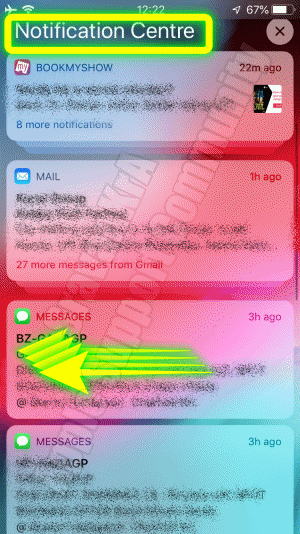
Manage notifications
To manage your notifications from the Lock screen or Notification Center:
- Swipe left over an alert or group of alerts.
- Tap Manage, then select from these options: Deliver Quietly: These notifications appear in the Notification Center, but don't show up on the Lock screen, play sounds, or show a banner or badge icon.
- Turn Off: This turns off all notifications for a specific app. To turn this back on, go to Settings > Notifications, select the app, and tap Allow Notifications.
You can also tap Settings to change your alert styles or alert settings for a specific app.
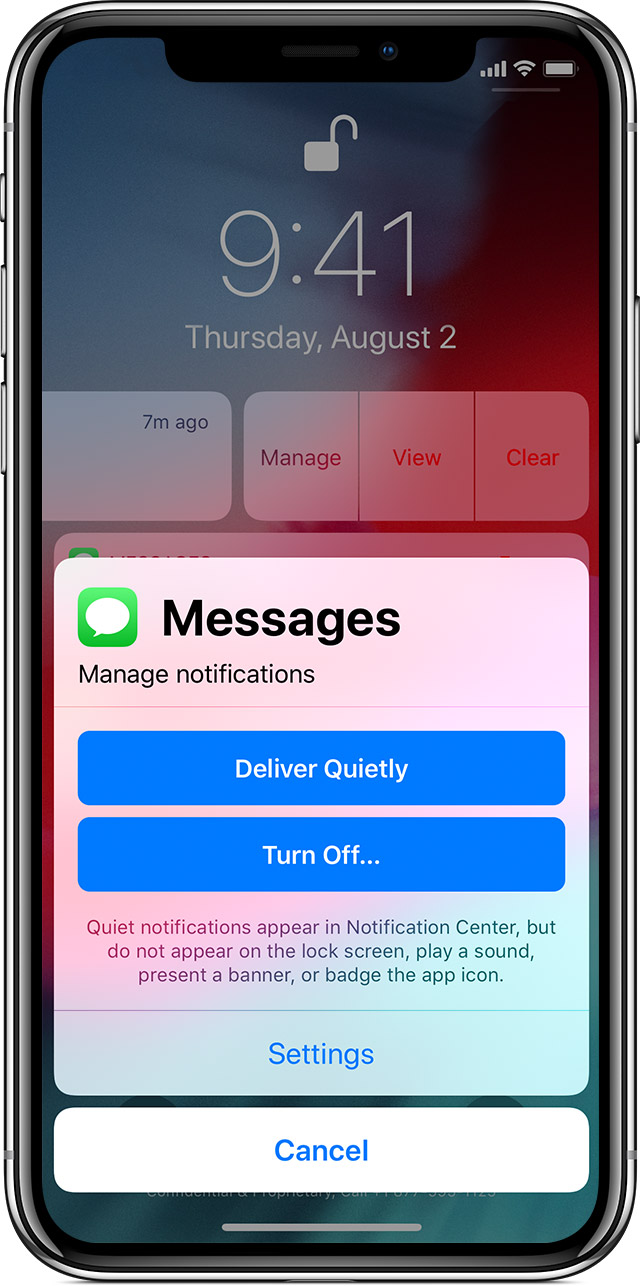
Use notifications on your iPhone, iPad, and iPod touch - Apple Support
https://support.apple.com/en-us/HT201925