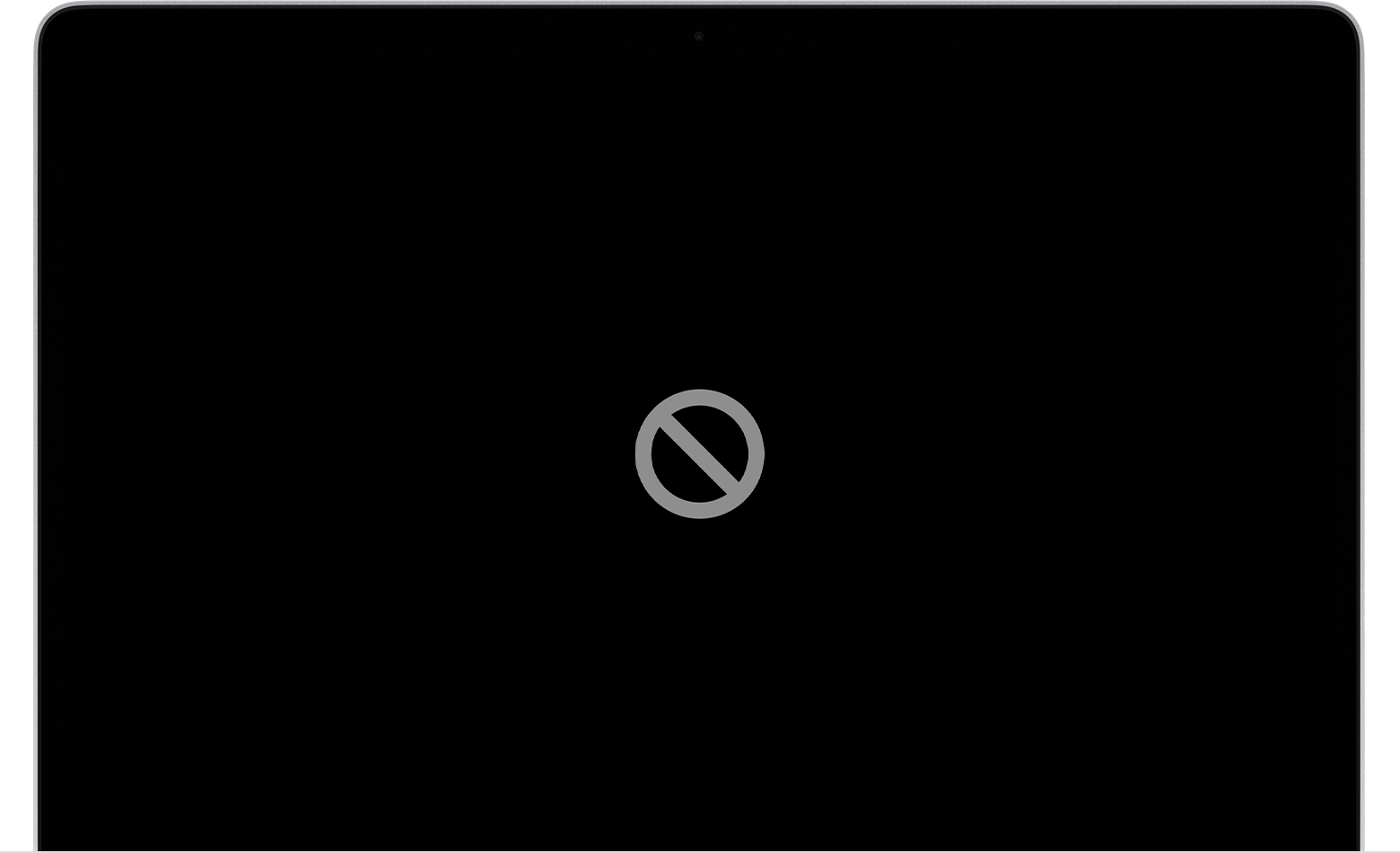"he bought the computer used and refurbished off the internet not too long ago. This could also be something connected to the issue?" You think?
Prohibitory symbol
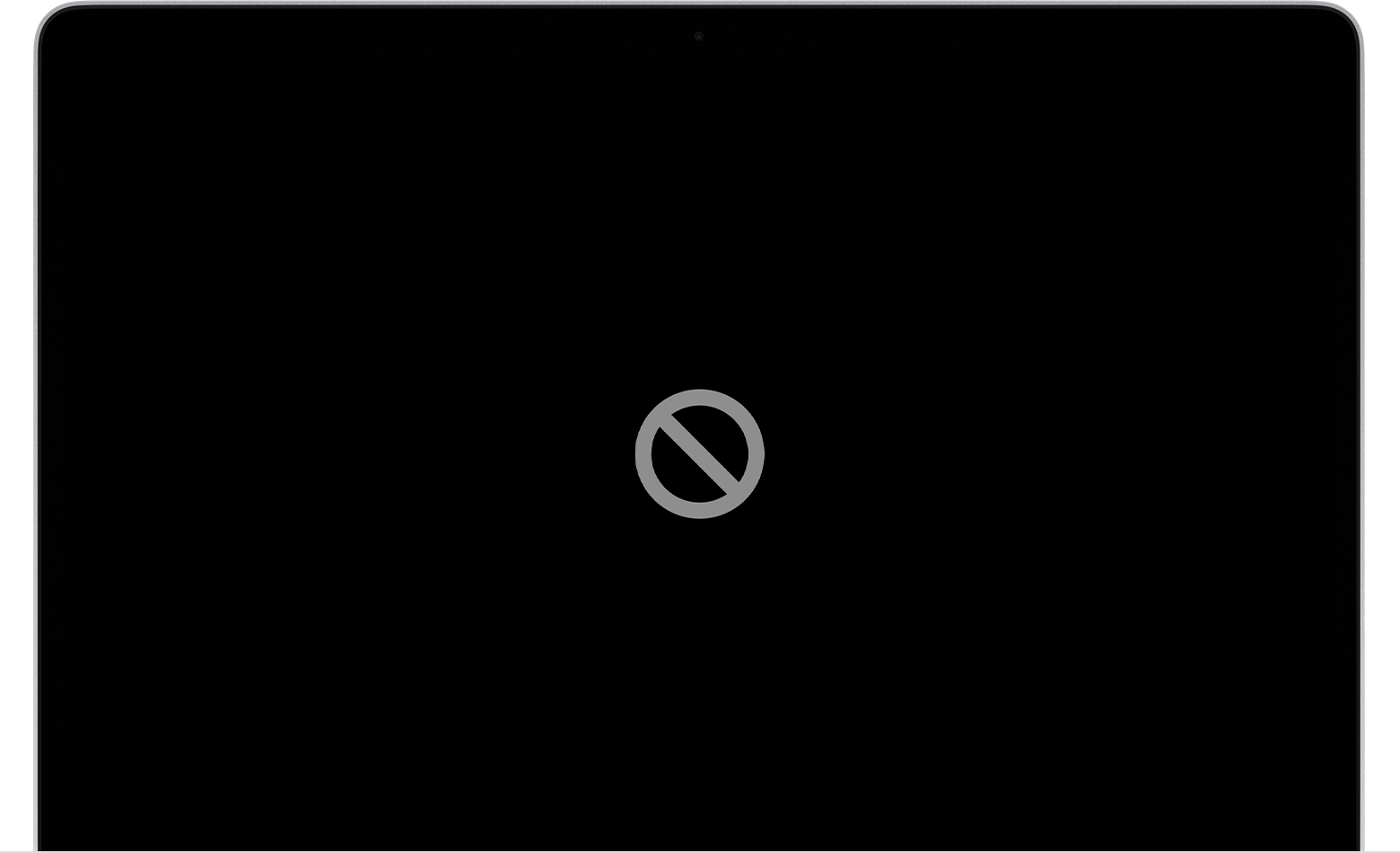
A circle with a line or slash through it means that the selected startup disk contains a Mac operating system, but it's not a macOS that your Mac can use. You should reinstall macOS on that disk.
The Guest user account is standard with macOS. It is there to allow guests to use the computer but limits/restricts what they can access or do.
Here is what you should do with any computer purchased used from an unknown seller. This assumes the computer is from Late-2011 or later:
Be sure you have an Internet connection. Use Ethernet if possible. If you must use Wi-Fi, then it should be fast.
Internet/Network Recovery of El Capitan or Later on a Clean Disk
If possible back up your files before proceeding.
- Restart the computer. Immediately, at or before the chime, hold down the (Command-Option-Shift-R) keys until a globe appears.
- The Utility Menu will appear in from 5-20 minutes. Be patient.
- Select Disk Utility and click on the Continue button.
- When Disk Utility loads select the target drive (out-dented entry w/type and size) from the side list.
- Click on the Erase button in Disk Utility's toolbar. A panel will drop down.
- Set the partition scheme to GUID.
- Set the Format type to APFS (SSDs, only if installing Mojave or Catalina ) or Mac OS Extended, (Journaled.)
- Click on the Apply button, then click on the Done button when it activates.
- Quit Disk Utility and return to the Utility Menu.
- Select Install OS X and click on the Continue button.
This should install the original version of macOS that was installed at the factory. This allows you to identify your Apple ID with the computer.
My boyfriend’s MacBook Air seems to be hacked. A guest user account has appeared- though no one at home created it. When we try to log into his user account after typing in the password, the screen that follows is completely black, with a symbol in white in the center of the screen “ Ø “