Vendors are supposed to check for hard wired keyboard commands in the OS so they don't assign the same keystroke in their apps. But I think this one is kind of recent, so may have not been a problem before.
But anywho, this is actually very simple. It goes right back to the System Preferences as I noted above. The command for the Emoji placement is right there in the Finder menu:
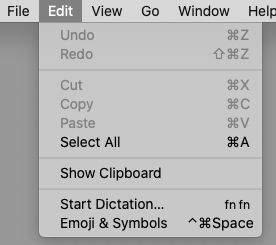
All you need to do is assign it a different keystroke. Open the System Preference and open the Keyboard panel. Click on the Shortcuts tab, and then App Shortcuts. Click the + button to create a new entry.
Make sure to type in the name exactly the same as the OS has it. Then type in any keystroke you want to change it to. Here, I used a keystroke I would very likely never use, need or ever even accidentally hit.
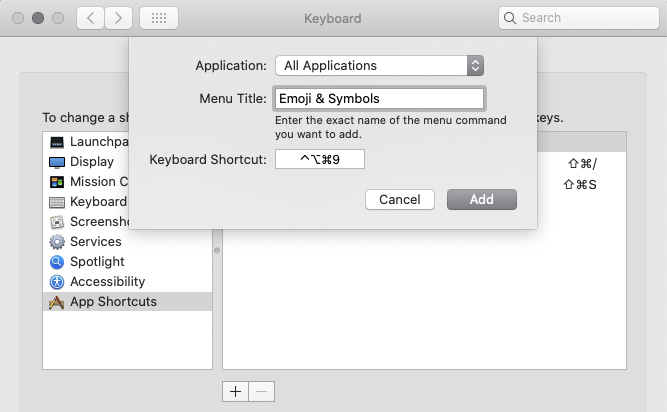
Click the Add button.
That's it. The emoji character palette will no longer appear when you press Command+Ctrl+Space, and your 3D app should do what's normally assigned to that keystroke.