You do not have to delete any songs.
Let's create a simple Playlist, that contains only songs that have not been played in the last 24 months and then we'll limit the playlist to just 25GB as well.
It may look complicated, but if you follow the steps one at a time, it's quite simple. It takes longer to read this, than it does to do it. Once you've created the Playlist, you can experiment with it to make it just the size you need (I'll explain that below). Oh! and they'll be one extra tip as well.
To create a simple Smart Playlist that is limited by the date last played:
- Click on File / New / Smart Playlist. You will see the following panel:
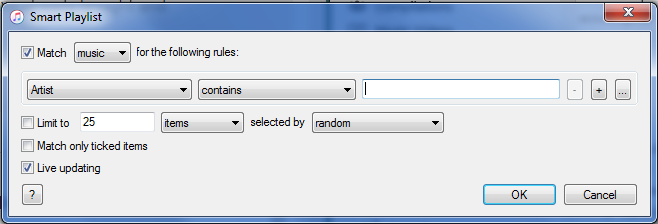
The line that has Artist / is / - is a rule. Let's alter it to suit us:
- change the Artist drop-down to Playlist. Contains will automatcially change to is)
- in the third box, use the drop-down menu (which may say "download", and select "Music" (music is already in the drop-down menu)
- click on the + button (at the end of the line you've just altered). This adds an additional rule
- change the new rule to read: Last Played / is not in the last / 24 / Months (as shown below)
- on the next line, change Items to GB. Leave the number as it is, or change it to suit the stoarge space on your iPod
The resulting Playlist's rules should look like this (some of the boxes will have changed automatically, to suit your choices):
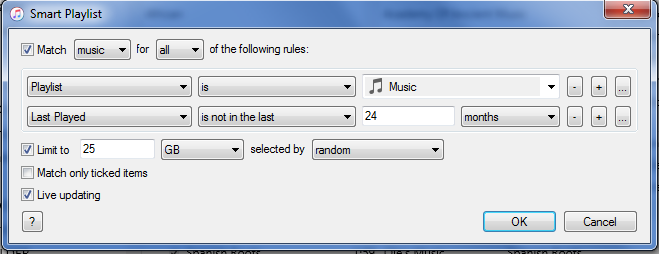
- click on the OK button to complete the Playlist. iTunes will show you the Playlist (which you will want to rename):
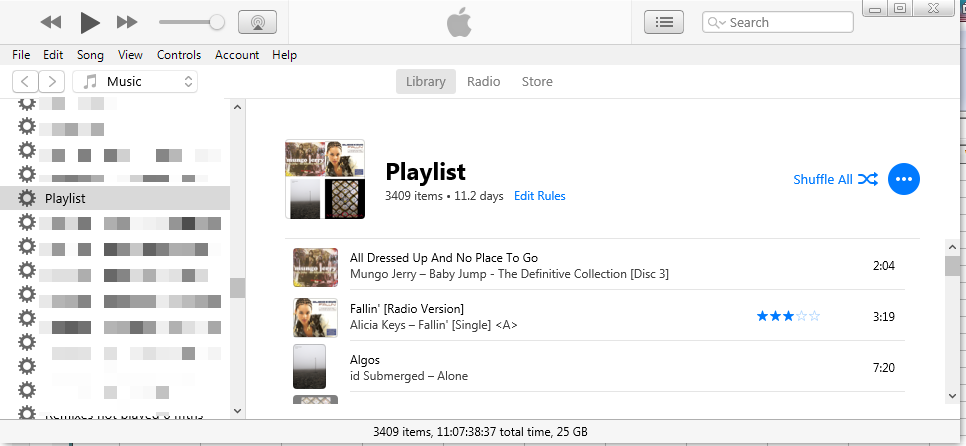
- click on the word Playlist (to the right of the artwork, or slow-double-click on the left word Playlist (if you're too fast, it will start the list playing). In either case, the text will turn blue and can be edited, to rename the Playlist as you prefer
- I also clicked on View / View As / Songs, so my playlist now lists the songs without the song's artwork:
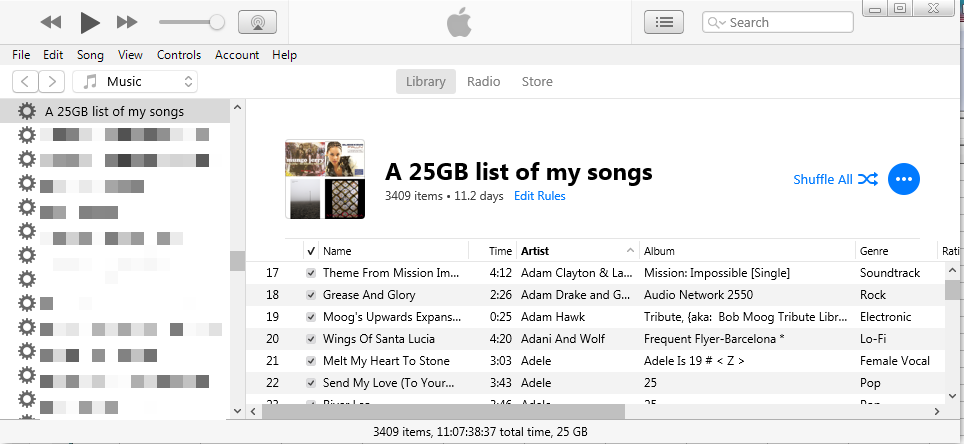
Notice on the very bottom line in the playlist screenshot, it states that the playlist contains 3409 items (songs) and the total size is 25GB, which is what we chose. If I turn off the limit to 25GB option, the playlist automatically becomes much larger:
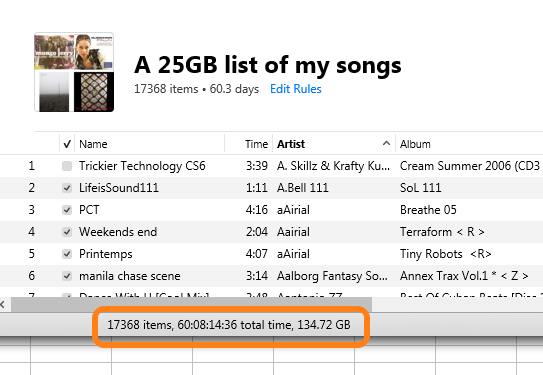
So - the Smart Playlist we've created (the 25GB one) looks at all the songs in your Library, but chooses only from songs that have not been played for 2 years (24 months). In my case, that's still 134.72GB, which is far too big. So I've further limited the Playlist to just 25GB, so that it fits onto my iPod.
As time goes by, additional songs will be added to the Playlist by iTunes. Once that happens, the version in iTunes will be different to the one on your iPod (that's perfectly okay). When you next connect the iPod to iTunes and let a Sync take place, iTunes will look at the version of the playlist on your iPod, for the last played times, remove recently played songs from its list and then copy that new version to your iPod.
So now, your iPod will have the revised version of the playlist, which has removed some songs that you've played, but put on ones you haven't heard for a while.
Once you have this Playlist as you want, post back and I'll explain how to put only this Playlist onto your iPod and remove the rest of the music (which stays in your iTunes Library, of course), thereby freeing up storage space on the iPod. (You can put additional music onto the iPod, as I explained before, but we'll sort that out once you are happy with this Playlist.)
NOTES & TIPS:
- That was a test example. It may not be the size you want. But now that you've created it, try changing the number of GB that will be in the list and try changing the number of months that songs are excluded, until you get the size you want
- If you have only this one Playlist on your iPod, it will effectively remove songs that you may wish to play again after hearing them recently. We can address that as well, by creating another Smart Playlist. But that's for later.
For now, you have enough to consider. Get to grips with this first Smart Playlist and then post back here. Then, we can move on with the next bit.