Reset Password
Reset Administrator / User Login Password from macOS Recovery and create a new Keychain.
macOS Sierra 10.12, macOS High Sierra 10.13 and later
Shut Down the computer.
Start the computer, then press and hold down command and R keys to start into recovery partition.
When you see the Apple logo and the progress bar, release the keys.
You have to press hard the Trackpad to register the click.
Select the “Language”, if not already.
Click the arrow button at the bottom.
Wait until OS X Utilities window shows up.
Move the mouse pointer to the menubar at the very top of the screen, click "Utilities” and then select "Terminal"
from the dropdown.
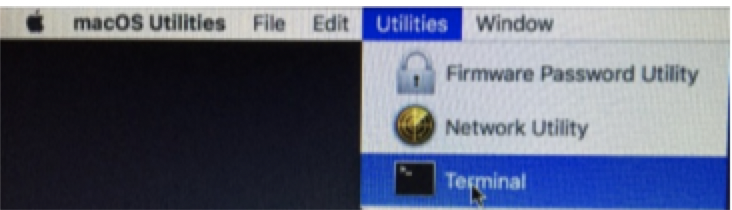
Terminal window will appear.
Type in resetpassword and press enter on the keyboard.
Reset Password window will open showing all user names.
Quit Terminal.
Select the user.
Click the “Next” button at the bottom.
Enter a new password, enter it again to verify, enter a hint and write down the password entered.
Click the “Next” button at the bottom.
Password reset confirmation message will appear.
Click the “Restart” button at the bottom.
Log in with the new password.
When Keychain dialog box appears, choose “Create New Keychain”.
Section: Create New Keychain https://support.apple.com/en-us/HT202860