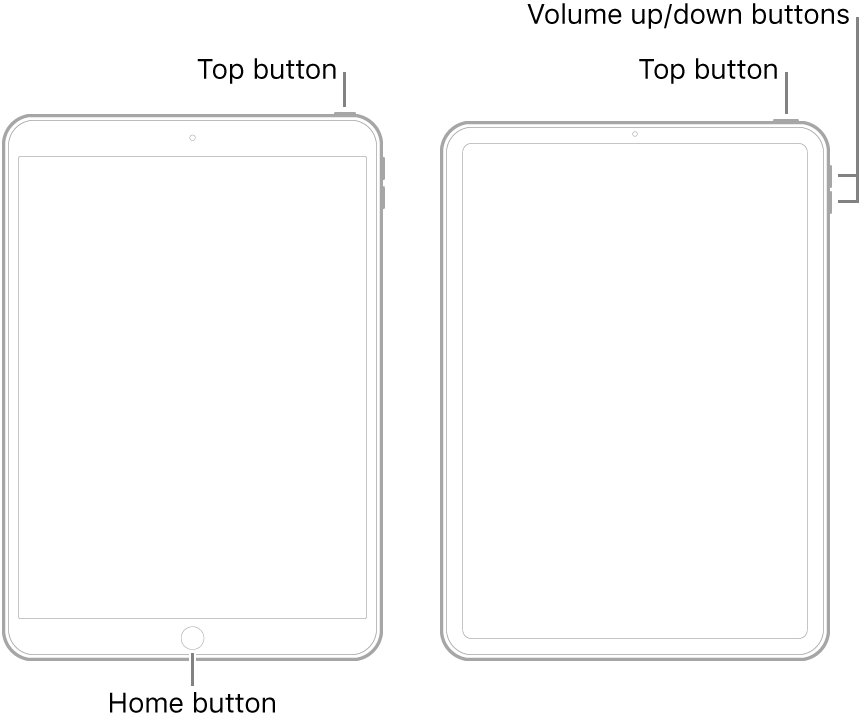iPad Pro Battery Drain
I have an iPad Pro 10.5inch (2017) running 13.4. I've been having issues with rebooting and battery drain for some time. The 13.4 update and a reset seem to have solved the random rebooting issues, but the battery issue is terrible.
I left just two apps with back ground refresh last night, and locked the screen at 11pm with 100% battery. This morning it was dead. Every morning it is dead. It also takes forever to charge, which makes it as good as useless the next day.
I need it for my degree. All my notes etc are on it, and I can't use it unless I'm attached to a power source. My hubby's old iPad mini is still going strong, so I don't understand what my iPad's problem is. I've attached a screen shot - GoodNotes has the highest percentage use, but I was trying to get it to do a back up of my notes yesterday, incase I lose them. No app usage is appearing over night during the battery drain, so does that mean it's a system problem, or possibly a hardware one?
HELP!!!! I'm desperate - have assignments due.
iPad Pro 10.5-inch, Wi-Fi