First of all, you need to check whether the "conversion setting" is set to mp3. If it is, the conversion can be done straight away and I've laid out the steps below in Create MP3 Version. If the setting is different, you need to change the setting and those steps are listed in Change Conversion Setting (below). Start by going to Check the Conversion Setting (next paragraph).
To check the Conversion Setting:
Select the songs that you wish to convert and click on File/Convert and check to see whether it has Create MP3 Version or not:
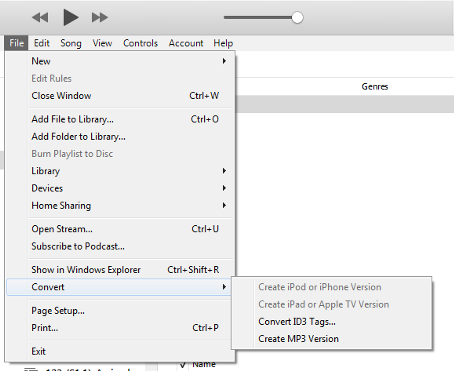
- If your menu says the same as mine (i.e. Create MP3 Version), go to Create MP3 Version at the bottom of this post (if the text is greyed out, that's because you have no songs selected for conversion)
- If your menu shows a different format (i.e. "create AAC version"), go to Change Conversion Setting (next paragraph)
Change Conversion Setting:
This may look as though you're changing import CD settings, but it also sets the conversion setting as well. Using the screenshot below:
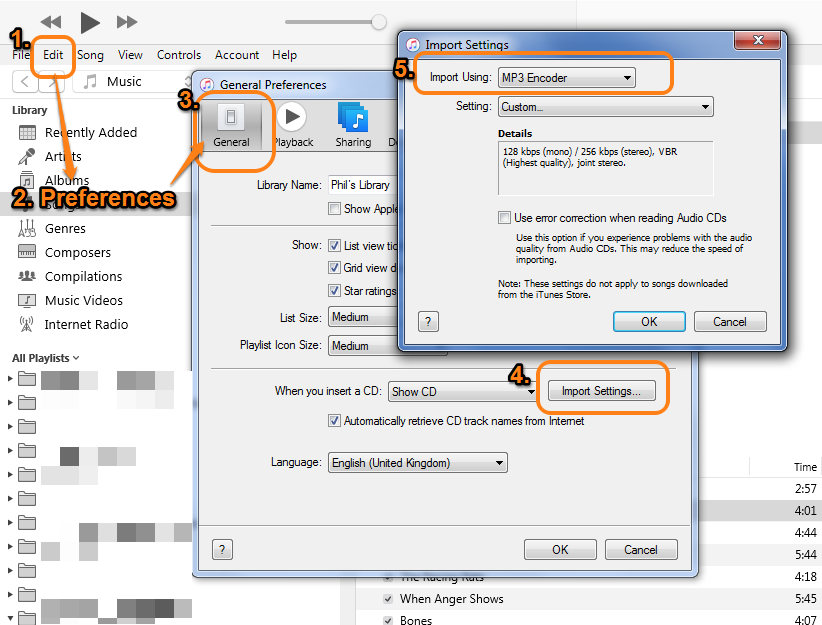
- Click on Edit (1.) and on the drop-down menu, choose Preferences (2.)
- on the General tab (3.), click on the Import Settings (4.)
- on the Import Settings tab that opens up, in the Import Using drop-down menu (5.) choose MP3 Encoder
- select OK and OK again
- Now go to to the next paragraph, to create the MP3s.
Create MP3 Version: Once the setting for conversion is correct, (i.e the menu has Create MP3 Version), simply highlight the songs you wish to convert and click on the convert option to begin the conversion process. You will end up with two versions of each song: the original and the mp3 version.
Note that the option to create the mp3 will be greyed out if no songs are selected.