You can reduce the PDF file size by using the Quartz Filter menu when saving the PDF from Preview:
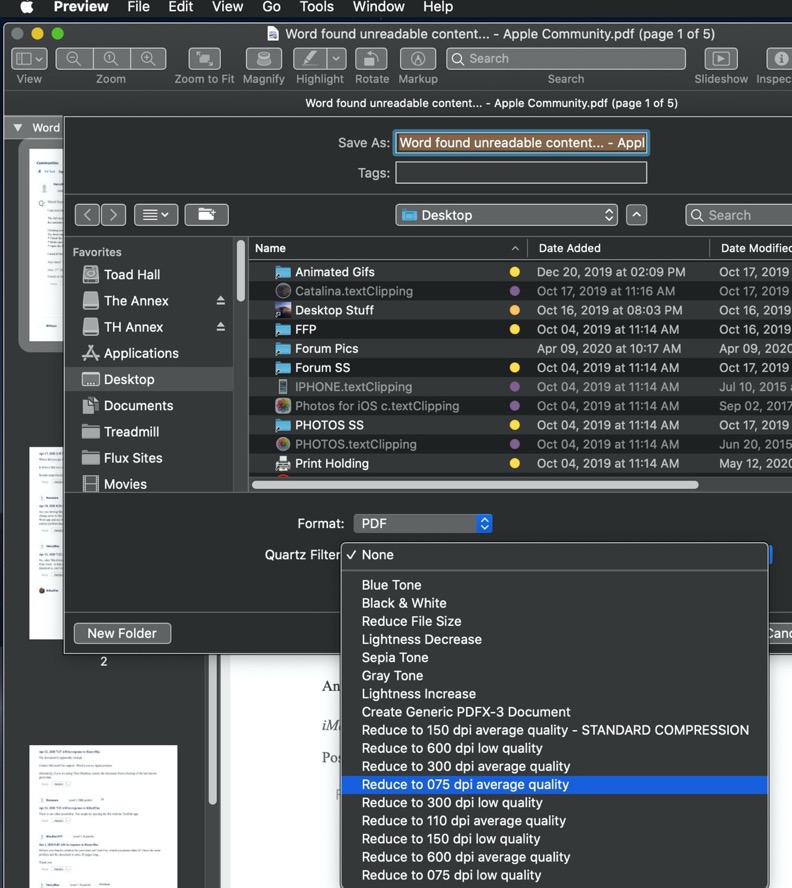
ADDEMDUM: website obsolete.
With the highlighted filter I was able to reduce a 568 MB pdf file to 30 MB.
The file is named Reduce to 150 dpi average quality - STANDARD COMPRESSION.qfilter. Here's the content of the file:
<?xml version="1.0" encoding="UTF-8"?>
<!DOCTYPE plist PUBLIC "-//Apple//DTD PLIST 1.0//EN" "http://www.apple.com/DTDs/PropertyList-1.0.dtd">
<plist version="1.0">
<dict>
<key>Domains</key>
<dict>
<key>Applications</key>
<true/>
<key>Printing</key>
<true/>
</dict>
<key>FilterData</key>
<dict>
<key>ColorSettings</key>
<dict>
<key>ImageSettings</key>
<dict>
<key>Compression Quality</key>
<real>0.0</real>
<key>ImageCompression</key>
<string>ImageJPEGCompress</string>
<key>ImageScaleSettings</key>
<dict>
<key>ImageResolution</key>
<integer>150</integer>
<key>ImageScaleFactor</key>
<real>0.0</real>
<key>ImageScaleInterpolate</key>
<integer>3</integer>
<key>ImageSizeMax</key>
<integer>0</integer>
<key>ImageSizeMin</key>
<integer>0</integer>
</dict>
<key>MonoImageScaleSettings</key>
<dict>
<key>ImageResolution</key>
<integer>150</integer>
<key>ImageScaleFactor</key>
<real>0.0</real>
<key>ImageScaleInterpolate</key>
<integer>3</integer>
<key>ImageSizeMax</key>
<integer>0</integer>
<key>ImageSizeMin</key>
<integer>0</integer>
</dict>
</dict>
</dict>
</dict>
<key>FilterType</key>
<integer>1</integer>
<key>Name</key>
<string>Reduce to 150 dpi average quality - STANDARD COMPRESSION</string>
</dict>
</plist>
Modify PDF files with Quartz filters in ColorSync Utility on Mac - Apple Support
