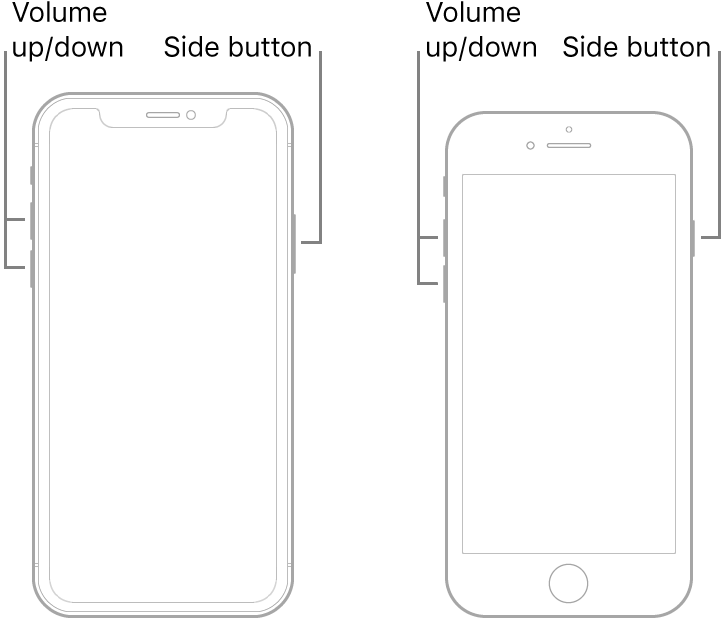Force restart iPhone - Apple Support...try this first...
- Press and quickly release the volume up button.
- Press and quickly release the volume down button.
- Press and hold the side button.
- When the Apple logo appears, release the button.
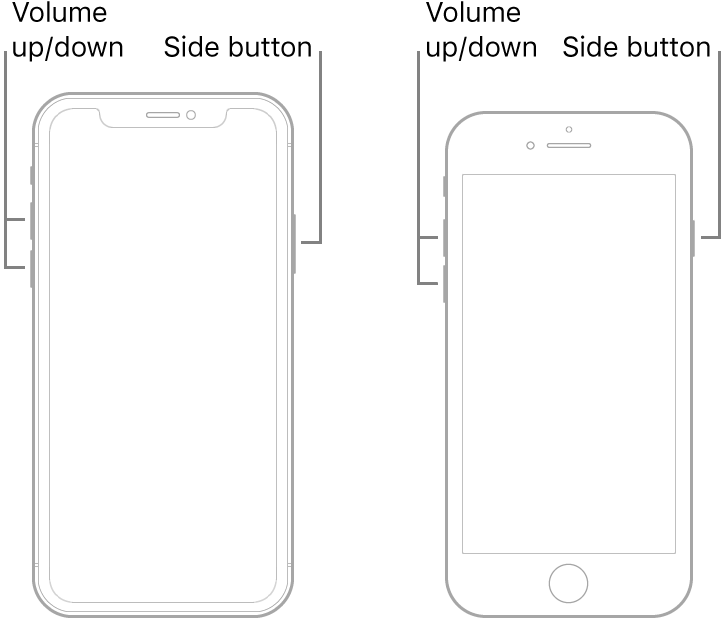
Note: If iPhone still doesn’t turn on, or if it gets stuck during start up, see the Apple Support article If your iPhone, iPad, or iPod touch won’t turn on or is frozen.
iOS update and restore errors - Apple Support
Is the above page what you checked, check again...
Here's what to check. Try again after each step:
- Use the USB cable that came with your device. If you don't have it, try a different Apple USB cable.
- Switch to a different USB port on your computer. Don't plug into your keyboard.
- Switch to a USB port on a different computer.
- If you still see the error, check for other USB issues, check your third-party security software, then check your hardware.
If you still see an error, contact Apple Support.