Hello! And thank you SO much for your speedy reply, kind stranger! I am in desperate need of help...
Disclaimer: I will be referring to the undeletable partition as the * partition, however, its actual name is disk2s5.
Ok, here's the gist of things: The drive did not come with this Uninitialized * Zero KB partition, I did not create it either, and I cannot remove it using Disk Utility--at least not by increasing the size of the one other partition, not by deleting the * partition since it cannot be deleted as it is "Uninitialized," and I can't change the format from Uninitialized either. I have also tried erasing, running first aid, unmounting, remounting, everything to no avail!
Here's a little bit of background, which you don't need to read, but it would help in understanding as to how I got here (if you wish to skip this background bit, I will signalize where the rest, crucial information begins with a "->"): I bought a 3TB external hard drive. I formatted it and partitioned it into two partitions, both of which were formatted as Mac OS Extended (Journaled): (1) a 2TB Time Machine Backup and (2) a 1TB specific files backup. At some point while setting up Time Machine, I encrypted something (I am not sure what), but I would always get this message, "time machine is backing up an encrypted disk to an unencrypted disk." I don't know why I encrypted whatever I encrypted. I immediately regretted it. At the time, I managed to back up to Time Machine after some struggle. This happened exactly 16 days ago. It is worthwhile to mention that it was also my first time using Time Machine.
Fast forward to today. I wanted to back up my computer to the Time Machine Backup partition again, but the same message popped up and I was unable to get past the "preparing for backup," phase this time. So, I decided to go to Disk Utility and just format the drive from scratch and repartition it to the same old partitions, effectively deleting my previous Time Machine backup. This was all done intentionally.
-> However! After having done this, when I opened the "Partition," window, I was very unpleasantly surprised to find two partitions: (1) a 3TB partition labeled Untitled and formatted as Mac OS Extended (Journaled) and (2) a Zero KB partition labeled * and formatted as "Uninitialized." It is also worth mentioning that where I click on the portion of the pie where the Untitled partition is located, the selected portion shows up blue without any patterns. However, when I click on the portion of the pie where the * partition is located, the blue has diagonal parallel lines.
I tried everything under my knowledge to get rid of this * partition. The things I have tried are underlined above. If you--or anyone--knows of any other ways I could get rid of this stubborn partition, please let me know. I will be attaching two screenshots that will show what appears in my Disk Utility when I go to partition the drive.
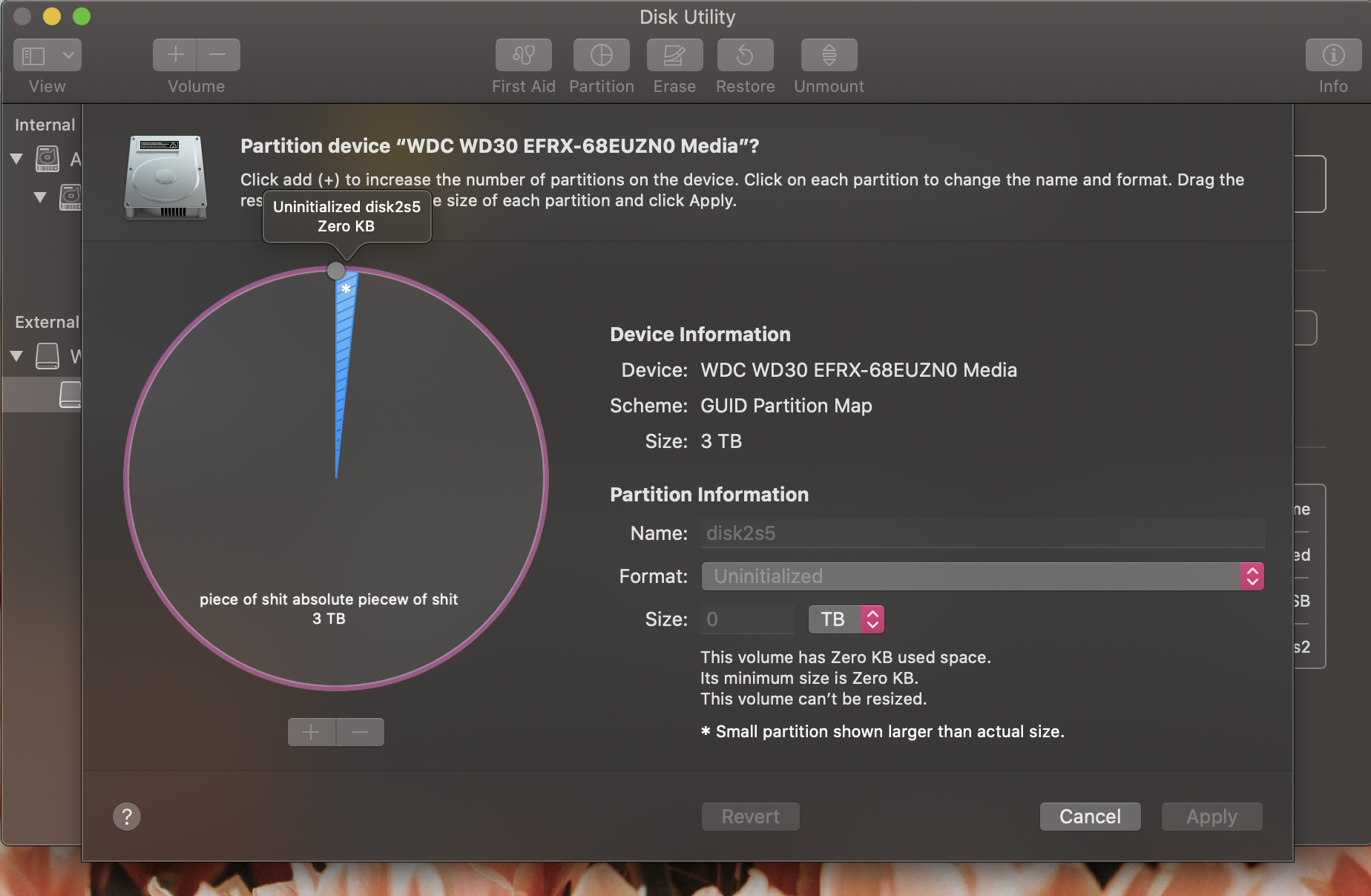
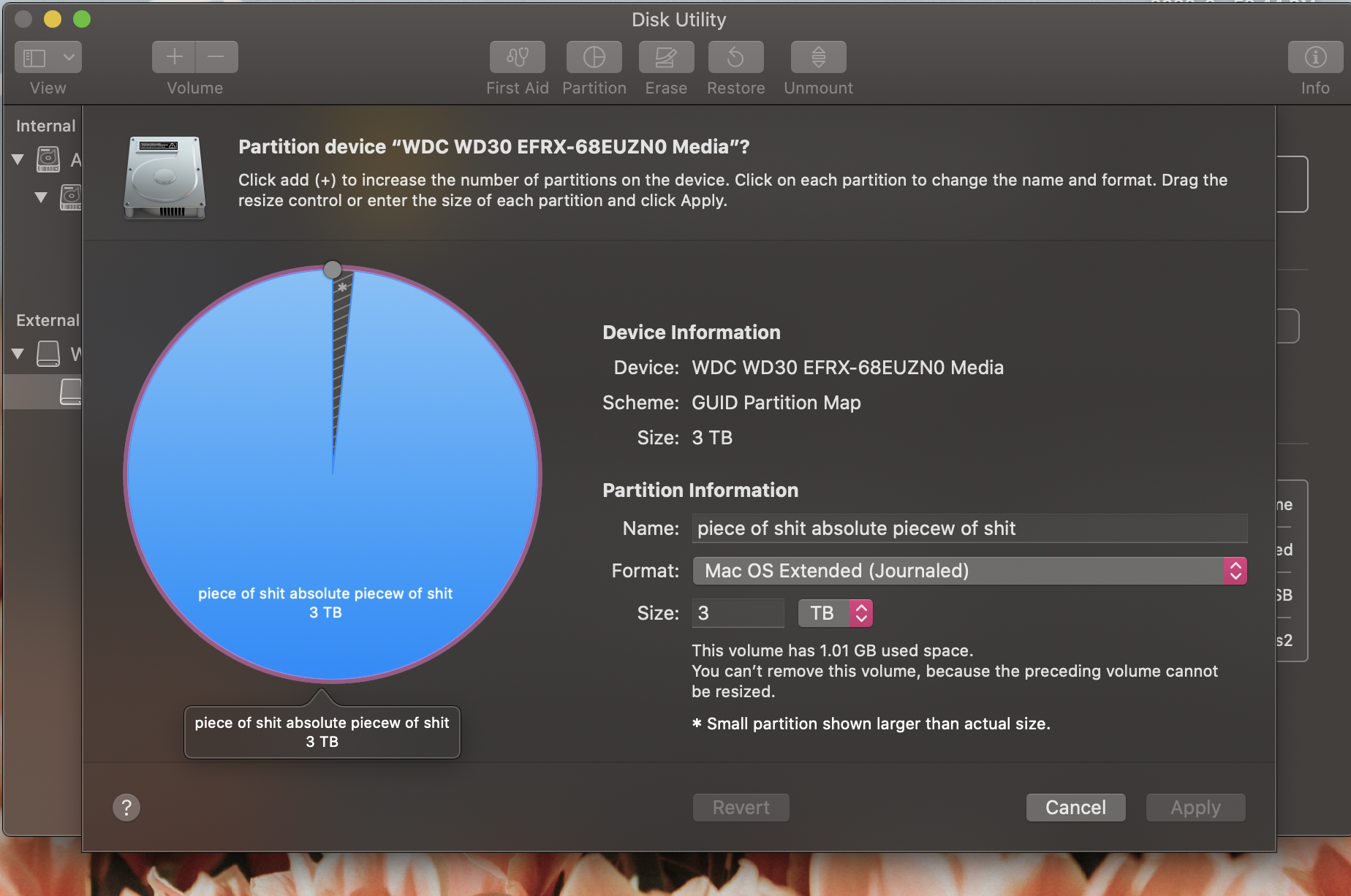
Any help is EXTREMELY appreciated!