HI Wally,
I received a note today from Yellowbox, reminding me of another property of Numbers that might prove useful here.
Numbers is quite talented at recognizing text showing what could be interpreted as 'time of day' and using that in a formula.
The advantage, in your case, is that entering the 'times' as text removes te possibility of specifying a different day for one or more of the Date & Time value used in the calculations. An example is shown in the 'new' row of my example table:
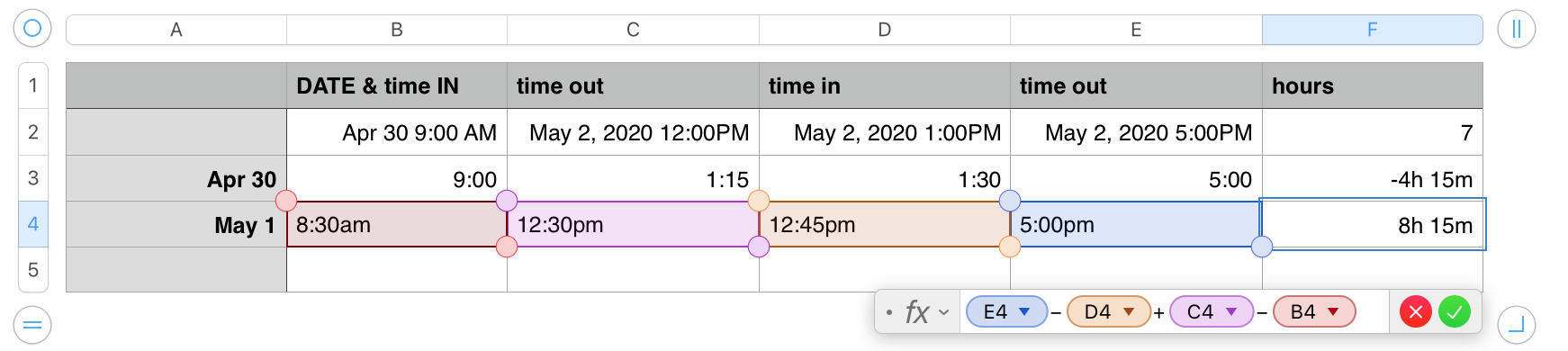
Rows 2 and 3 are discussed in my previous posts.
In Row 4, column A's data format is set to Automatic. The Date entered as "May 1" creates a date and time value (May 1, 2020 00:00:00) but displays only what was entered. While this cell could have been set to Text, the 'extra work is not needed as the value is not used in any formula.
Cells B4 to E4 have their data format set to Text, as can be seen by the default text alignment to th e left side of the cell.Even though they are now "text" values, not the Time part of Date and Time values, Numbers is able to recognize them as Time of Day, and to treat them as such in a formula.Note that the am-pm issue identified in row 3 still applies here, so you will need to add the am or pm designation to the 'times' to ensure correct results. (I did check after posting, and found that using a or p in place of am and pm worked just as well.
The result in these cases is a Duration, not a number, so depending how you used that value in further calculations, you may need to wrap formula in one of the DUR2 functions to convert the duration to a number.
Regards,
Barry