When you double-click that Sigil.app-1.2.0-Mac.txz in your Downloads folder, it will simply expand and deposit the Sigil application there. You then right/control click on the Sigil application, and choose Open. There will be a slight delay as the system is verifying the app, and the following dialog will then appear:
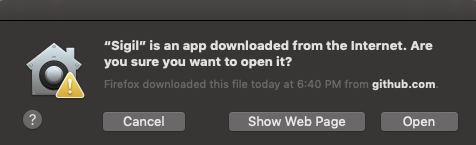
Just click Open on this dialog, and your validation of Sigil is done. It will launch immediately afterward, where you can open the ePub from the File menu, and then select either Fn+F10, or F10 depending on how you have your function keys set up in System Preferences Keyboard, or simply select View menu : Preview.
By default, Sigil has a preference setting on its Preview tab that is enabled by default: Make Preview simulate a dark appearance in dark mode. It forces black text on a black background when the operating system Dark mode is selected. Just uncheck that as shown here to get black text on a white background:
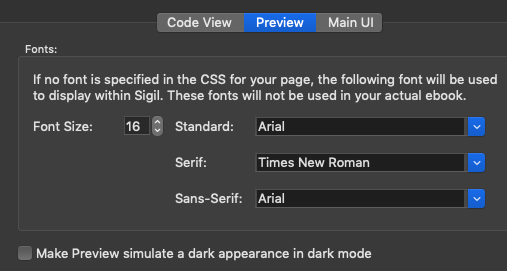
Move the Sigil that is in Downloads to your /Application folder in the Finder WIndow's Favorites sidebar.