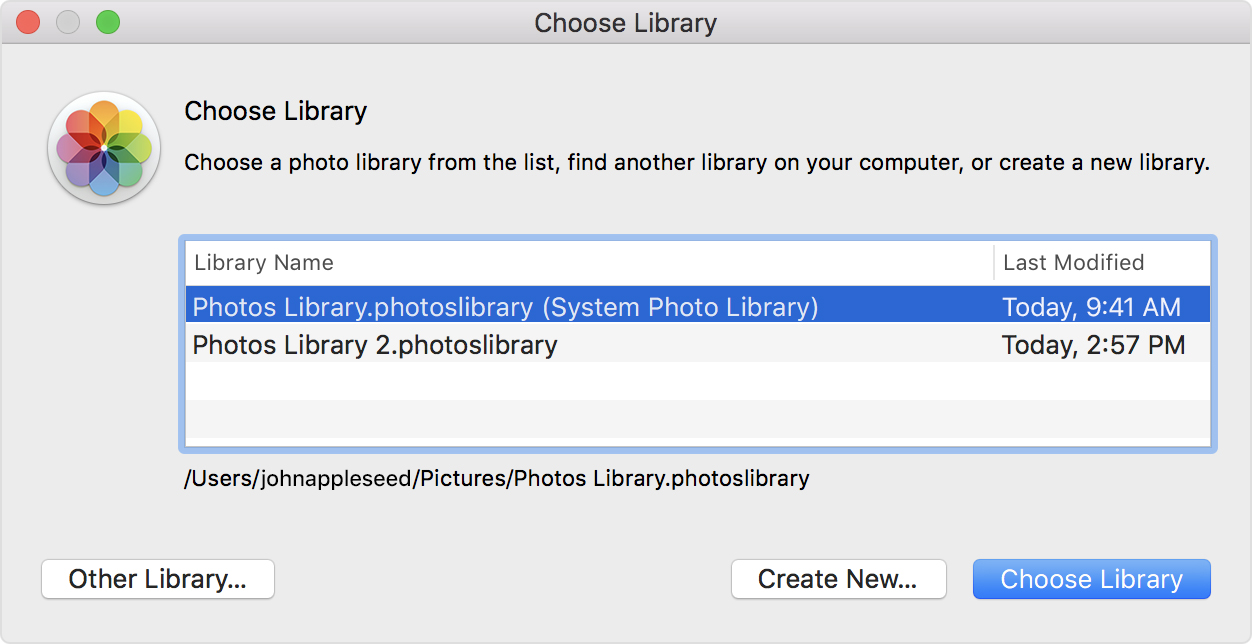Assuming you want both of them in iCloud you have two options as far as I can tell.
For both I would recommend a backup first.
Option 1
Make sure all of your images from your system library is uploaded to iCloud.
Then make the other library your system library and turn on iCloud.
This will upload all the images from this library to iCloud, and all from iCloud to that library, effectivly merging the libraries.
https://support.apple.com/en-us/HT204414
Option 2.
Export all photos out of the one thats not your system library, then import it to your system library.
This article explains how to export: https://support.apple.com/en-us/HT204055
Here is how to open another Photo library from this article(Move your Photos library to save space on your Mac)
Open another Photos library
If you have multiple libraries, here's how to open a different one:
- Quit Photos.
- Press and hold the Option key while you open Photos.
- Select the library that you want to open, then click Choose Library.
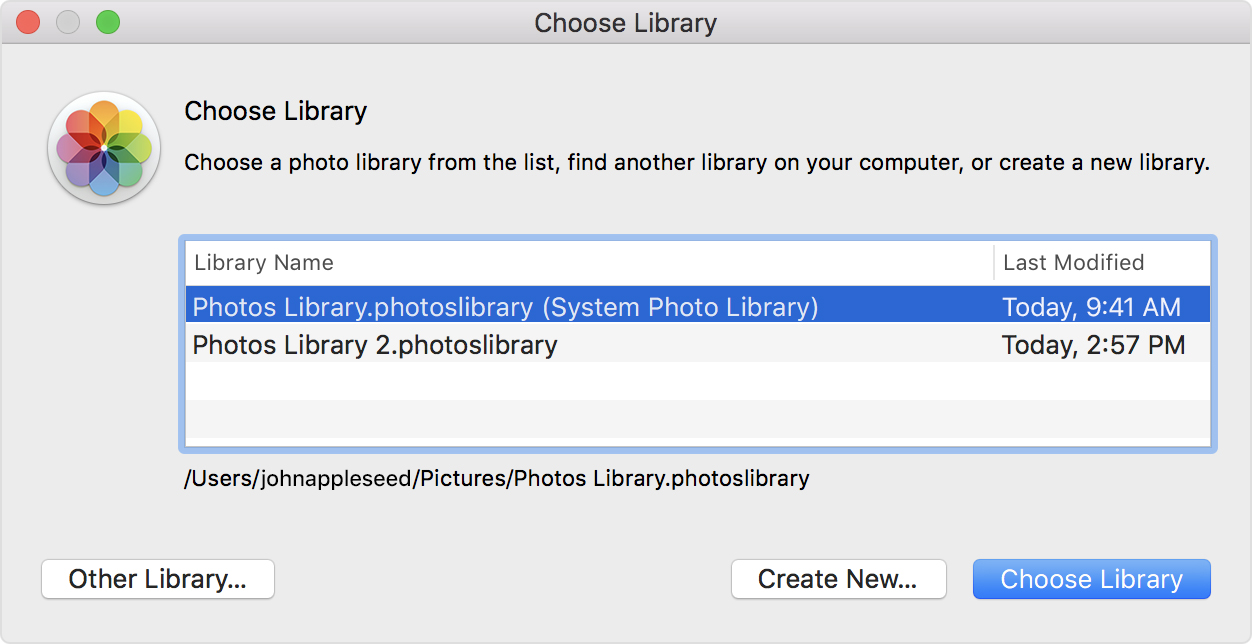
Photos uses this library until you open a different one.
Good luck!